Step 1. Open the channel management application of Chatbot Channels. Create Channels
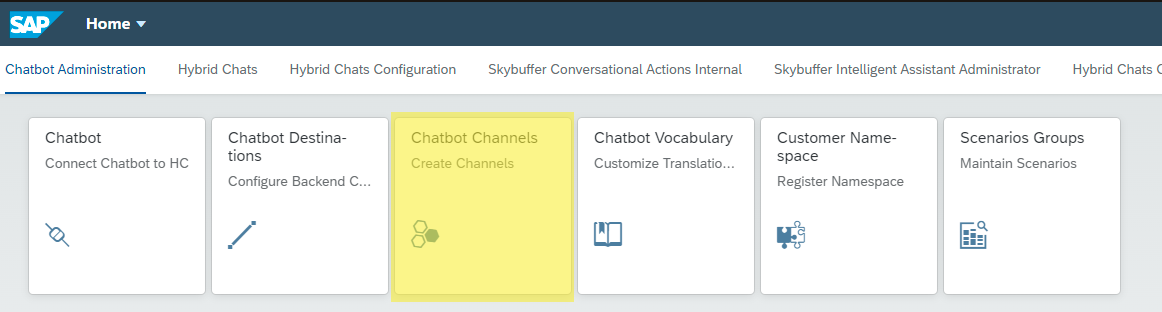
Step 2. Register new Zoom type channel (Channel Settings Tab)
Select the correct tenant from the drop-down menu and click on the Plus button to add a new channel.
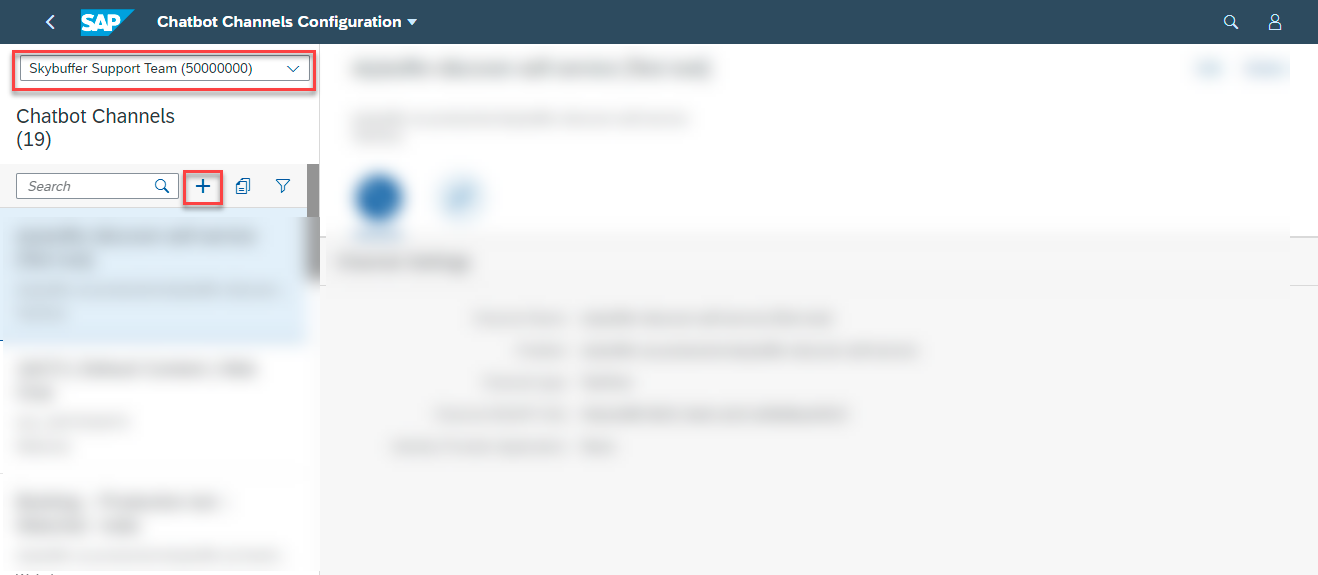
Fill in the new channel details. Start with the tab of Channel Settings. Fill in the following fields first:
Channel Name, Chatbot (from the drop-down list), set Channel type to Zoom (from the drop-down list).
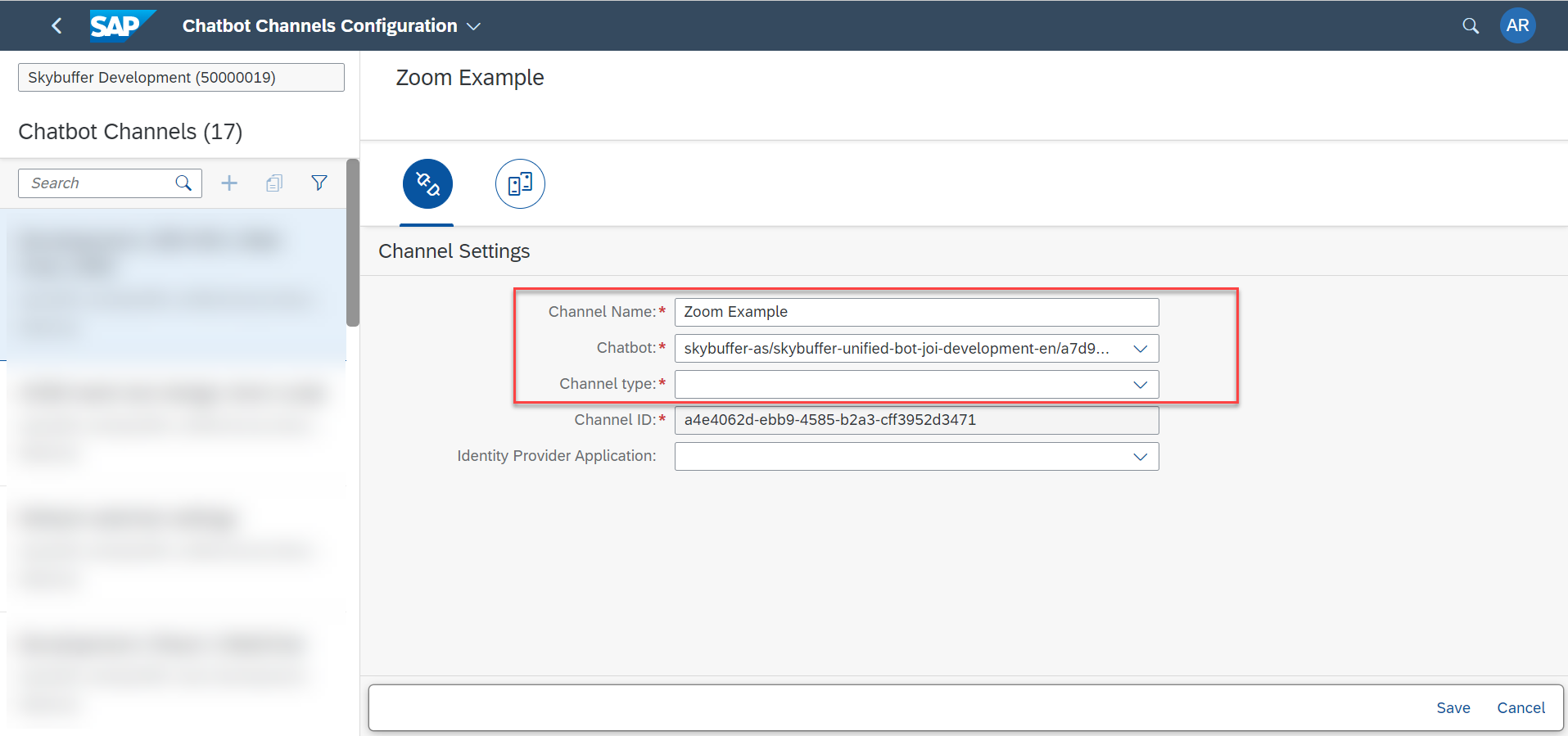
Next fill in the remaining fields:
– Channel ID – this field is auto-generated
– Client ID – request this value from your Zoom administrator
– Bot ID – request this value from your Zoom administrator
– Verification Token – request this value from your Zoom administrator
– Client Secret – request this value from your Zoom administrator
– Send Initial Authenticated Message – optional value, if switched on, a text message will be sent after user is authenticated
– Initial Authenticated Message Text – optional value, text needs to be filled if Send Initial Authenticated Message is activated.
– Identity Provider Application – choose SSO setup from the drop-down list. or select None.
Click Save to finish creating the channel.
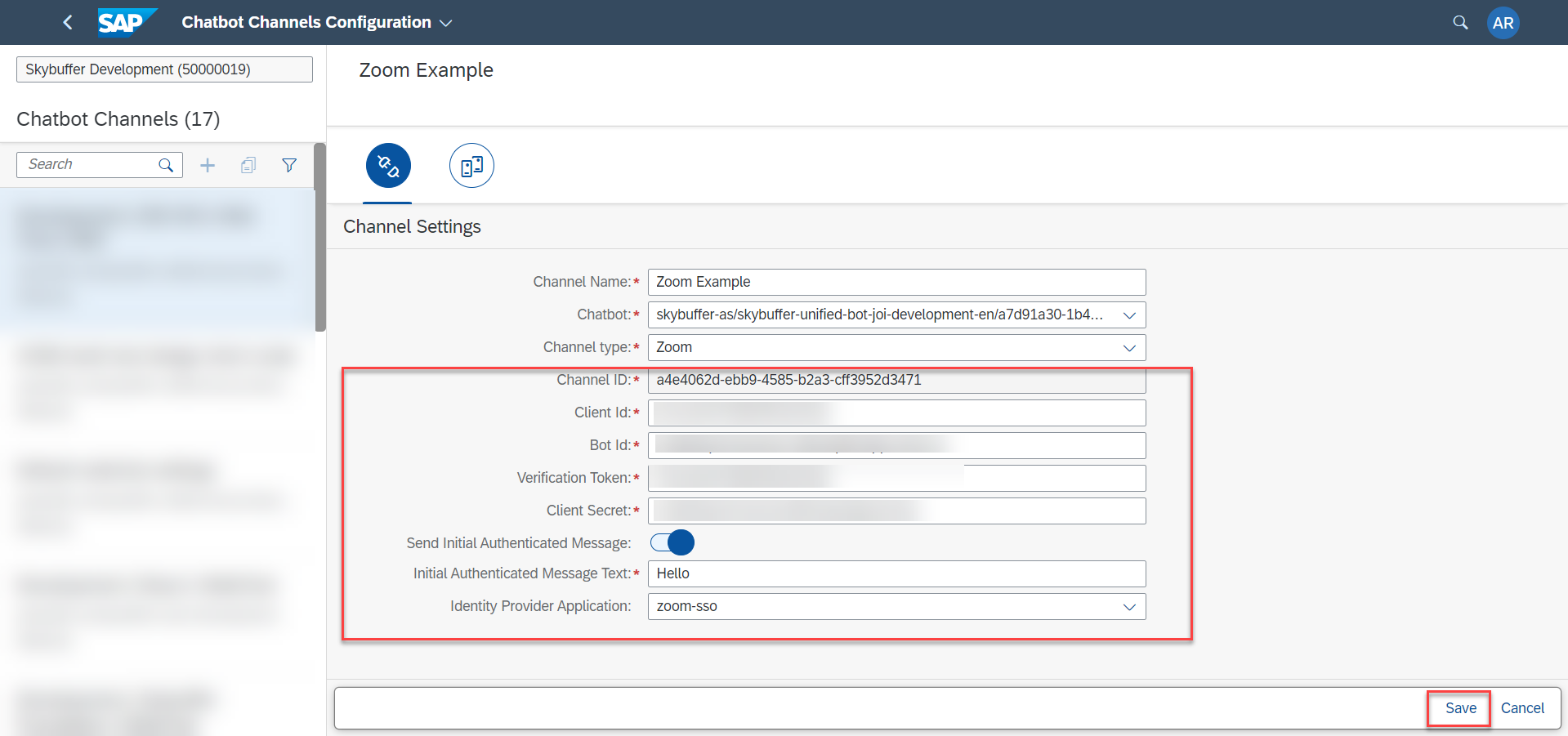
Step 3. Scenario Activation Tab
The last step of the channel configuration process is scenario activation. Go to this documentation page for the instructions: