Step 1. Go to the group of Bot Connector Configuration
Step 2. Open the app of Connector Configuration
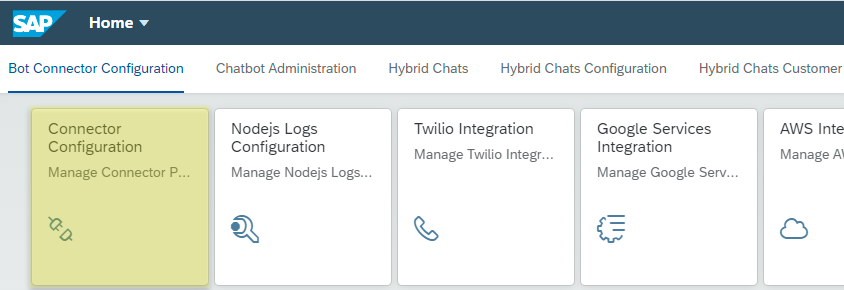
Step 3. Select the Enterprise Tenant
Note (here and in all other applications): Applicable only for multitenant implementation.
Step 4. Click Edit button to edit data:
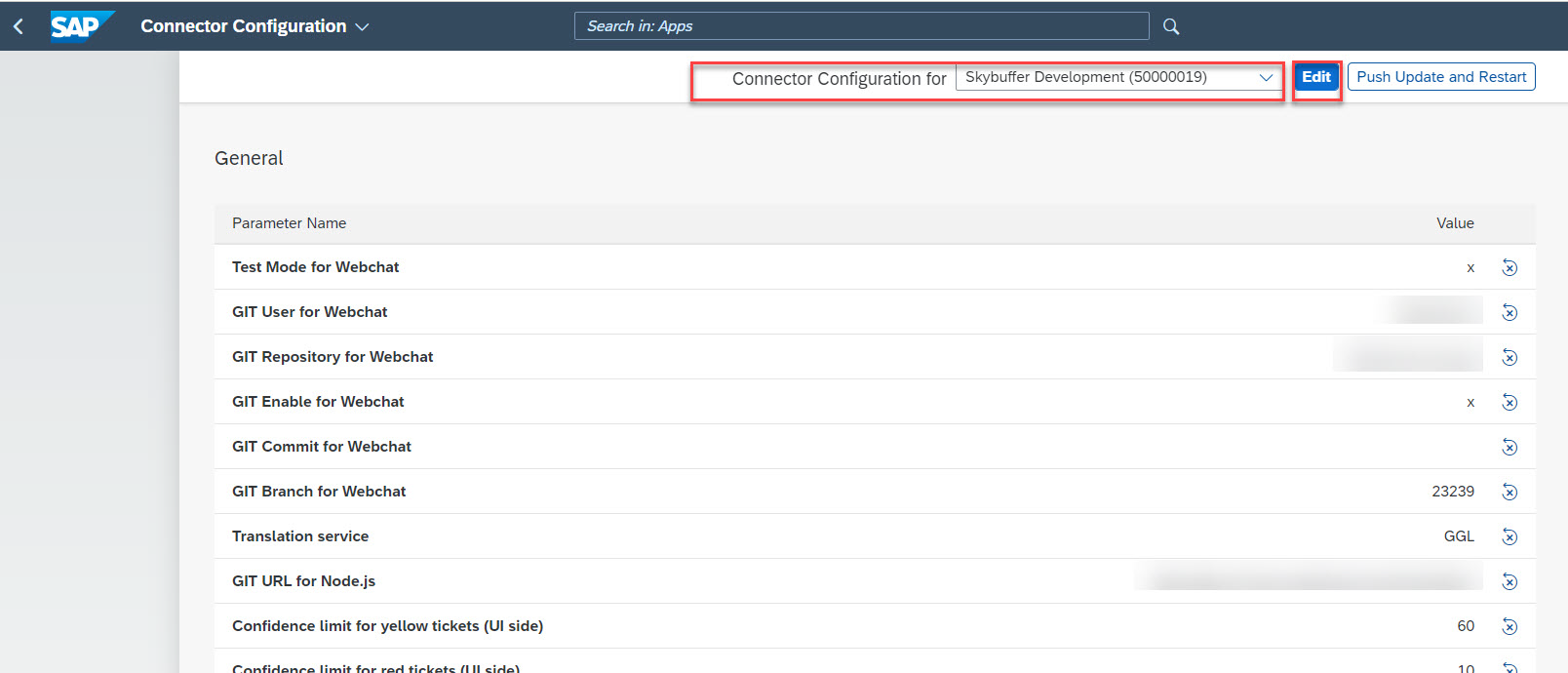
Step 4. Edit Parameters in General Tab:
6.1. Edit specific parameters.
6.2. Reset button (Delete or restore the property to its default value).
6.3. Save your entries.
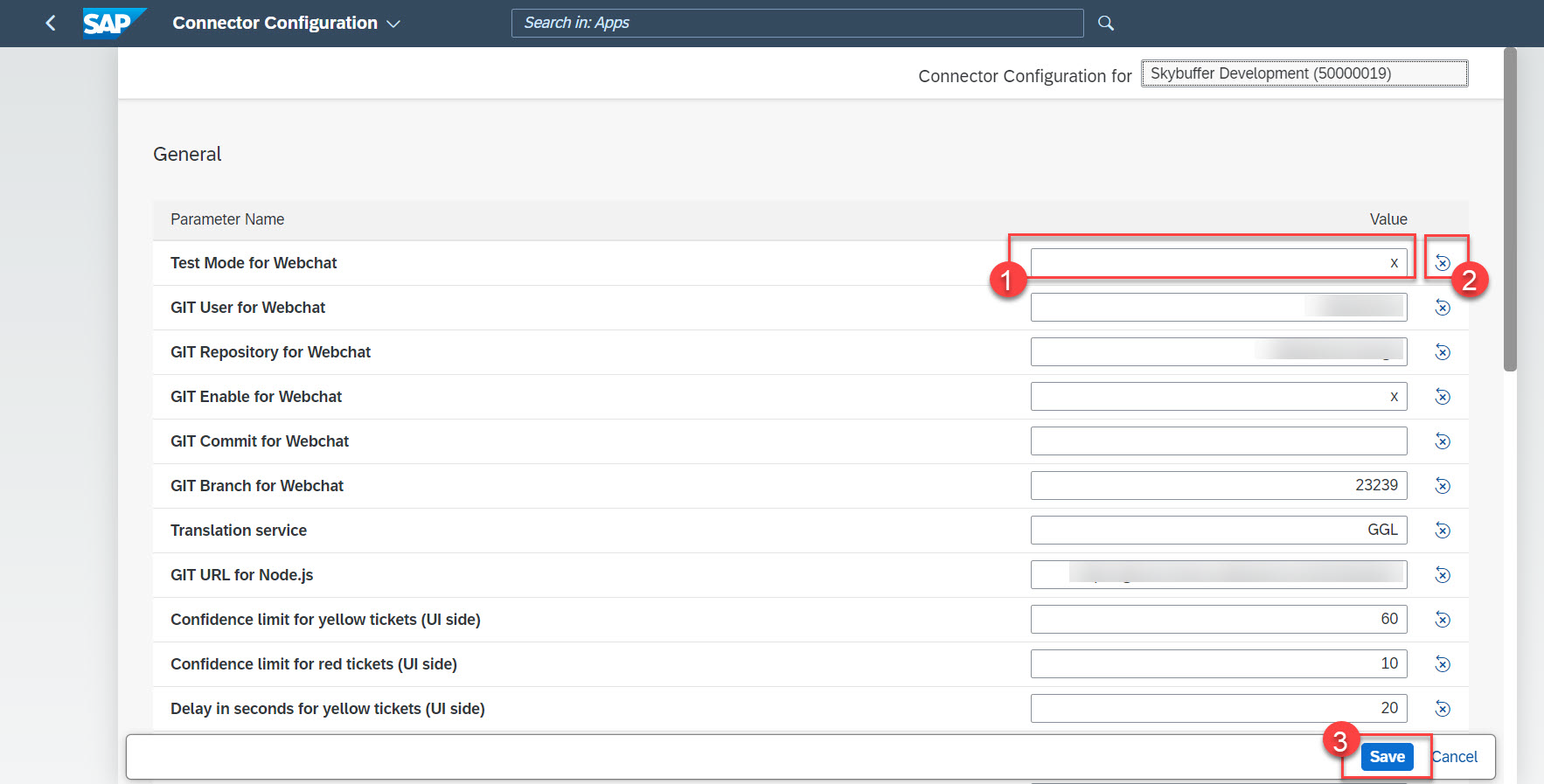
6.4. To move those settings to node.js engine for the chatbot management click the Push Update and Restart button.
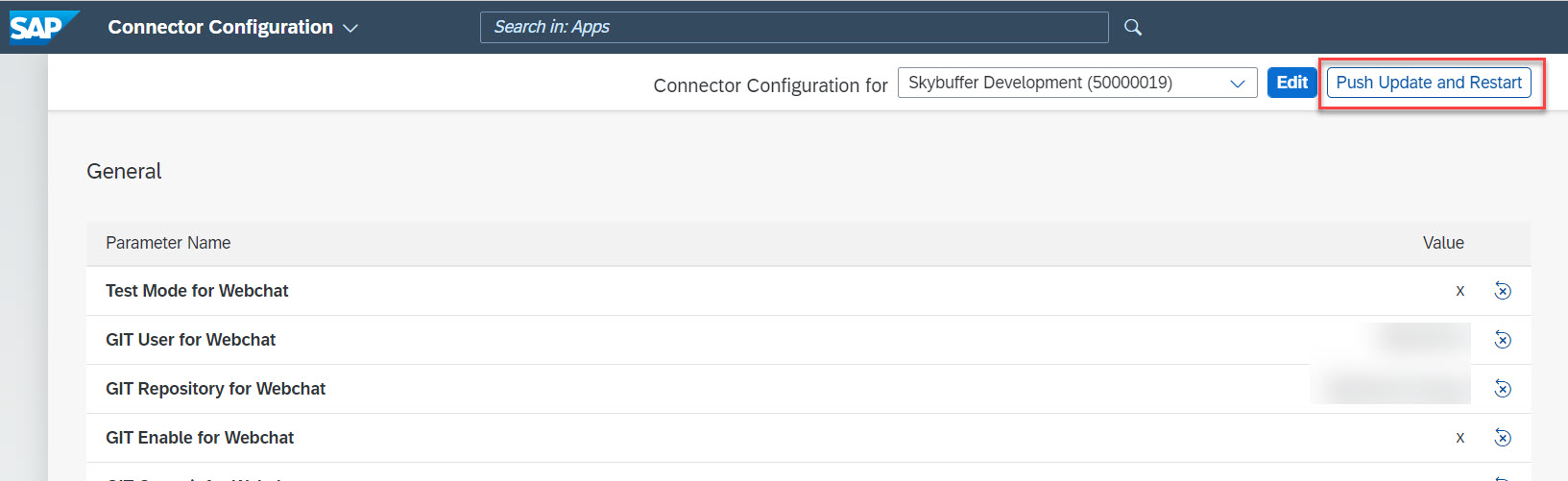
The list of possible parameters you can find in the table below:
Table. Description of all Connector parameters
| Field name | Field Description | Sample Value | Source/Clarification |
| DELAY_RED | Delay in seconds for red tickets (UI side) | 20 | Delay for red dialogues (conversations where the chatbot’s replies confidence is lower than HIGHLIGHTING_ERROR
Parameter value) before sending a fallback message (if operators are online) |
| DELAY_YELLOW | Delay in seconds for yellow tickets (UI side) | 5 | Delay for yellow dialogues (conversations where the chatbot’s replies confidence is lower than HIGHLIGHTING_SUCCESS
Parameter value) before sending a fallback message (if operators are online) |
| ALLOWED_FILE_TYPES | Permitted file types | jpeg, png, jpg, application/octet-stream, audio/mpeg, audio/ogg, docx, xlsx, xls, pdf, txt | Permitted file types |
| ACCEPT_FILES_FROM | Allow making GET request to upload(display) files in Hybrid Chats from | https://yai-client-skybfr-01-dev.skybuffer.com | |
| CONTACTCENTERURL | Hybrid Chats URL to web socket | wss://gwd.skybuffer.com
/sap/bc/apc |
Hybrid Chats URL to the web socket |
| HIGHLIGHTING_ERROR | Confidence limit for red tickets (UI side) | 10 | When confidence is lower than this value, tickets will appear red on the dashboard |
| HIGHLIGHTING_SUCCESS | Confidence limit for yellow tickets (UI side) | 60 | When confidence is lower than this value, tickets will appear yellow on the dashboard |
| TRANSLATION_SERVICE | Translation service | GGL/YND | GGL – Google Translate Service, YND – Yandex Translate Service |
| NODE_CUSTOM_
GIT_BRANCH |
GIT Branch for Custom Node.js | GIT Branch for Custom Node.js | |
| NODE_CUSTOM_
GIT_COMMIT |
GIT Commit for Custom Node.js | GIT Commit for Custom Node.js | |
| NODE_CUSTOM_
GIT_ENABLE |
GIT Enable for Custom Node.js | GIT Enable for Custom Node.js | |
| NODE_CUSTOM_GIT_
PASSWORD |
GIT Password for Custom Node.js | GIT Password for Custom Node.js | |
| NODE_CUSTOM_GIT_REPO | GIT Repository for Custom Node.js | GIT Repository for Custom Node.js | |
| NODE_CUSTOM_GIT_URL | GIT URL for Custom Node.js | GIT URL for Custom Node.js | |
| NODE_CUSTOM_GIT_USER | GIT User for Custom Node.js | GIT User for Custom Node.js | |
| NODE_CUSTOM_
NPM_ENABLE |
GIT NPM Install Enable for Custom Node.js | GIT NPM Install Enable for Custom Node.js | |
| NODE_GIT_BRANCH | GIT Branch for Node.js | GIT Branch for Node.js | |
| NODE_GIT_COMMIT | GIT Commit for Node.js | GIT Commit for Node.js | |
| NODE_GIT_ENABLE | GIT Enable for Node.js | GIT Enable for Node.js | |
| NODE_GIT_PASSWORD | GIT Password for Node.js | GIT Password for Node.js | |
| NODE_GIT_REPO | GIT Repository for Node.js | GIT Repository for Node.js | |
| NODE_GIT_URL | GIT URL for Node.js | GIT URL for Node.js | |
| NODE_GIT_USER | GIT User for Node.js | GIT User for Node.js | |
| WEBCHAT_GIT_BRANCH | GIT Branch for Webchat | GIT Branch for Webchat | |
| WEBCHAT_GIT_COMMIT | GIT Commit for Webchat | GIT Commit for Webchat | |
| WEBCHAT_GIT_ENABLE | GIT Enable for Webchat | GIT Enable for Webchat | |
| WEBCHAT_GIT_REPO | GIT Repository for Webchat | GIT Repository for Webchat | |
| WEBCHAT_GIT_URL | GIT URL for Webchat | GIT URL for Webchat | |
| WEBCHAT_GIT_USER | GIT User for Webchat | GIT User for Webchat | |
| CONNECTIVITY | CF proxy | CONNECTIVITY-DEV |