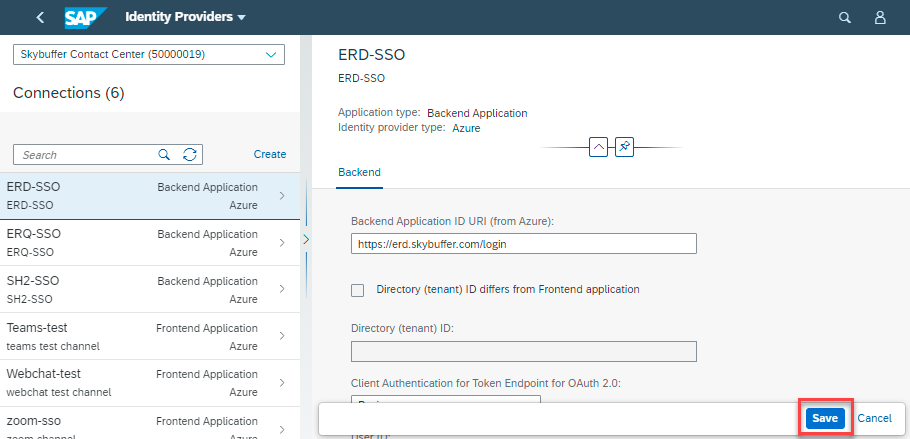Application should be used for configuration of the Single Sign-On (SSO) connection in case SSO integration is in scope.
Step 1. Open the Identity Providers app in the Bot Connector Configuration group:
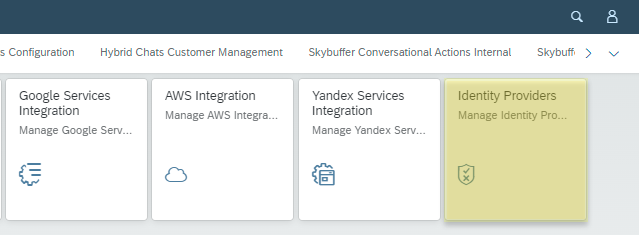
Step 2. Select the Enterprise Tenant
Step 3. Click Create button to create a new Connection.
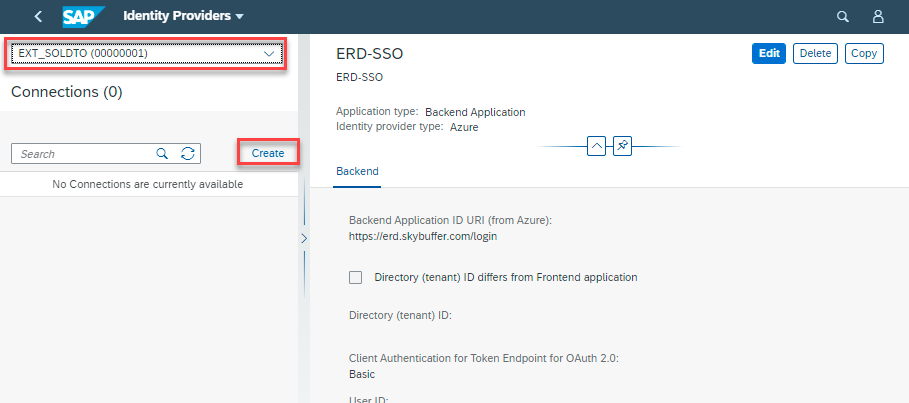
Step 4. To create New Application fill in Parameters:
4.1. Identity Provider Application
4.2. IdP Additinal Description – Identity Provider additional description
4.3. Application type – Select the necessary type: Frontend Application or Backend Application
4.4. Channel type
4.5. Identity provider type – you can select Azure or Custom type
Step 5. Click Create button.
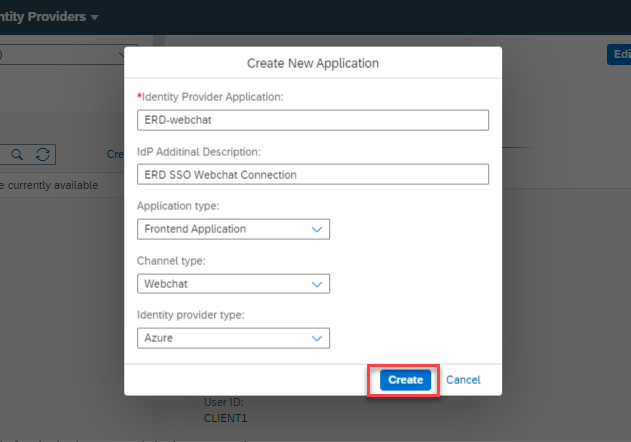
Step 6. Select created connection and click Edit button.
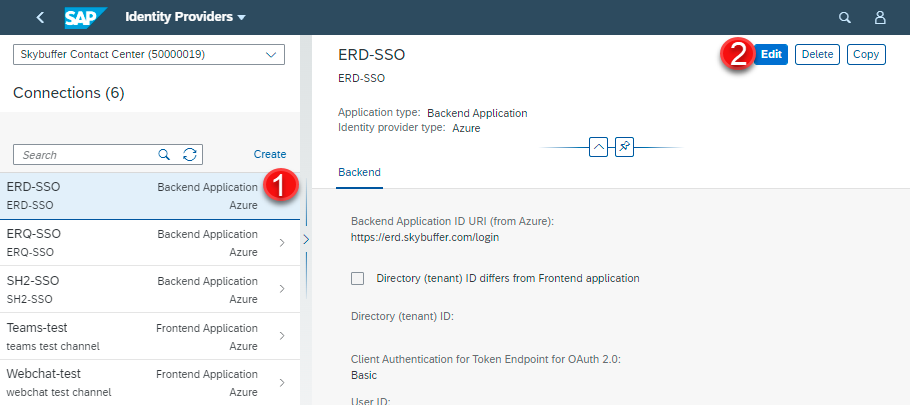
For Backend Application type fill in Parameters:
Backend Application ID URI (from Azure)
Directory (tenant) ID differs from Frontend application (tick)
Directory (tenant) ID
Client Authentication for Token Endpoint for OAuth 2.0
User ID
User Password
OAuth 2.0 Client ID
OAuth 2.0 scope ID
Token Endpoint for OAuth 2.0
For Frontend Application type fill in Parameters:
In Frontend tab (for Webchat and Zoom Channel Types):
Application (client) ID
Client secret
Redirect URL
Directory (tenant) ID
In Frontend tab (for Microsoft Channel Types):
SSO Connection Name
Directory (tenant) ID
In Middleware tab:
Joint “authorization code” and “on behalf” call via the Frontend application (skip the Middleware application) – tick to skip the Middleware application
Application (client) ID
Client secret
Middleware Application Scope
Directory (tenant) ID differs from Frontend application (tick)
Step 7. Save your entries