- In client 000, open the transaction of SE80, select Webdynpro components, type WD_ANALYZE_CONFIG_USER, navigate to the webdynpro application and press “test”:
You can use the direct link as well:
Error! Hyperlink reference not valid. system address>/sap/bc/webdynpro/sap/wd_analyze_config_user?sap-client=000&sap-language=EN#
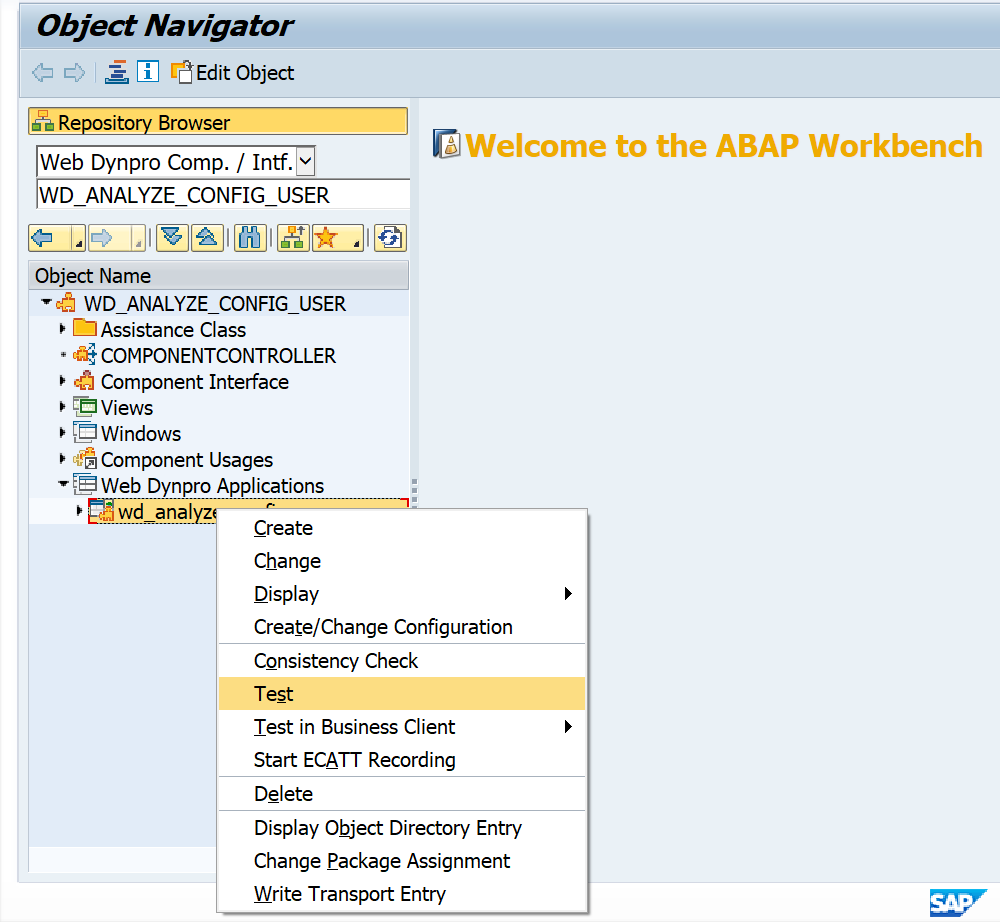
2. Next press multiple selection for ID configuration:
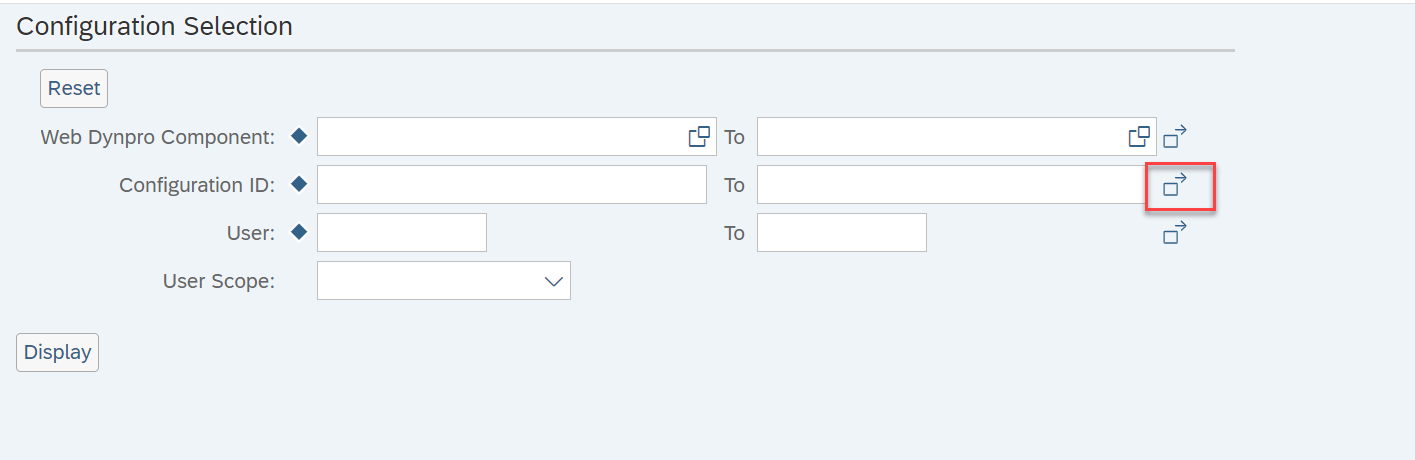
3. Open the excel file of Fiori_catalogs_and_groups_<release number>; select all the values for groups:
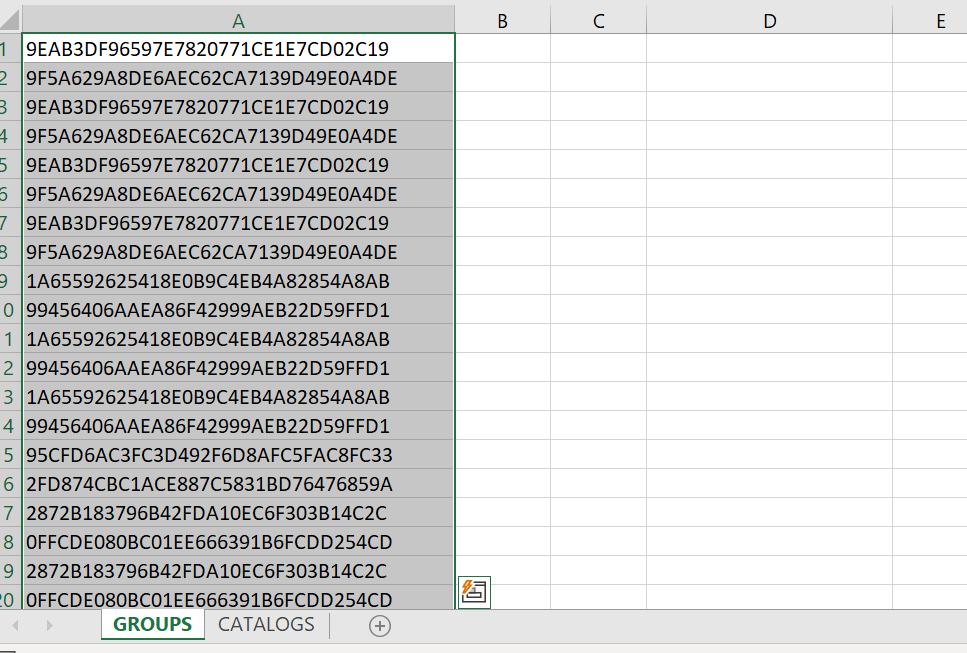
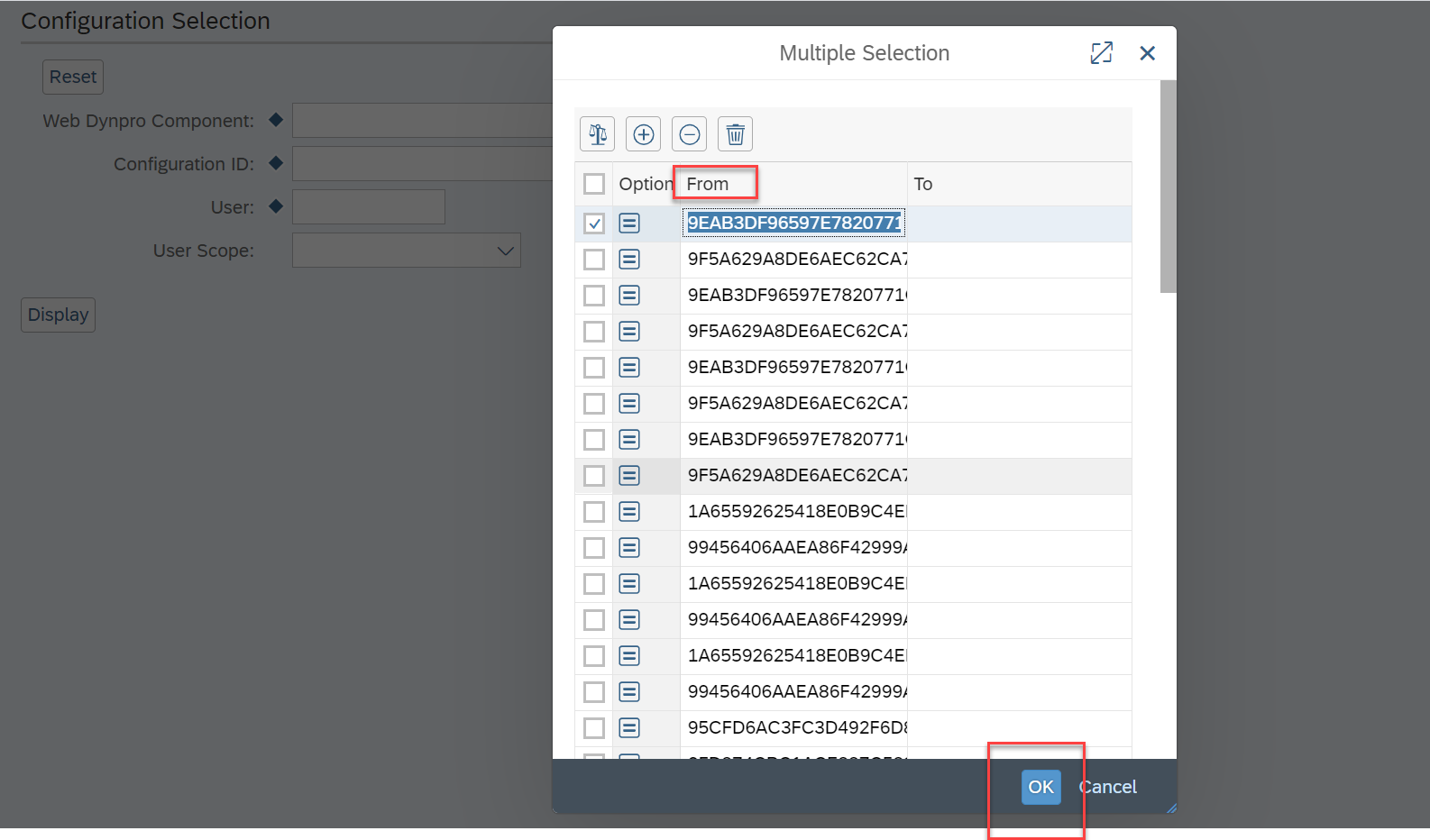 4. Insert the selected values into the transaction, and press OK
4. Insert the selected values into the transaction, and press OK
5. Press Display:
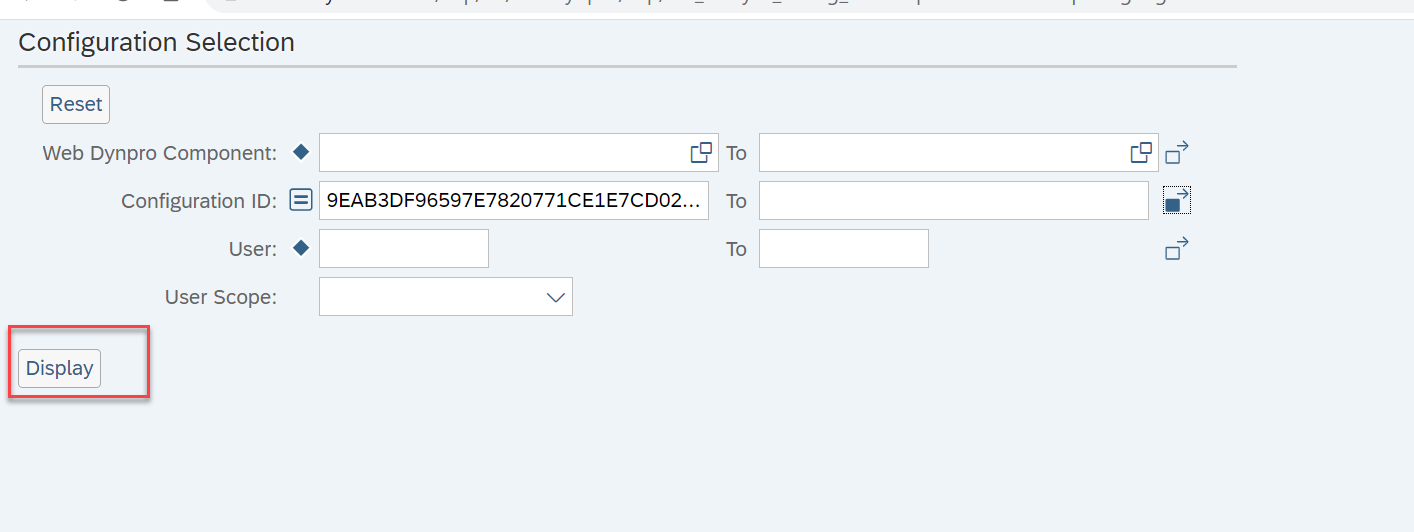
6. Select all the objects and press Transport:
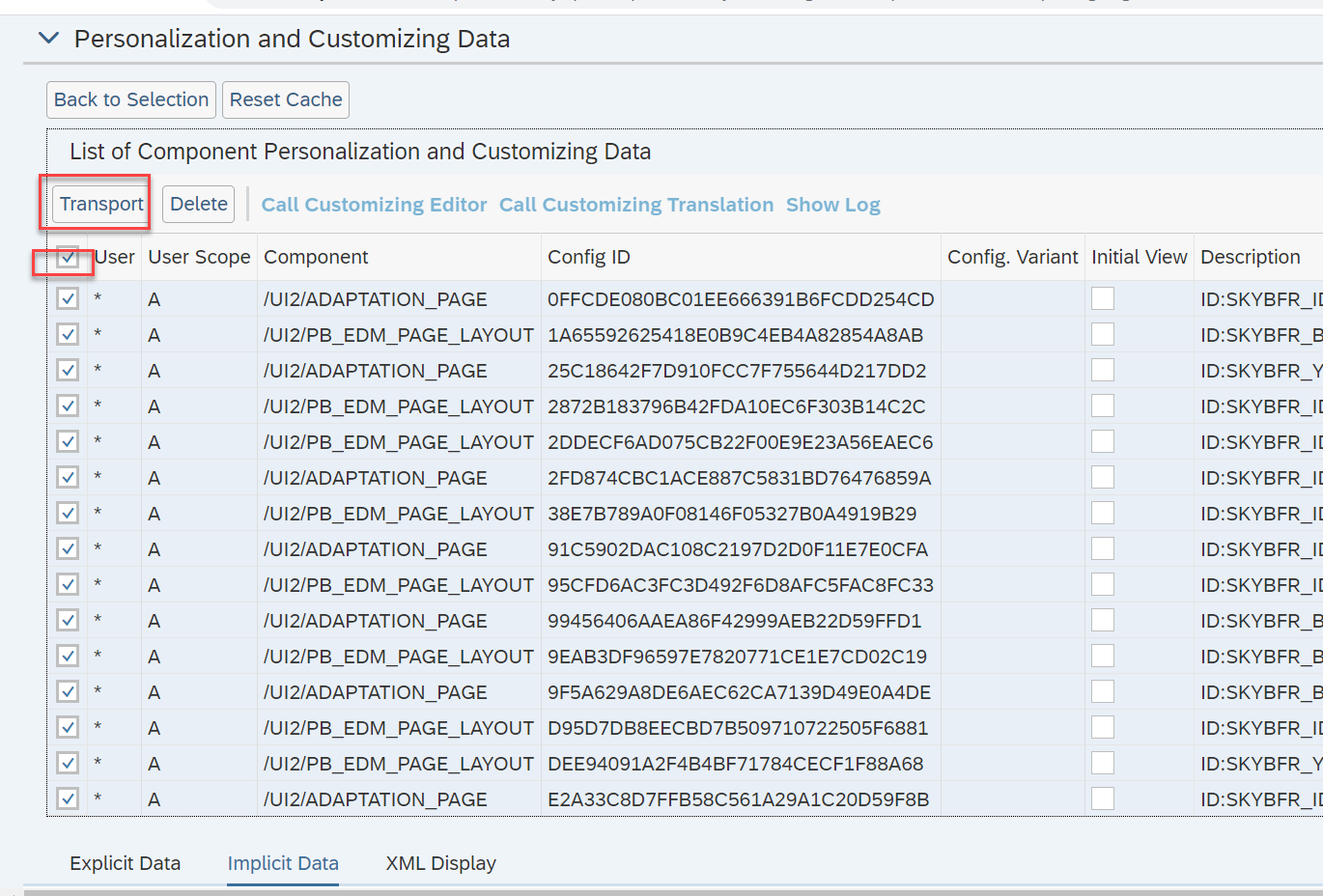
7. Create a new transport:
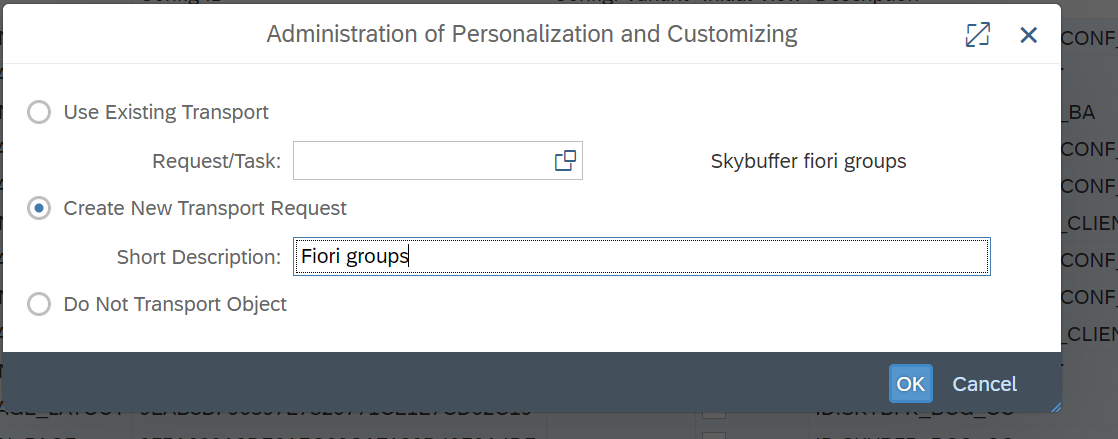
8. After this, select the option Use existing transport and press OK.
Important: you should repeat this several times until the window closes.
9. Repeat similar steps for tab CATALOGS from the excel file:
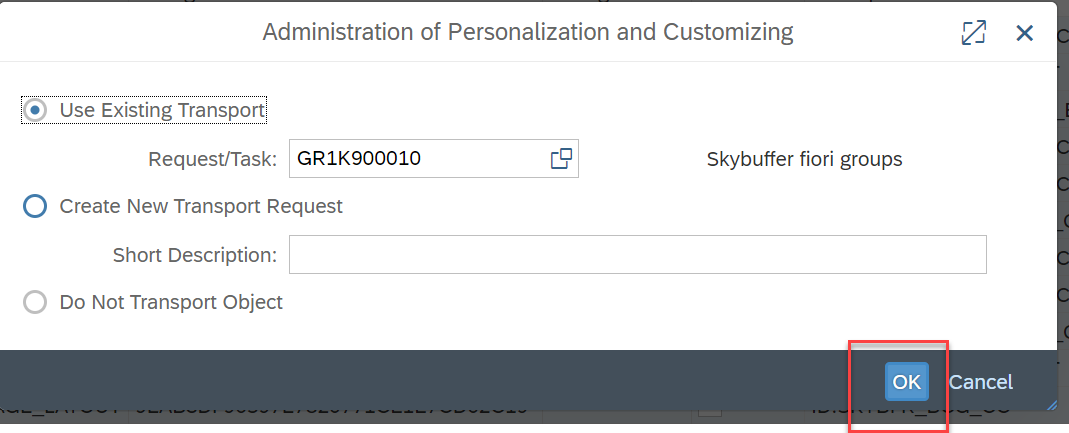
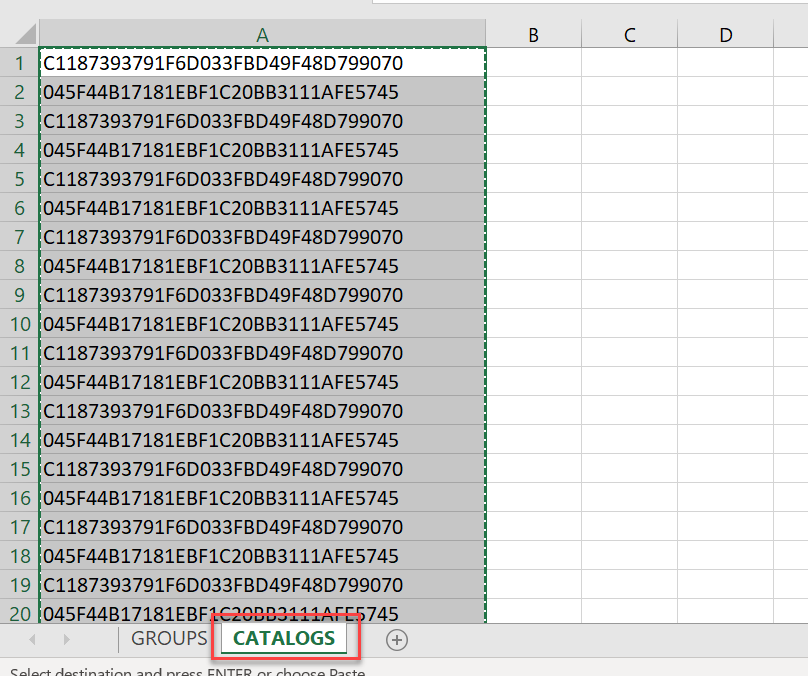
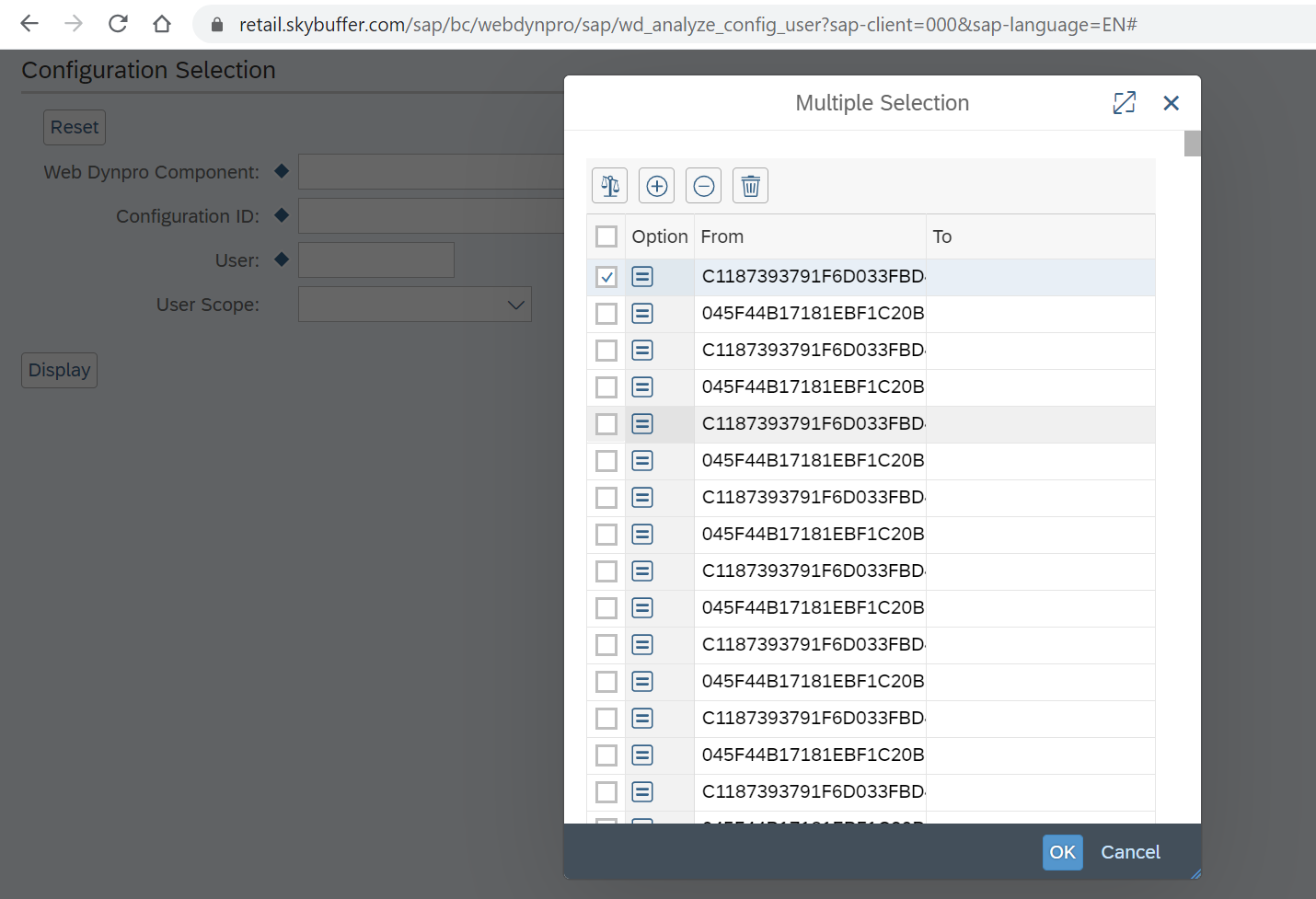
10. Import this data to your productive client (for example 800), using the transaction code of SCC1 (providing transport request numbers created in the previous step)