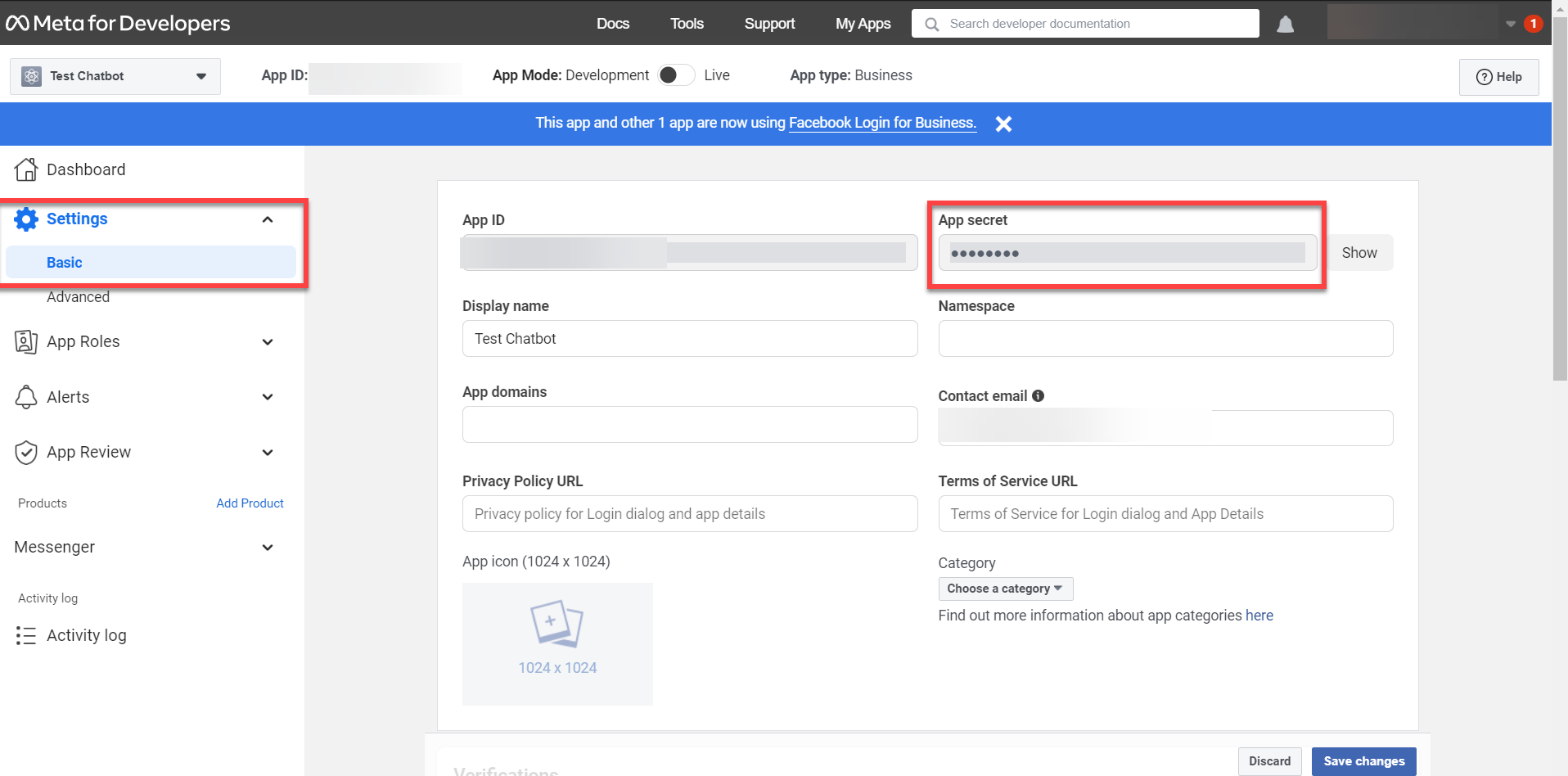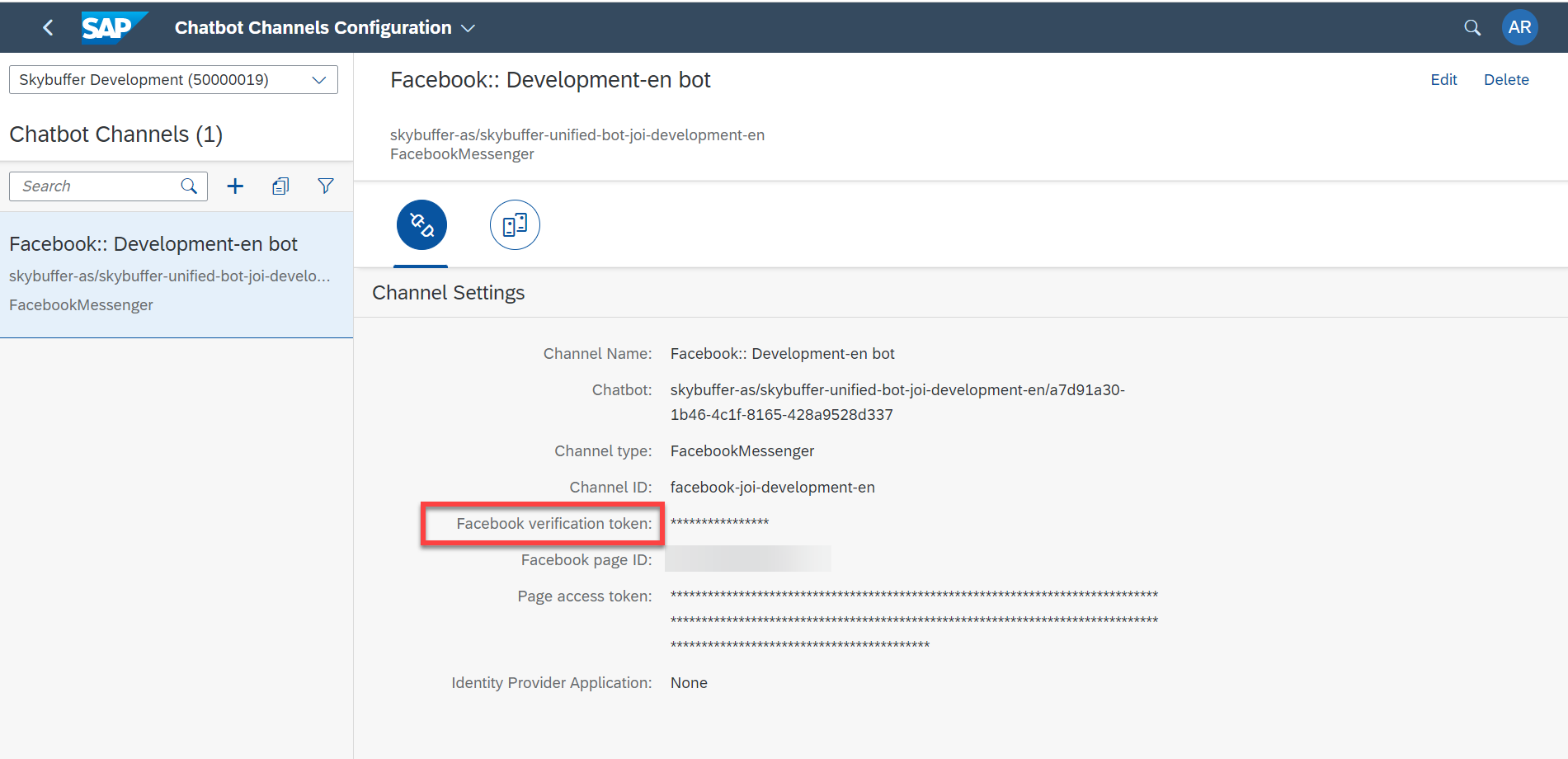Step 1. Create your own Facebook page at https://www.facebook.com/pages/create/
Fill in the Page Name, Category. Click Create Page.
Finish adding the additional page setup according to your needs.
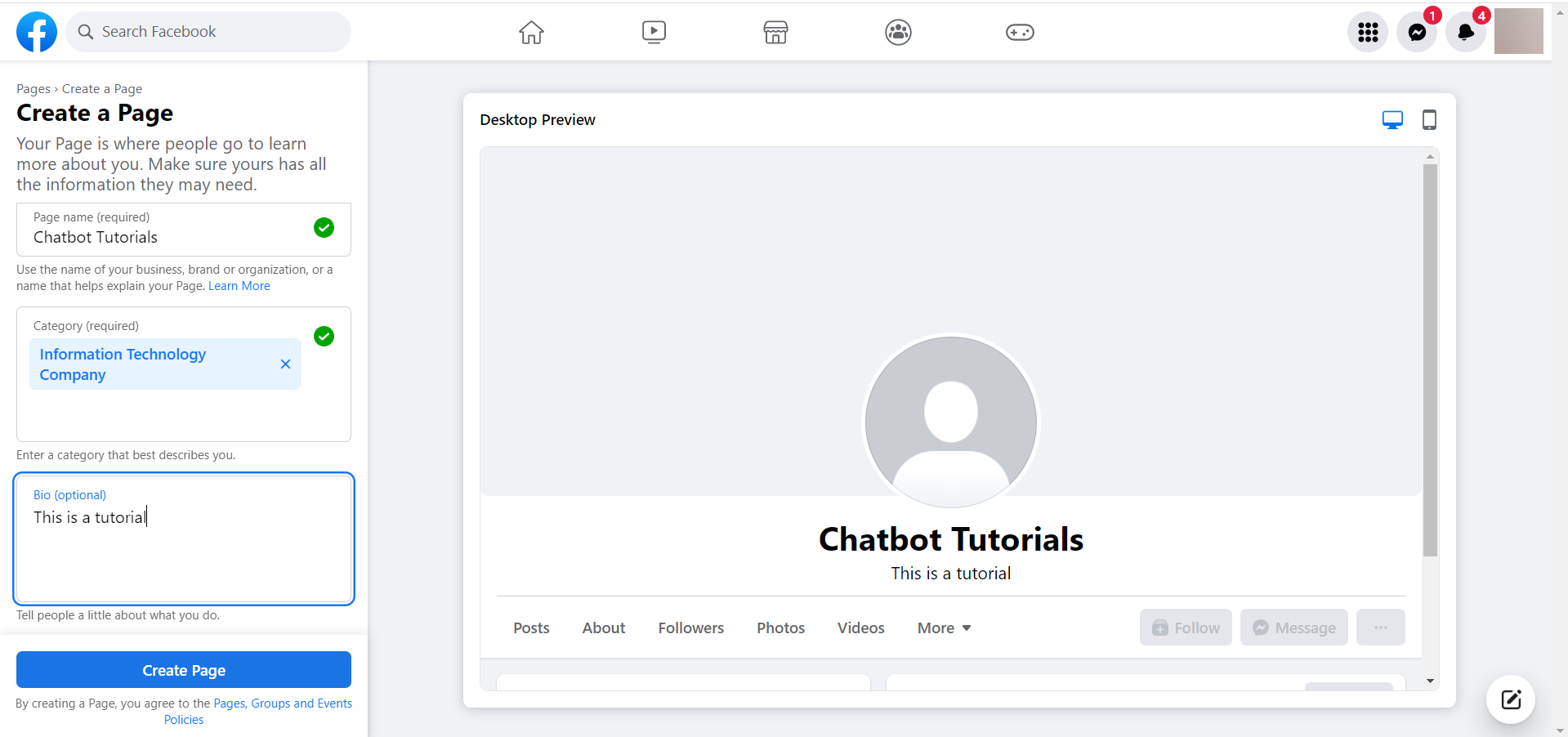
Step 2. Go to the developer’s page of https://developers.facebook.com/apps/
Click Create App:
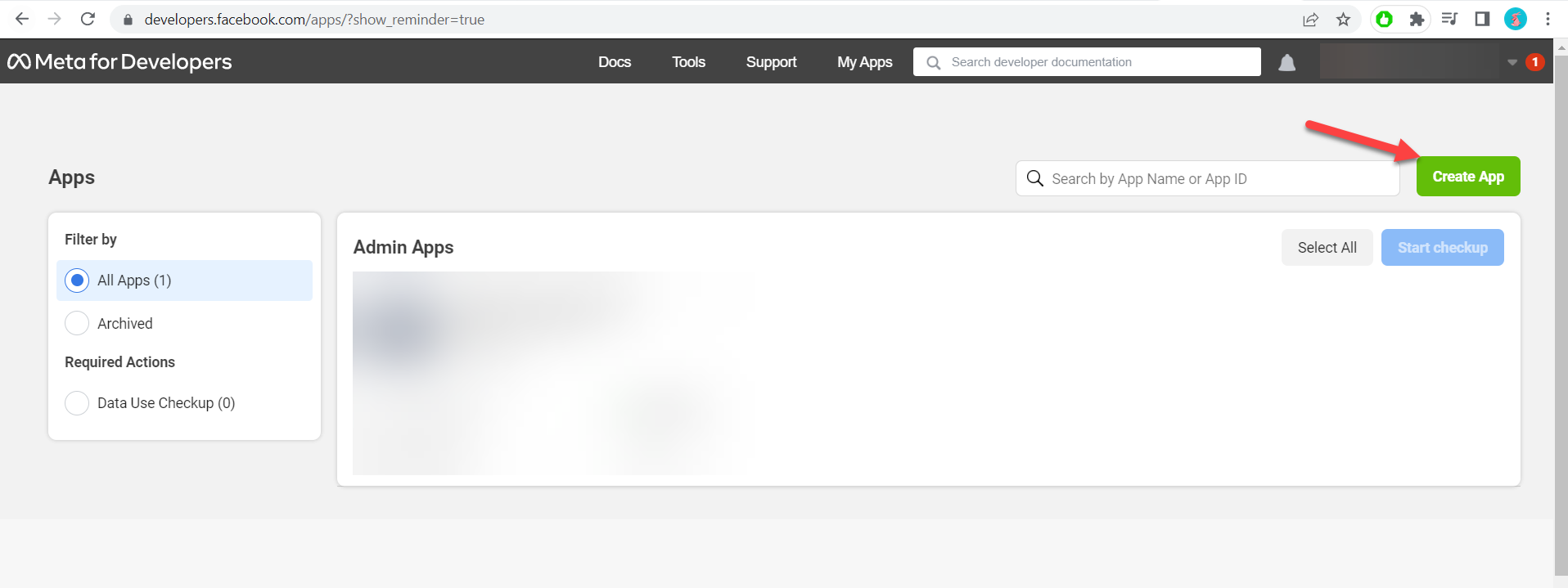
Step 3. Select the app type:
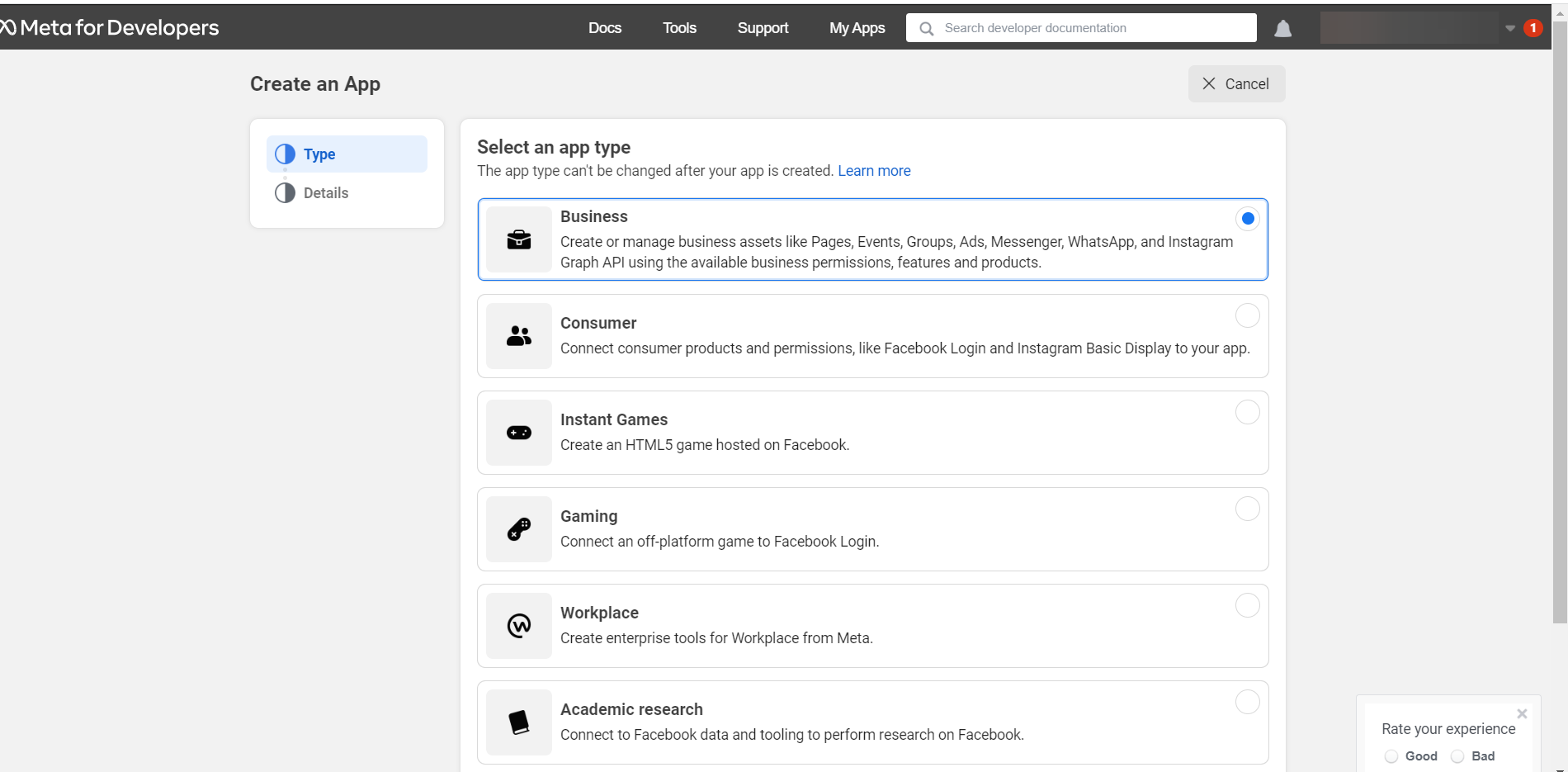
Step 4. Fill in the App Name, Contact Email and click Create App
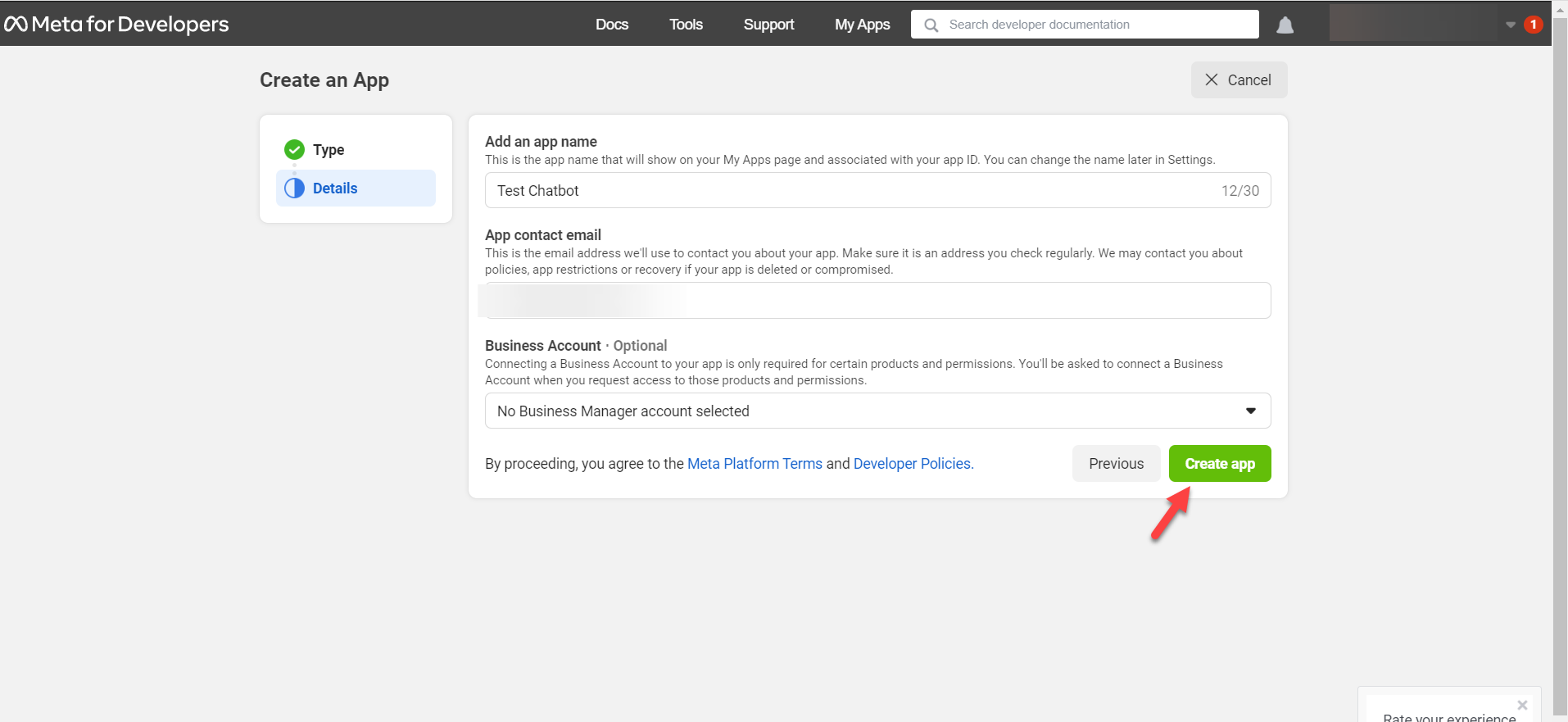
Step 5. The app should be now created, and you should see the App Dashboard page.
In the section of Add products to your app, select Messenger. Click on the Set up button.
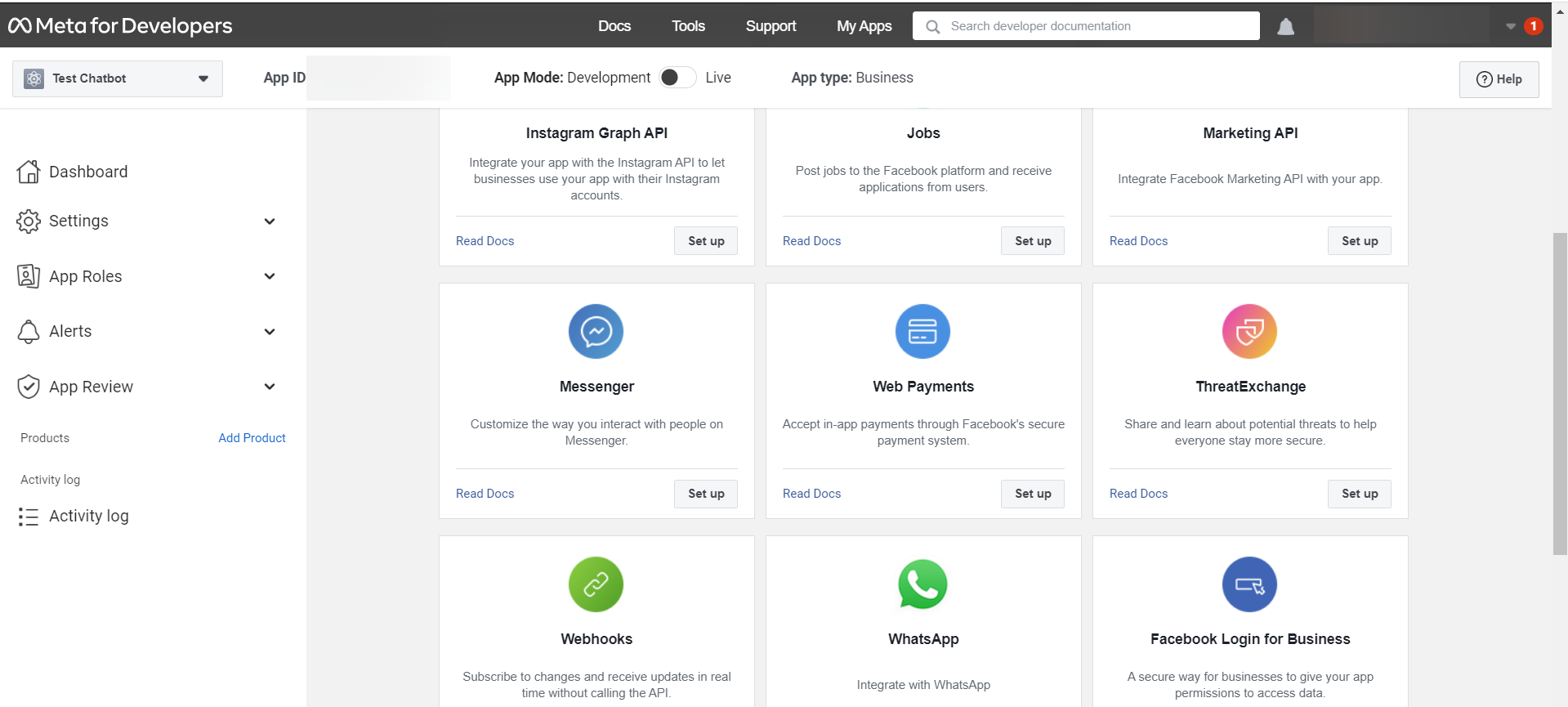
Step 6. Select pages for the new app. Choose the previously created page.
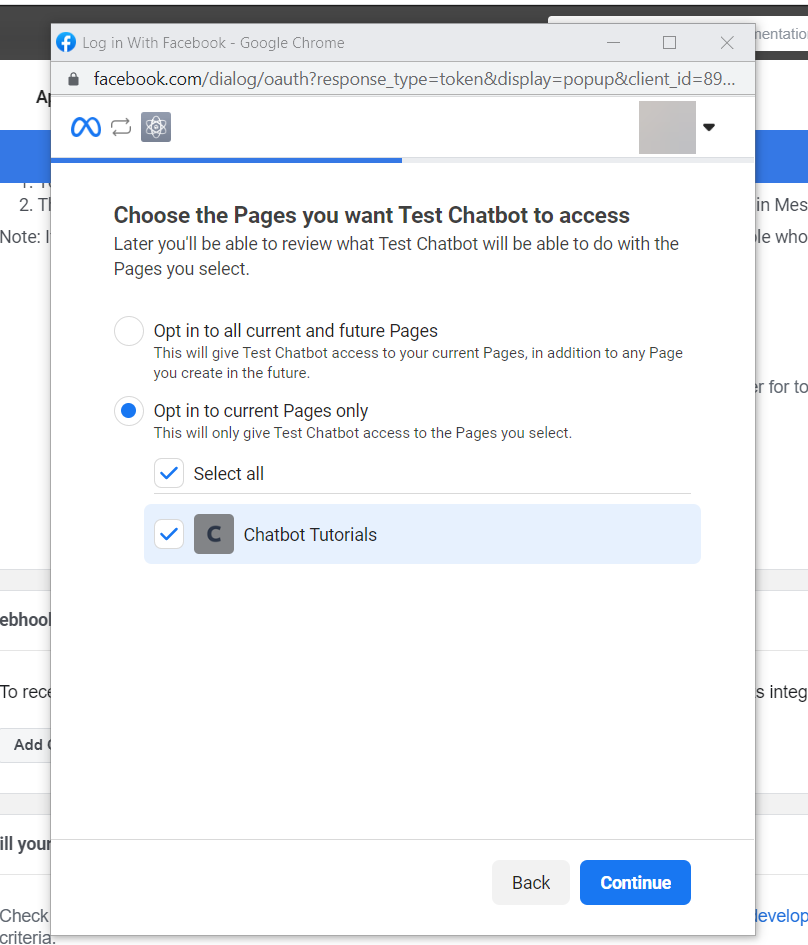
Step 7. Review the permissions, and click Save to finish the process.
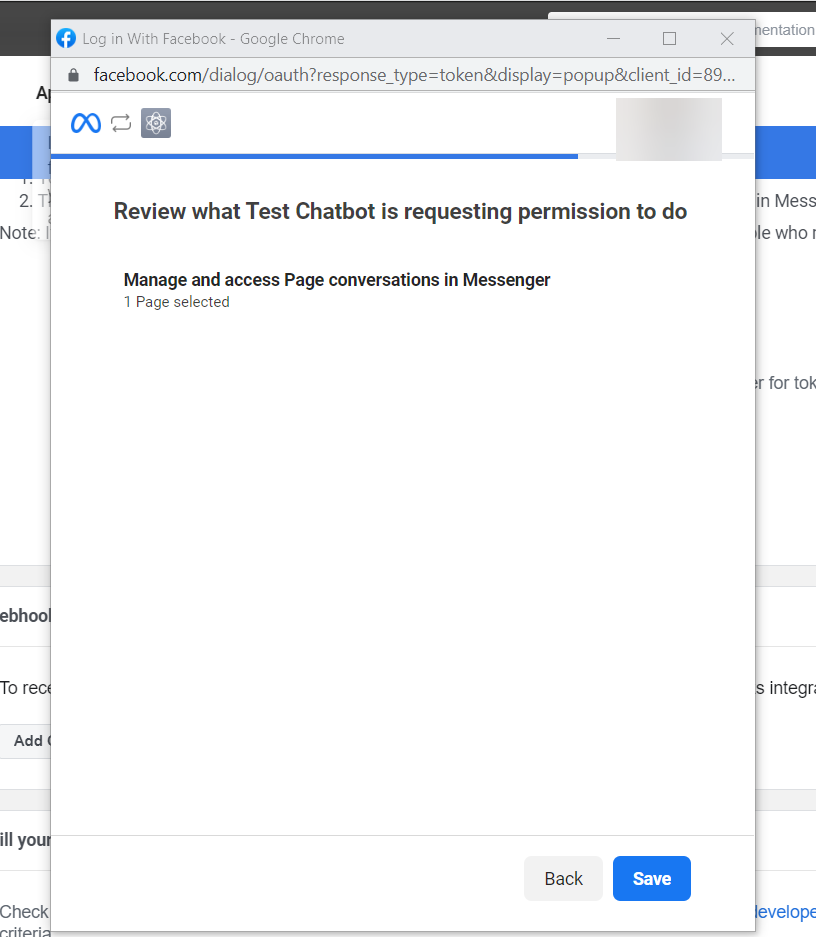
Step 8. Generate Page Token.
Your app has now one new product of type Messenger added. It can be accessed in the Products tab in the menu.
Navigate to the Access Tokens field, and click Generate token next to the page name.
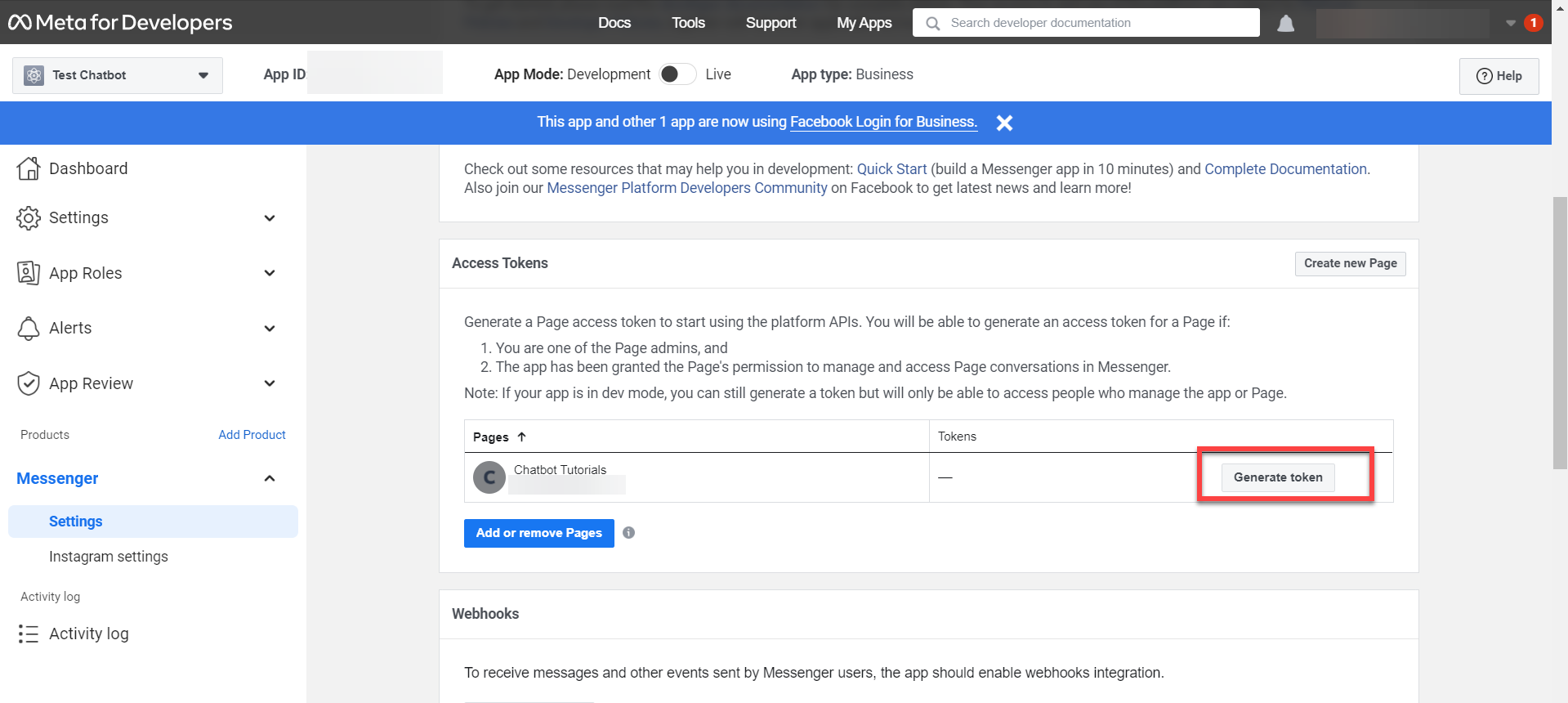
Step 8. Copy Page Token.
You will see the token string that will come necessary during the SAP Fiori channel creation.
Paste this value under Page access token in SAP channel settings.
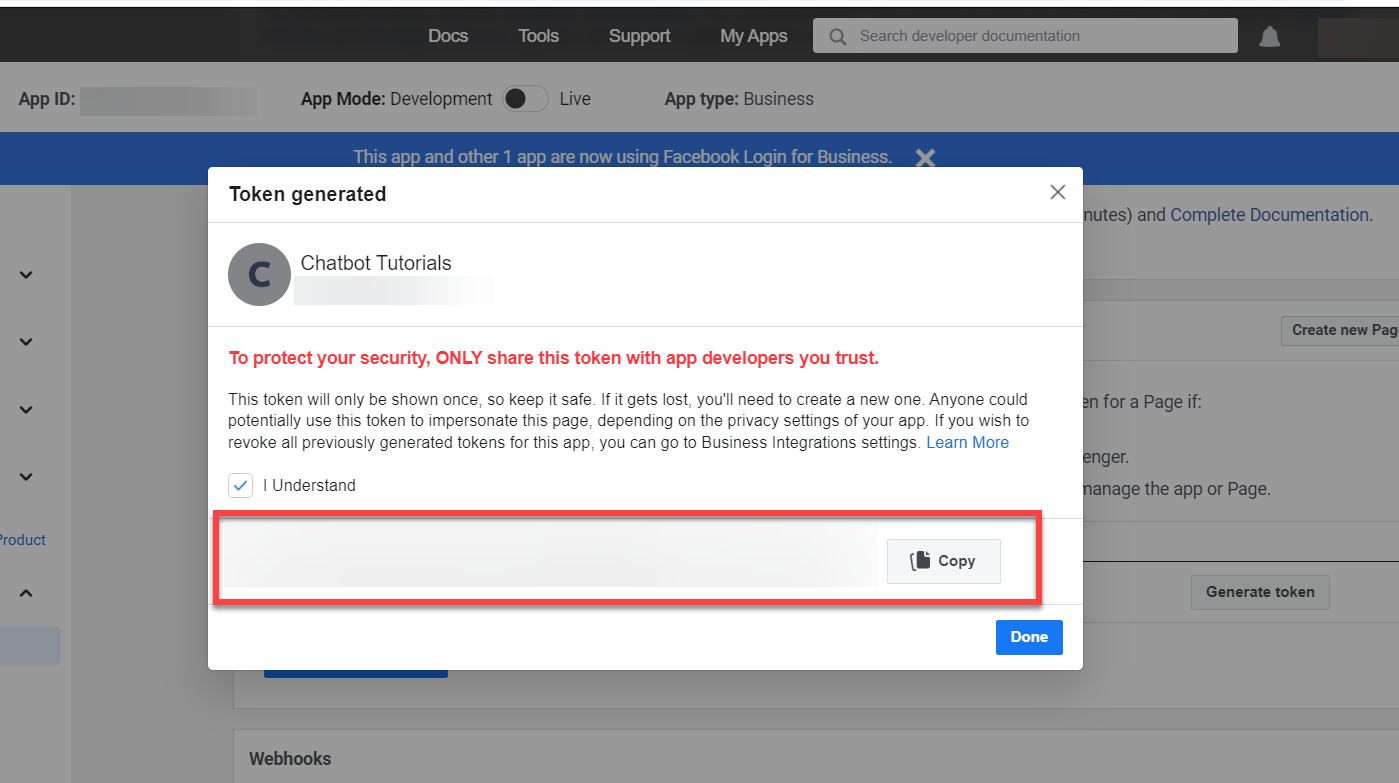
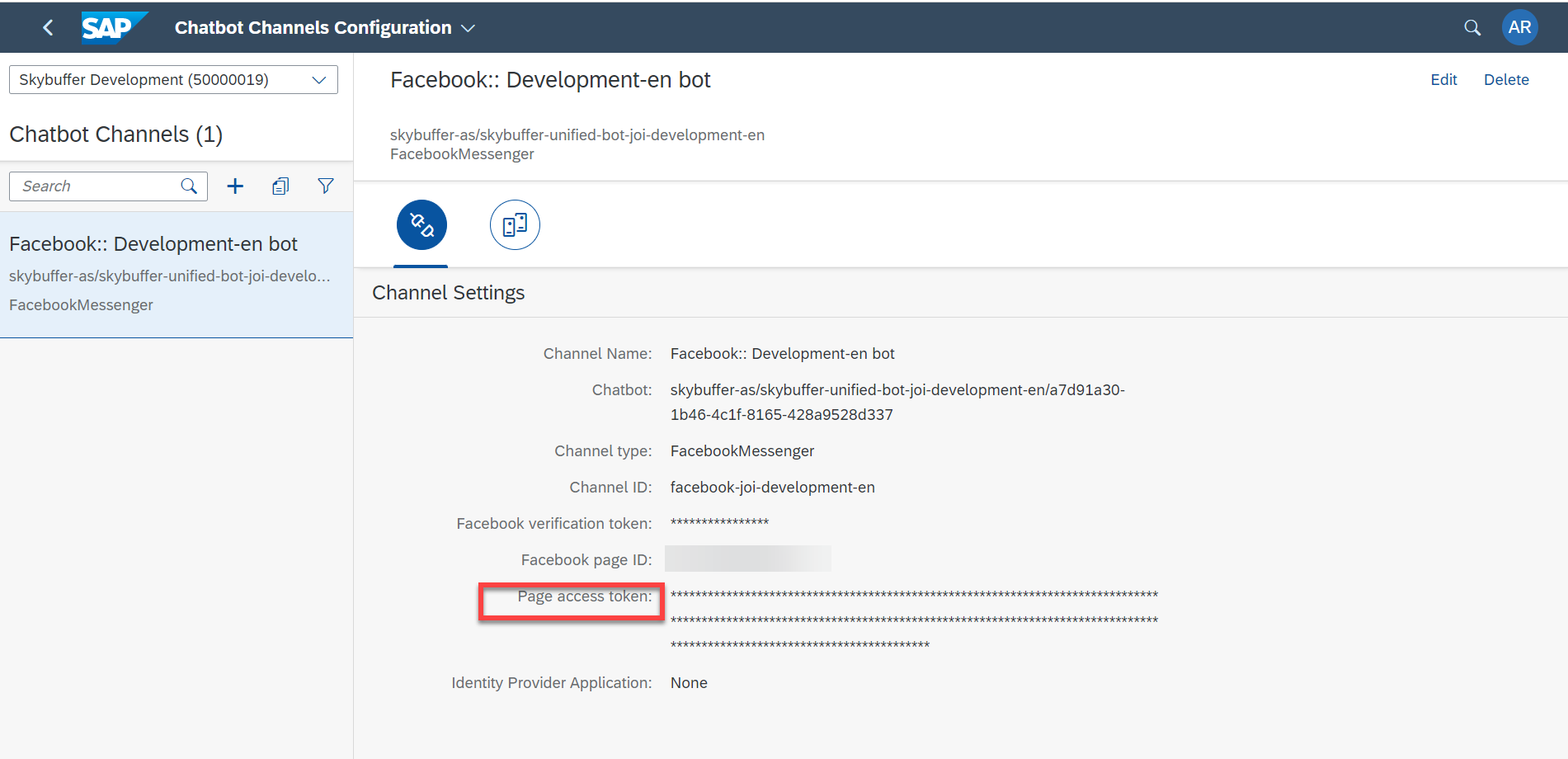
Step 9. Facebook Page ID
Access this value in Products > Messenger > Settings > Access Tokens.
Copy the red value to the Facebook Page ID field.
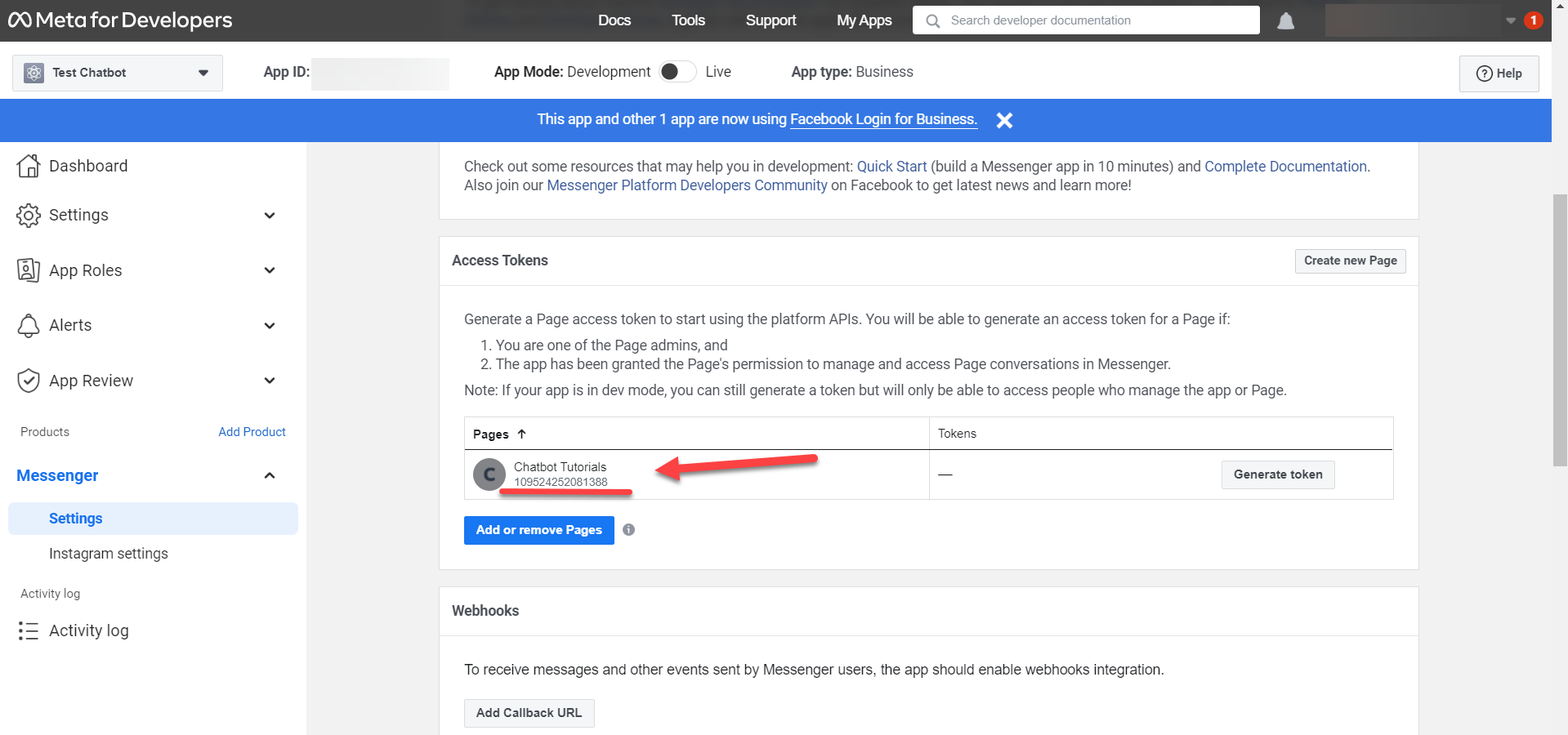
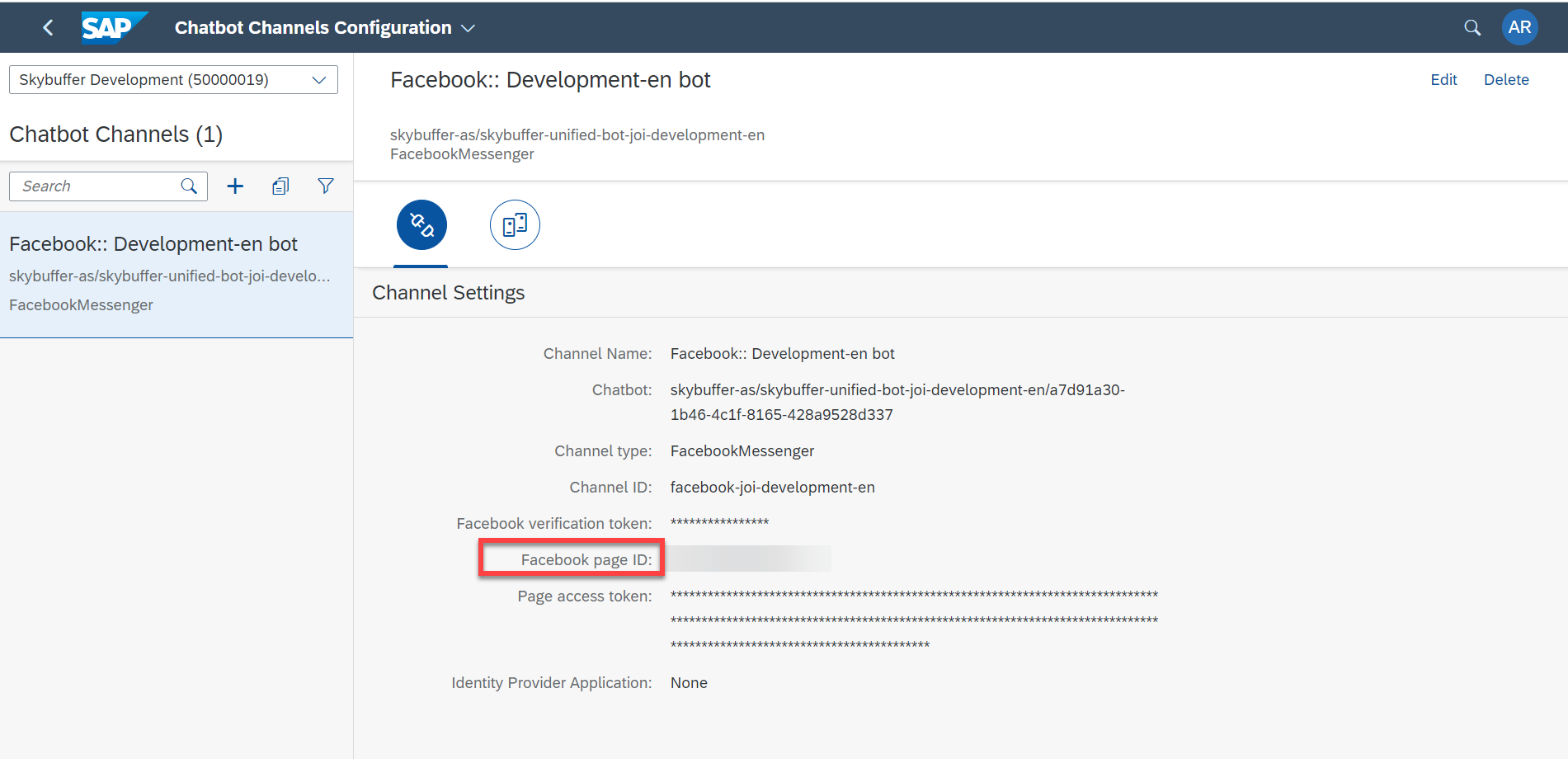
Step 9. Facebook verification token
Navigate to Settings > Basic .
Copy the App Secret to the Facebook Verification Token in SAP channel settings.