Note: Full Azure configuration process for MS Teams/ Skype can be accessed below:
HOW-TO: MS Teams Channel with SSO
Step 1. Create Azure Bot Service
Step 1.1 Make sure you have a working Azure account.
Go to Microsoft Azure portal https://portal.azure.com/#home.
Navigate to the Bot Services and create a new one of Azure Bot type.
Step 1.2. Select and click Create.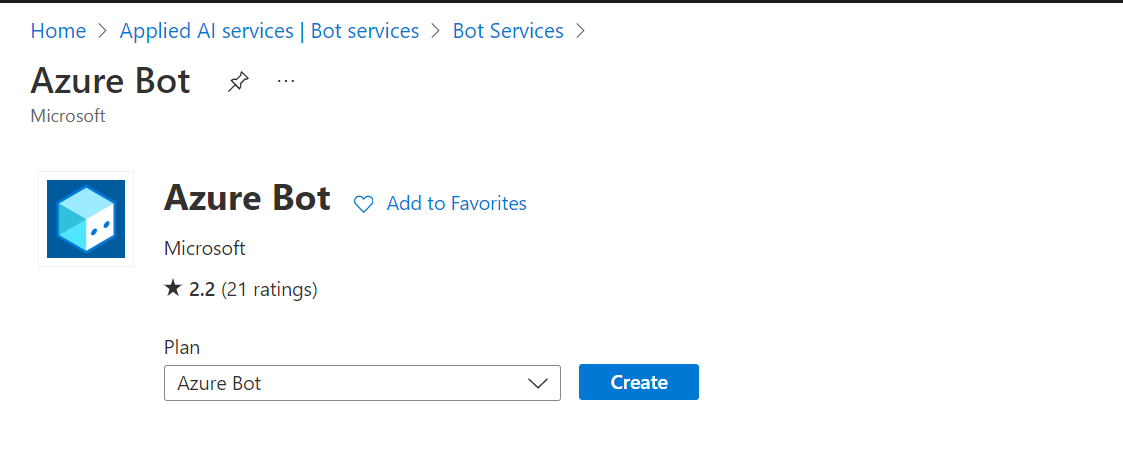
Step 1.3. Fill in the registration form.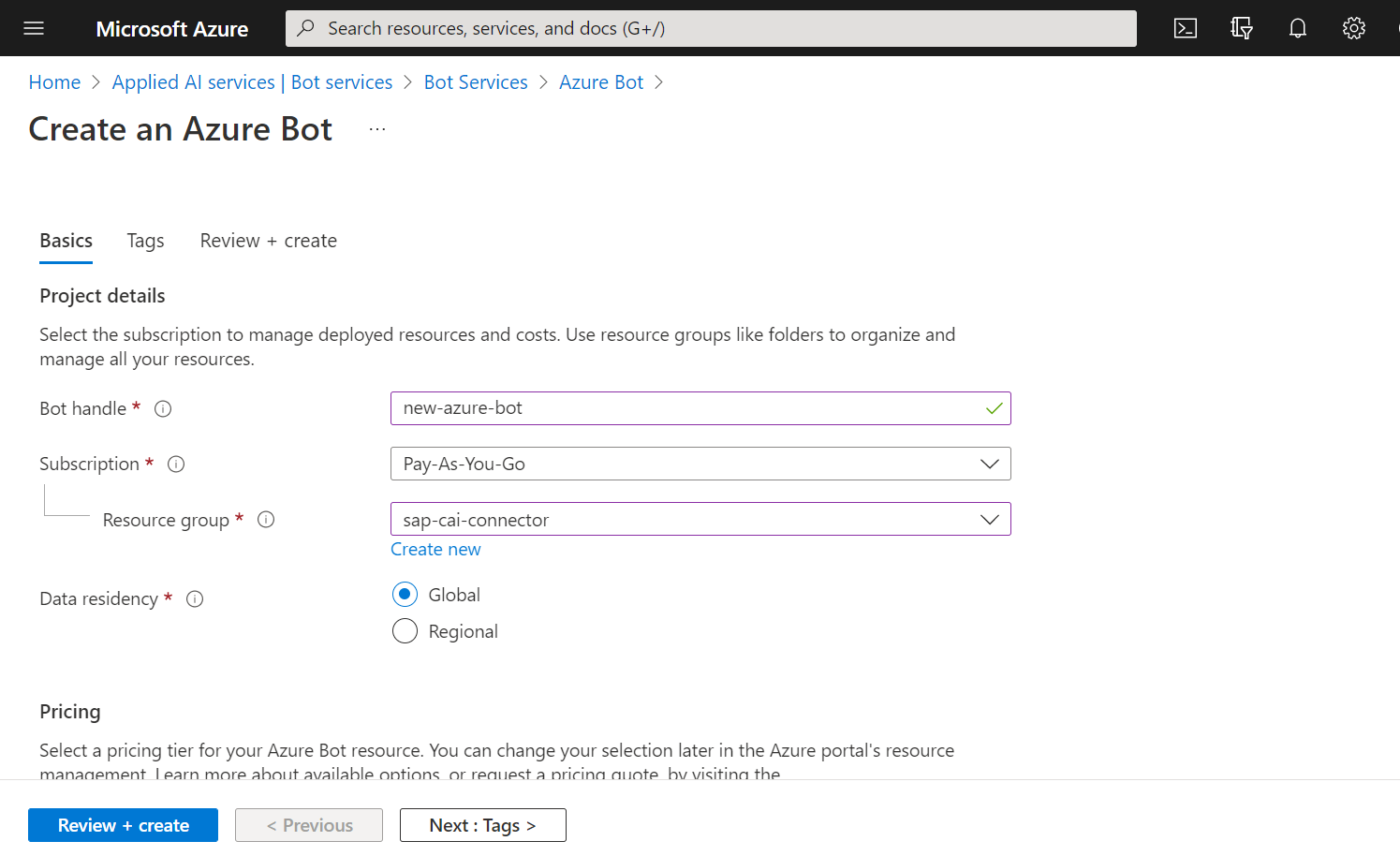
Step 1.4. Make sure that you select the multi-tenant option for the bot (only this option is supported for now)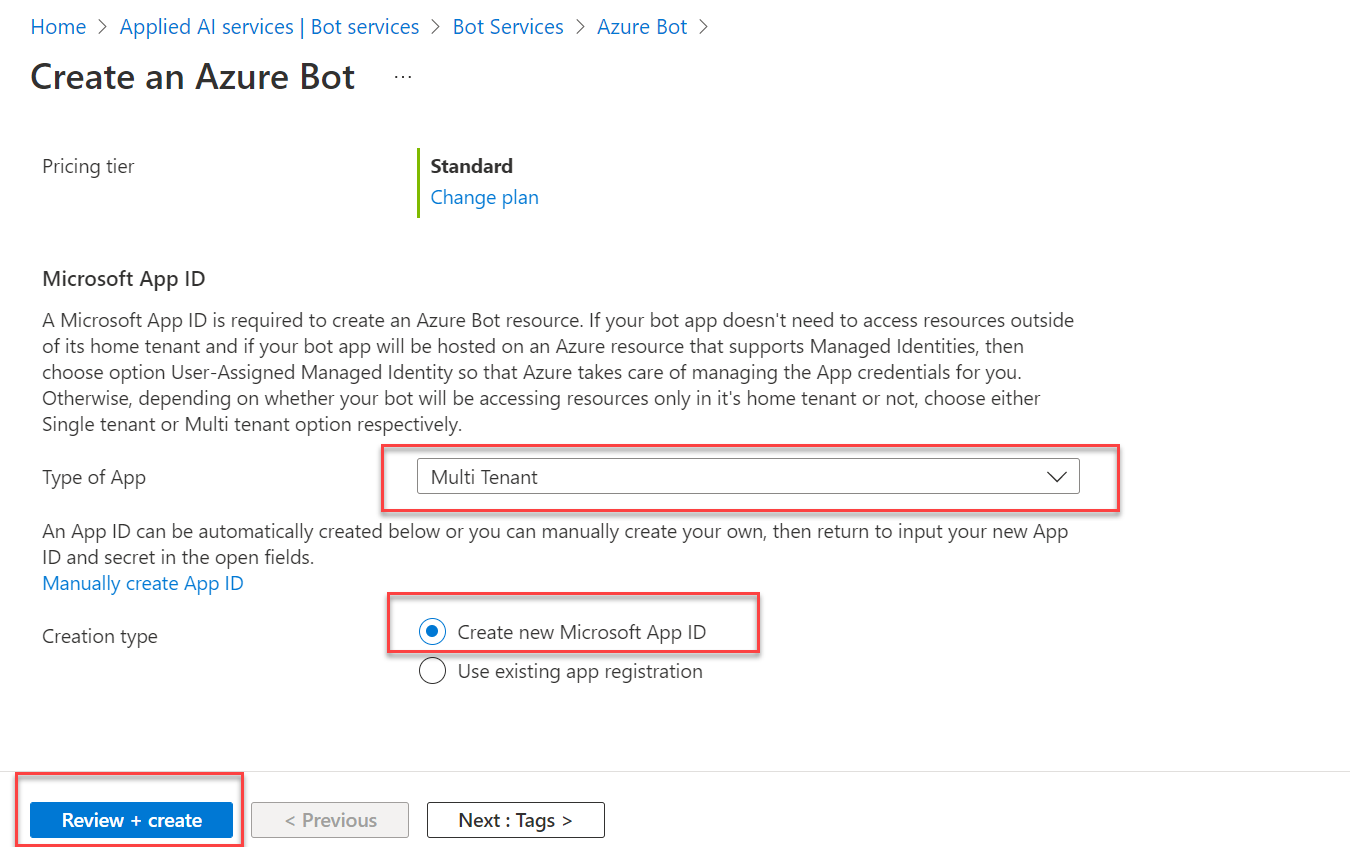
Step 1.5. Press Create

Step 2. In this step, we are configuring the connection between the Azure Bot Service application and our backend Node.js application (Docker Container).
Step 2.1. Go to the Microsoft Azure portal, and open the bot service created in the previous step: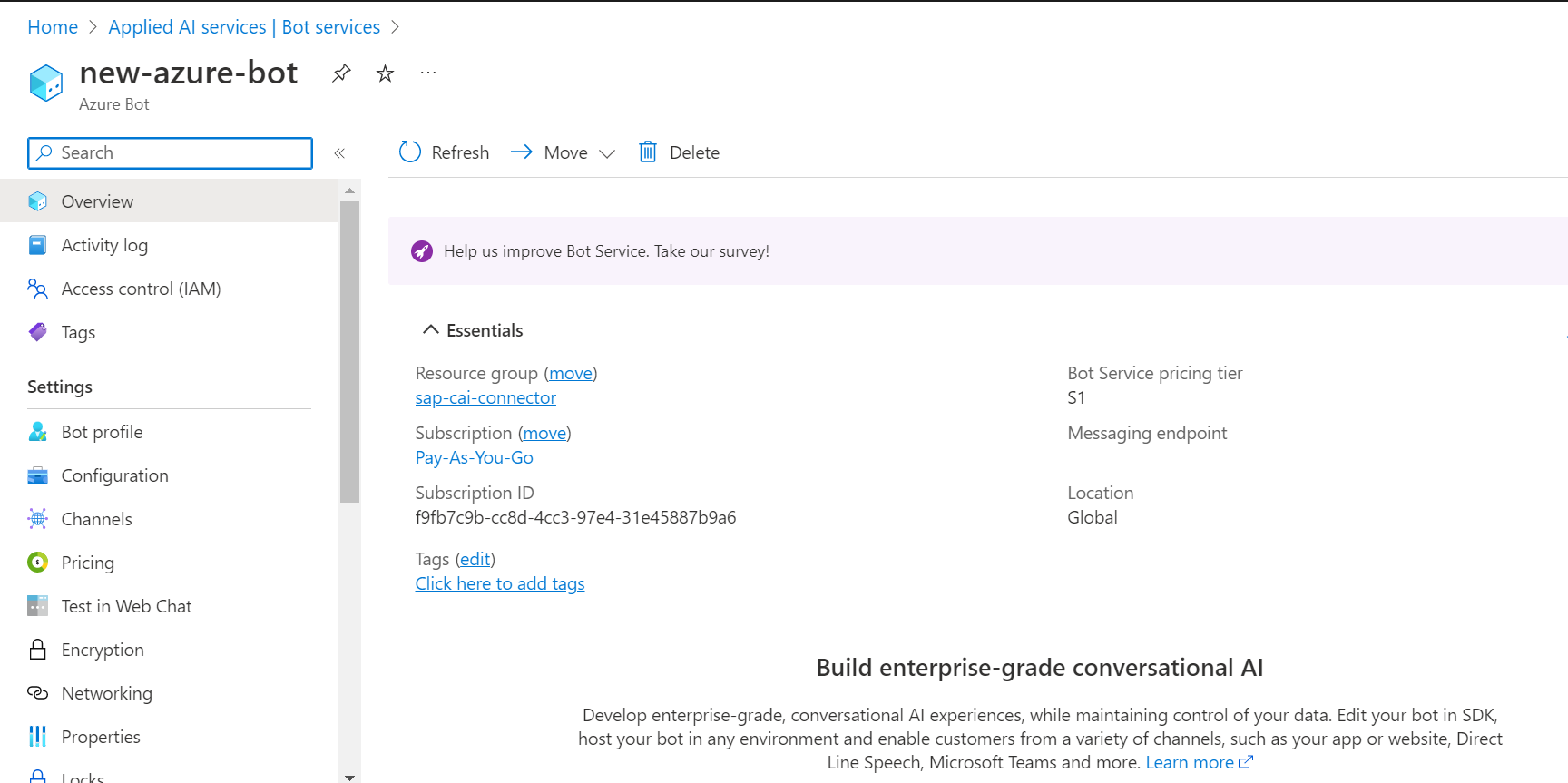
Now you need to generate a secret to be used for SSO integration
Step 2.2. Click Settings and scroll down.
Step 2.3. Generate a Client Secret by clicking Manage, then New Client Secret, then Add.
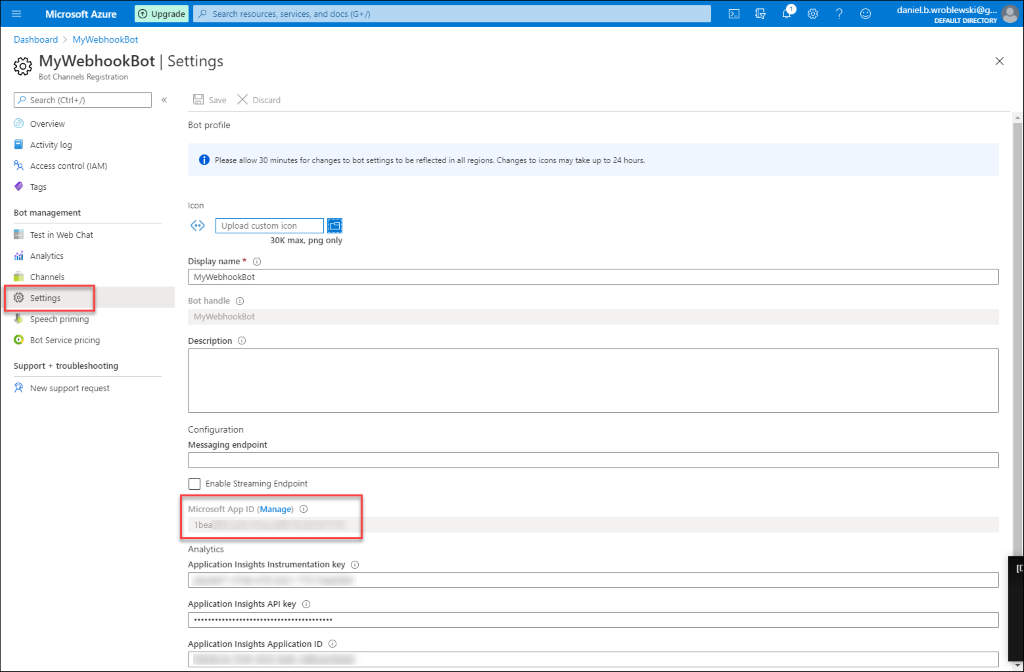
Step 2.4. Copy the Microsoft App ID and Client Secret.
Step 2.5. In the field of Messaging Endpoint, you need to paste your application URL.
Url format is https://<nodejs hostname>/<organization>/<bot name>/v1/api/messages,
Where <organization> is your organization name on SAP CAI, and <bot name> is the name of the bot to be connected. Please, consult the implementation team should you happen to be uncertain.
Step 2.6. Go to the Channels, and add Skype channel
Step 2.7. Keep the default settings and press Save
Step 2.8. Under the Bot Management applications, open the Chatbot Channel configuration, select your tenant and create a new channel of the Skype type.
Paste your copied App ID and Client Secret from Step 2.4. into the fields of Skype ID and Skype Password.
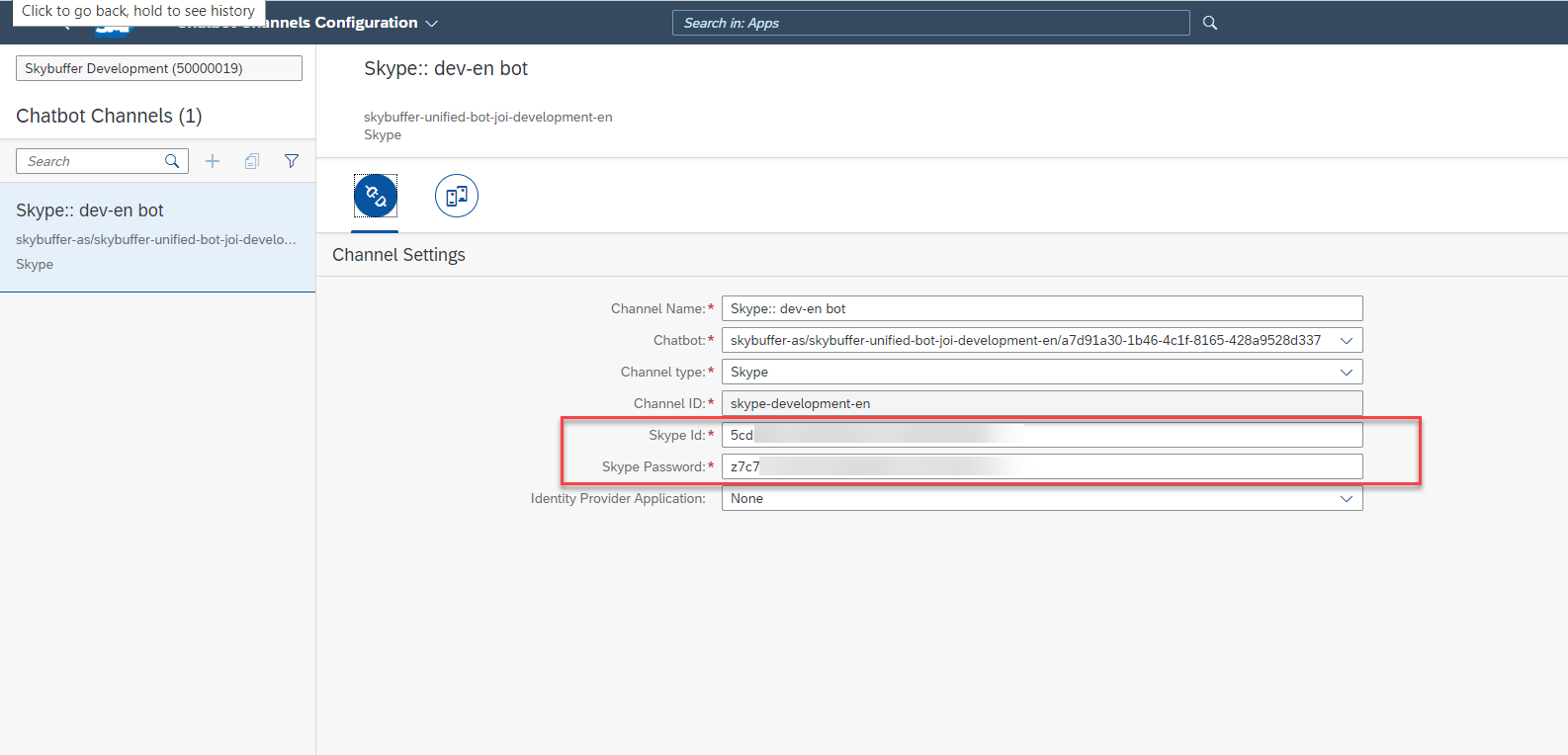
Step 3. Add the new app to Skype.
Step 3.1. Publishing to Bot Directory – deprecated:
“As of October 31, 2019 the Skype channel no longer accepts new bot publishing requests. This means that you can continue to develop existing bots connected to the Skype channel, but your bot will be limited to 100 users. You won’t be able to publish your bot to a larger audience. “
Step 3.2 Test the bot.
Click on the Skype icon from the Connect to Channels list. You will be directed to a Skype configuration page for the Bot. Click the button to Add to Contacts. Click and accept the incoming screen.