USE
Assign ABAP operation and authorization classes to Chatbot scenarios
PREREQUISITES
Chatbot and Chatbot Channels configuration has been completed in the Bot Management Applications.
PROCEDURE
- Access SPRO transaction and navigate to
| IMG Menu | SAP Customizing Implementation Guide ® Intelligent Decision Dimensions Add-On ® Conversational AI Integration ® Scenario Processing Configuration |
| Transaction Code | SPRO |
2. Press Create Entry
3. Fill in the records for respective User Management scenarios according to the table below:
| Scenario Active | Class | Authority check class |
| createUserId | /SKYBFR/YAI_UMU_CRUSRID
/SKYBFR/YAI_UMU_CRTUSR_WFAPRV* |
/SKYBFR/YAI_UMU_CRUSRID
/SKYBFR/YAI_UMU_CRTUSR_WFAPRV* |
| resetUserPassword | /SKYBFR/YAI_UMU_RSETUSRPSWD | /SKYBFR/YAI_UMU_RSETUSRPSWD |
| umuGetUserIdByEmail | /SKYBFR/YAI_UMU_GETUSRBYEMAIL | /SKYBFR/YAI_UMU_GETUSRBYEMAIL |
| unlockUserId | /SKYBFR/YAI_UMU_UNLKUSRID | /SKYBFR/YAI_UMU_UNLKUSRID |
| validateUserId | /SKYBFR/YAI_UMU_VALUSRID | /SKYBFR/YAI_UMU_VALUSRID |
| validateUserIdEmail | /SKYBFR/YAI_UMU_VALUSRID | /SKYBFR/YAI_UMU_VALUSRID |
* Class /SKYBFR/YAI_UMU_CRUSRID should be used for simplified user creation scenario, where approval is not required; /SKYBFR/YAI_UMU_CRTUSR_WFAPRV should be assigned in case User creation requires approval.
Add User ID of the Chatbot created in Step Create Chatbot User ID into the User Name field for all records.
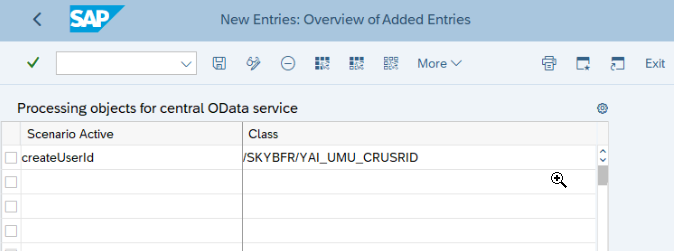
Assignment of Username is done for authorization check in Administrative scenarios (i.e. when the chatbot performs activity for the chat user and authorization of the chat user is not expected to be validated). By default, all user management scenarios are considered administrative.
4. Save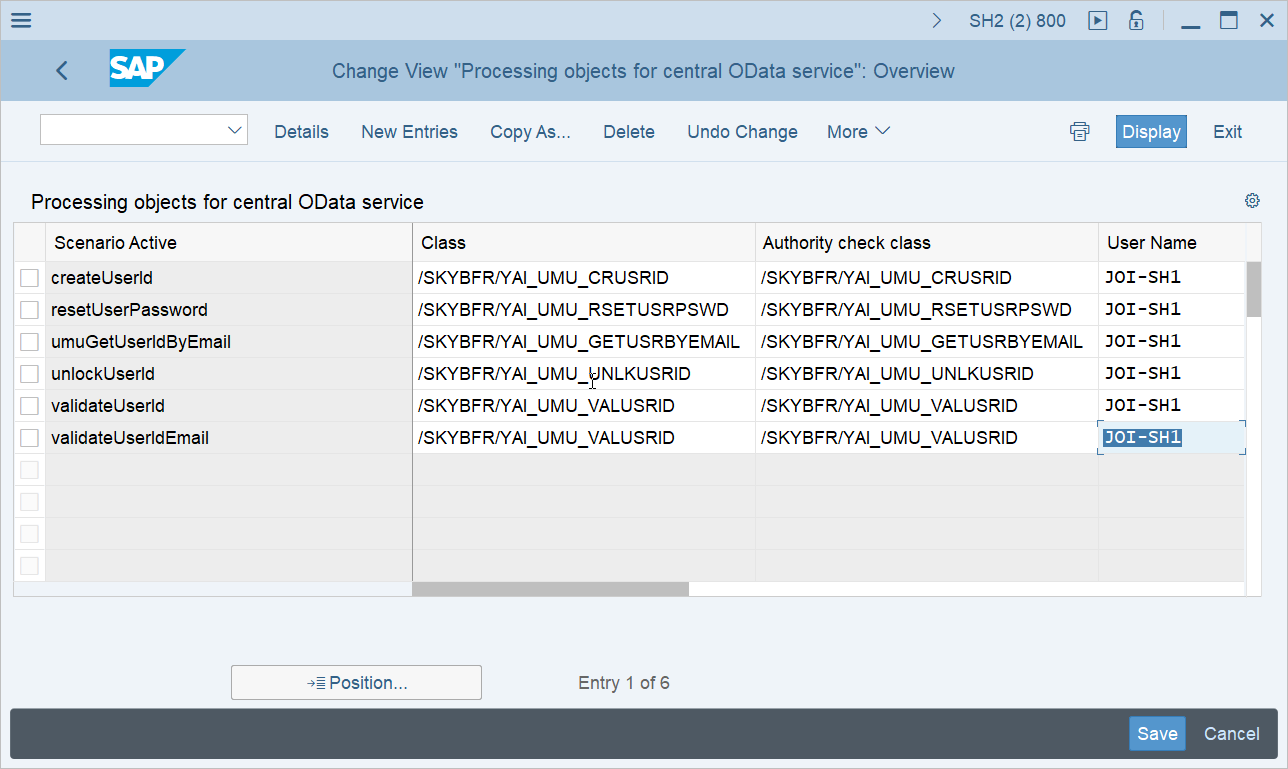 ABAP RIK classes are now assigned to the Chatbot scenarios
ABAP RIK classes are now assigned to the Chatbot scenarios
RESULT
ABAP classes and user ID for authorization check are assigned to the chatbot scenarios.