USE
Define and map template User ID for creation of new user during User Creation chatbot scenario.
PREREQUISITE
SAP Note 2540430 – Roles via reference user in SU01 are not picked up by Fiori Launchpad (https://launchpad.support.sap.com/#/notes/2540430) should be implemented in the SAP system.
PROCEDURE
- Create Template User IDs of Reference type and assign the roles that you want to be present for new users created via the Chatbot User Creation scenarios.
- Navigate to SPRO node:
| IMG Menu | SAP Customizing Implementation Guide ® Intelligent Decision Dimensions Add-On ® Conversational AI Integration ® Scenario Processing ® Scenario-specific Settings ® Scenario: New User Creation ® Define Template Users |
| Transaction Code | SPRO |
3. Select Template user ID from the list of users created in Step 1 for the specific user creation approval process.
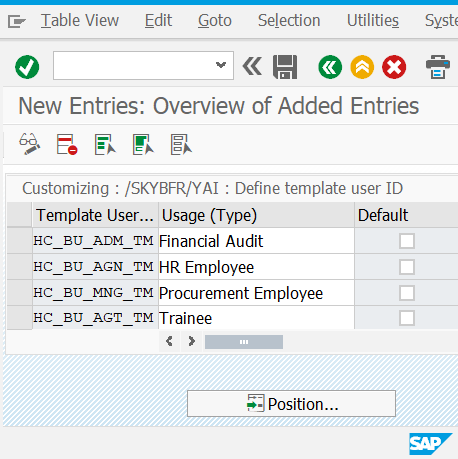
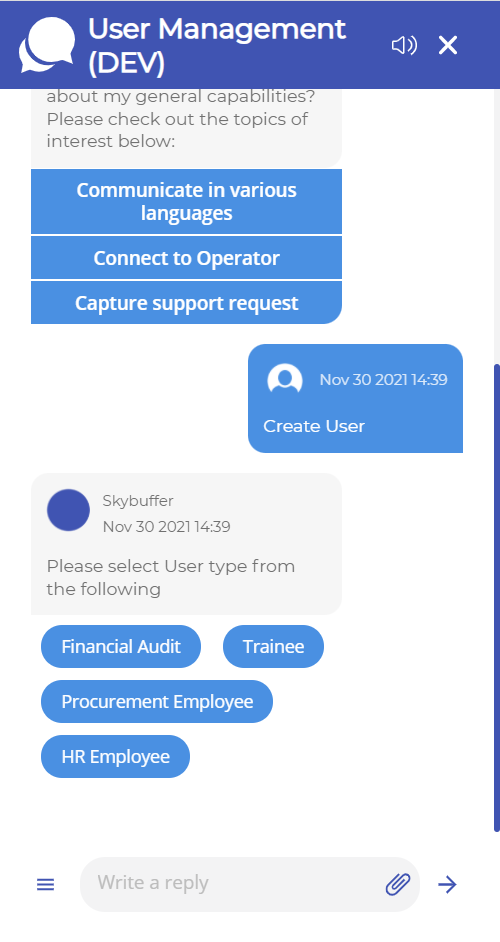
4. Input Usage Type: this text will be outputted as selection option in the chatbot
5. Select one of Approval Types
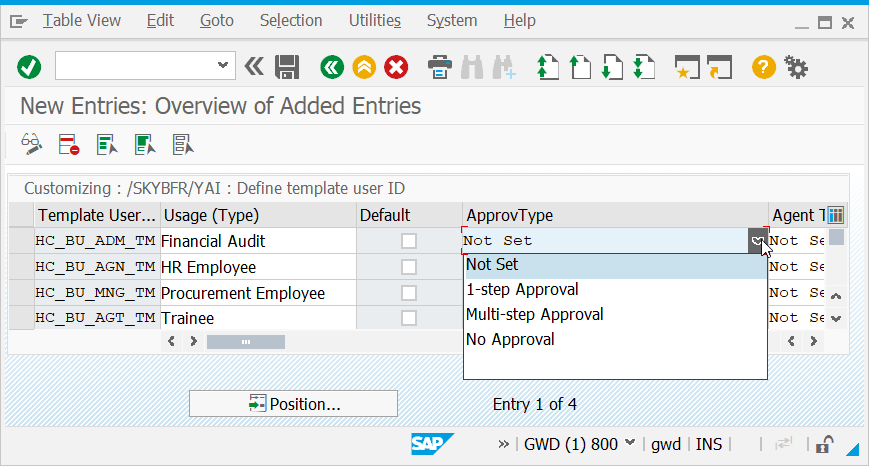
Following approval types are delivered in the framework of the solution:
- No Approval – user creation is approved automatically; user receives credentials at once after request has been submitted.
- 1-step Approval: one approval step is required before credentials for the new user are sent.
- Multi-step Approval: up to 2 workflow approval steps with possibility of extension with Customer-specific rule.
6. For 1-step Approval and Multi-step Approval select the type of the Approved determination
Agent type could be selected from one of the following options:
– Role: Approver will be identified as the user that has assignment to the role set in the configuration
– Rule: Agent determination will be done within the customer rule
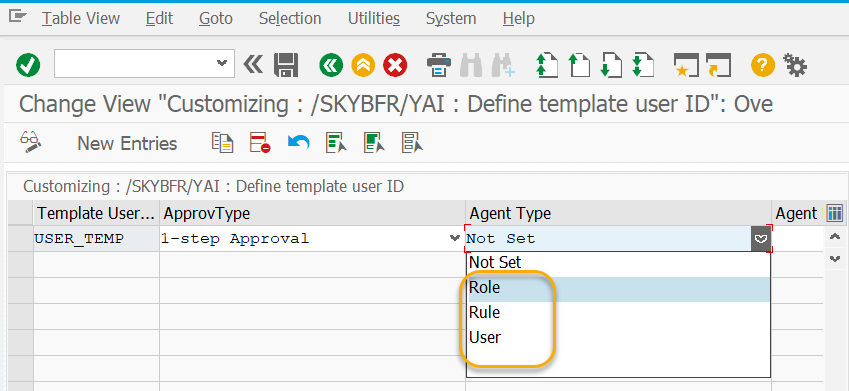
User: User ID from the configuration will be assigned as Approver agent1.
7. For 1-step Approval and Multi-step Approval input the value in accordance with the Agent type selected in Step 6. Possible values:
– Role name
– Rule ID
– User ID1.
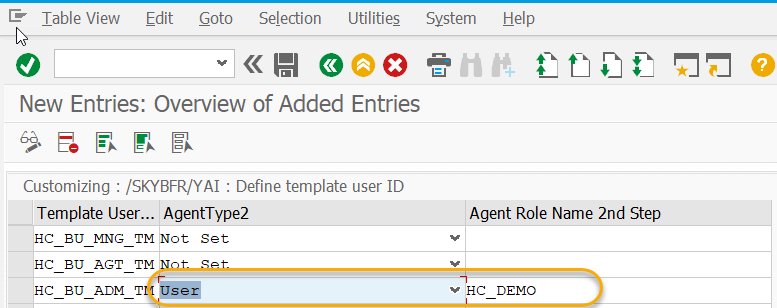
For Multi-step Approval also fulfill parameters for Step 2: Agent Type2 and Agent Role Name 2nd Step2.
8. Save and test user creation with approval process through the chatbot.
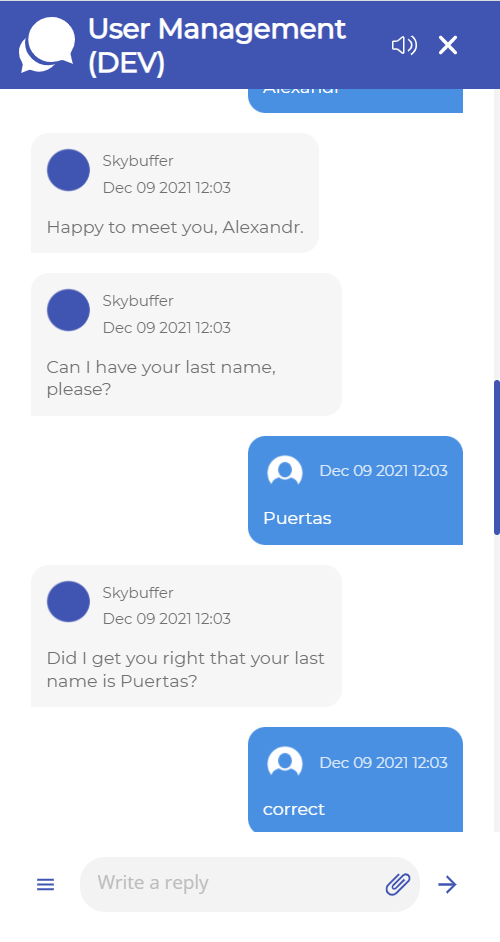
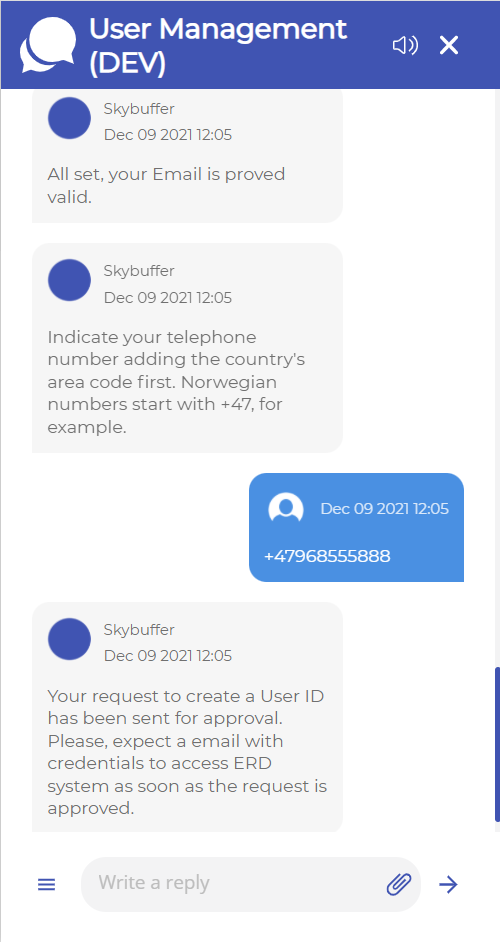
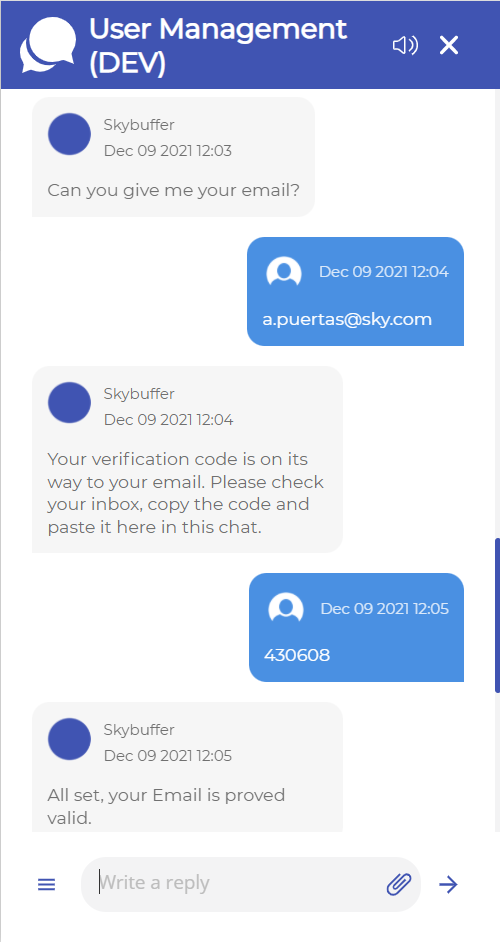
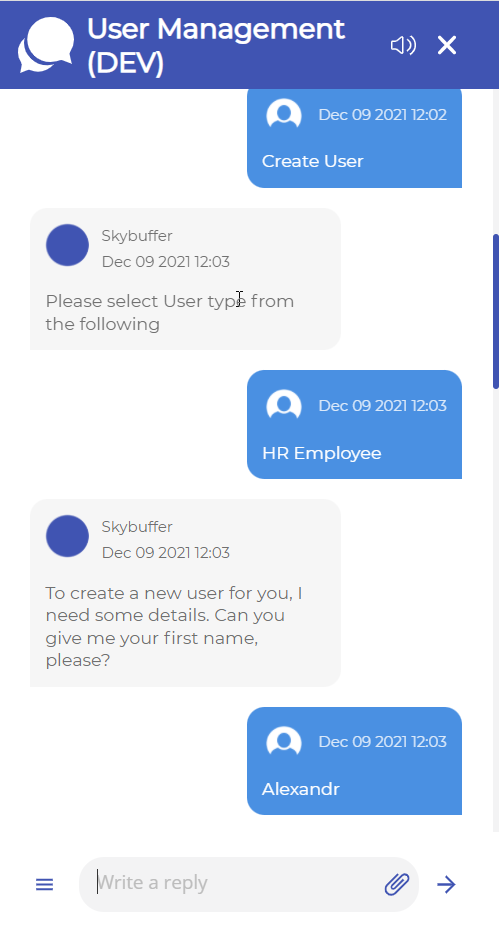
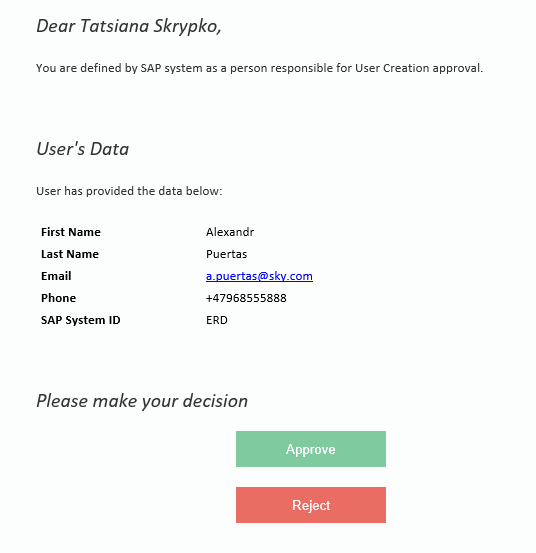
RESULTUser Creation approval scenario is configured.
| www.skybuffer.com |