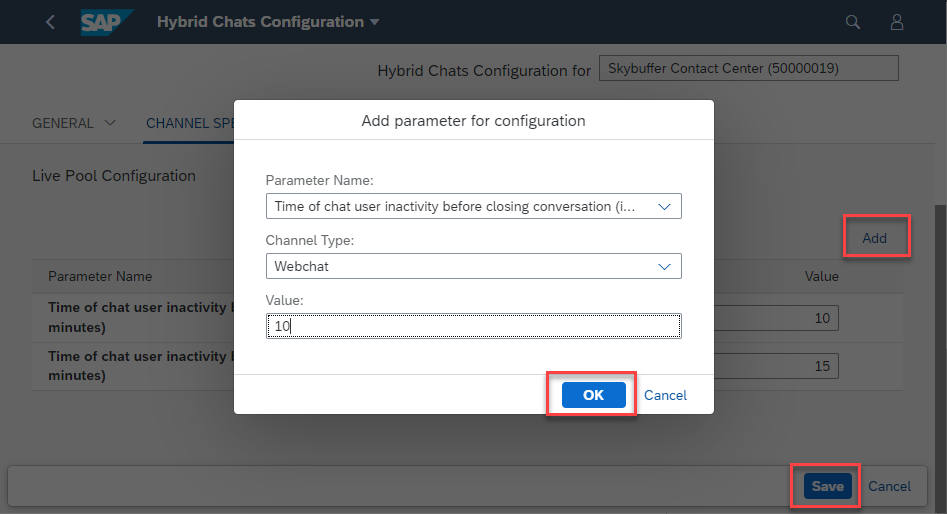Step 1: Please, find the HC Configuration application on the Fiori home page within the Hybrid Chats Configuration section:
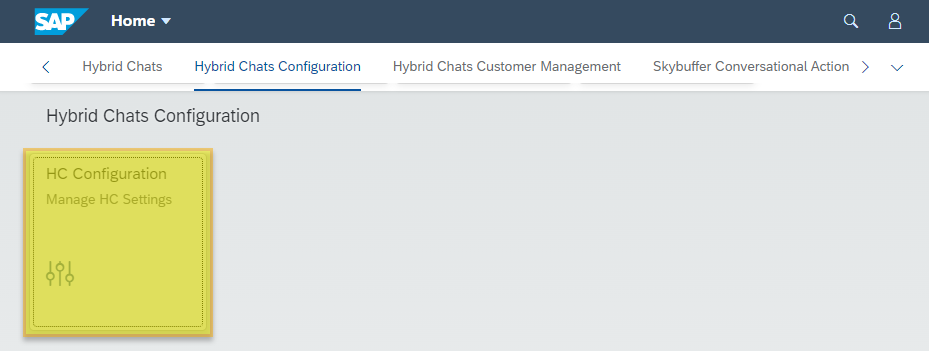
Step 2: In the HC Configuration application you can add General and Channel specific parameters.
To change Parameter values, click the Edit button, enter the values and Save.
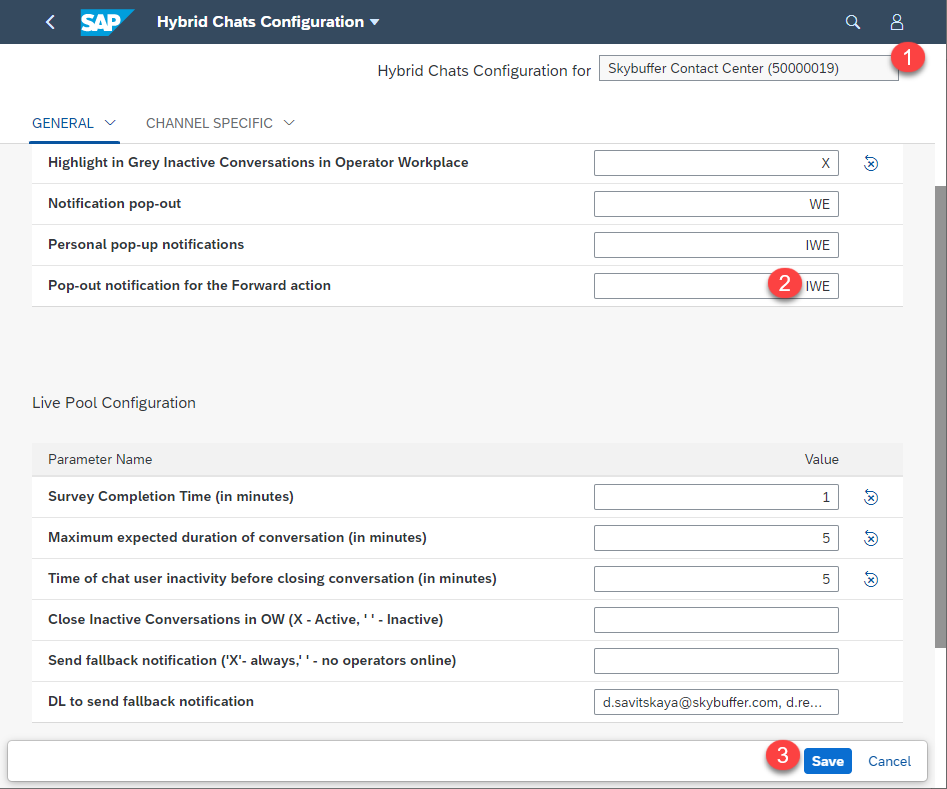
The list of possible values can be found in the tables below:
Table. Description of All UI Configuration Parameters
| Parameter Name | Sample Value | Source/Clarification |
| Allow Operator Unassignment | X | X – Operator unassignment is allowed
If emply – not allowed |
| Do Not Cancel Fallback in Join Conversation Action | X | X – Fallback messages are not cancelled in operator join conversation action
If emply – Fallback messages are cancelled |
| Sound Notification for Red Messages in Hybrid Chats (UI side) | X | X – Sound notification is on
If empty – off |
| Highlight in Grey Inactive Conversations in Operator Workplace | X | X – Highlight in grey (disable) inactive conversations in operator workplace
If emply – Do not disable |
| Personal pop-up notifications | IWE | I – Green tickets, W – Yellow tickets, E – Red tickets. You can use different combinations |
| Pop-up notification for the Forward action | IWE | I – Green tickets, W – Yellow tickets, E – Red tickets. You can use different combinations |
| Activate Dialog Manual Mode | A | If emply – Automatic switch to manual mode is OFF R – Set dialogue in manual mode on Reply by Operator A – Set dialogue in manual mode on Assign to Me dialogue action and on Reply by Operator |
| Edit O-to User Message | DE | If emply – Editing and Deleting Operator-to-User Message are not allowed E – Edit D – Delete DE – allow both |
Table. Description of All Live Pool Configuration Parameters
| Parameter Name | Sample Value | Source/Clarification |
| Survey Completion Time (in minutes) | 1 | The lifetime of displaying the survey to the user after which the dialogue is automatically closed |
| Maximum expected duration of conversation (in minutes) | 25 | The lifetime of a dialogue on the board after which the dialogue is automatically closed |
| Time of chat user inactivity before closing conversation (in minutes) | 20 | Time of chat user inactivity before closing the conversation (in minutes) |
| Close Inactive Conversations in OW (X – Active, ‘ ‘ – Inactive) | X | Close Inactive Conversations in Operator Workplace (X – Active, ‘ ‘ – Inactive) |
| Send Fallback Notification (‘X’- always,’ ‘ – No Operators Online) | X | Send fallback notification (‘X’- always,’ ‘ – no operators online) |
| DL to Send Fallback Notification | t.klepcha@skybuffer.com | Distribution list to send fallback notification email. Use a comma symbol to specify multiple addresses |
Step 2: To set the Channel specific parameters, go to the Channel Specific tab and click the Edit button.
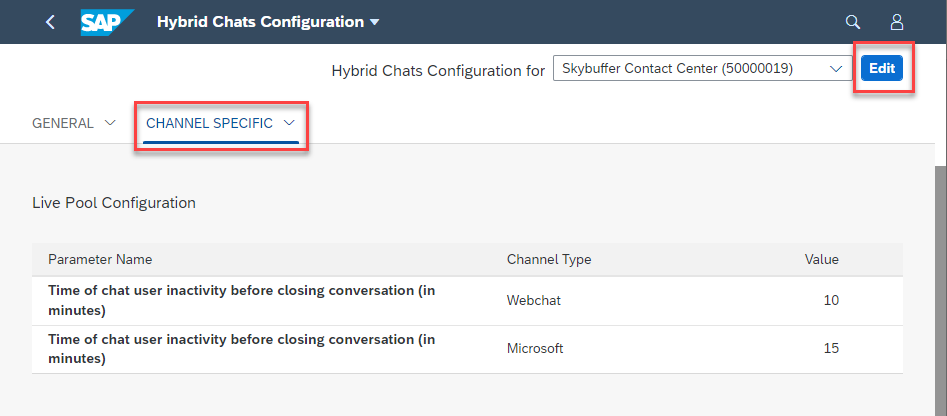
To add a new Parameter, click the Add button, select Parameter name and Channel type from a drop-down list, enter the value and click the OK button. Then Save your entries.