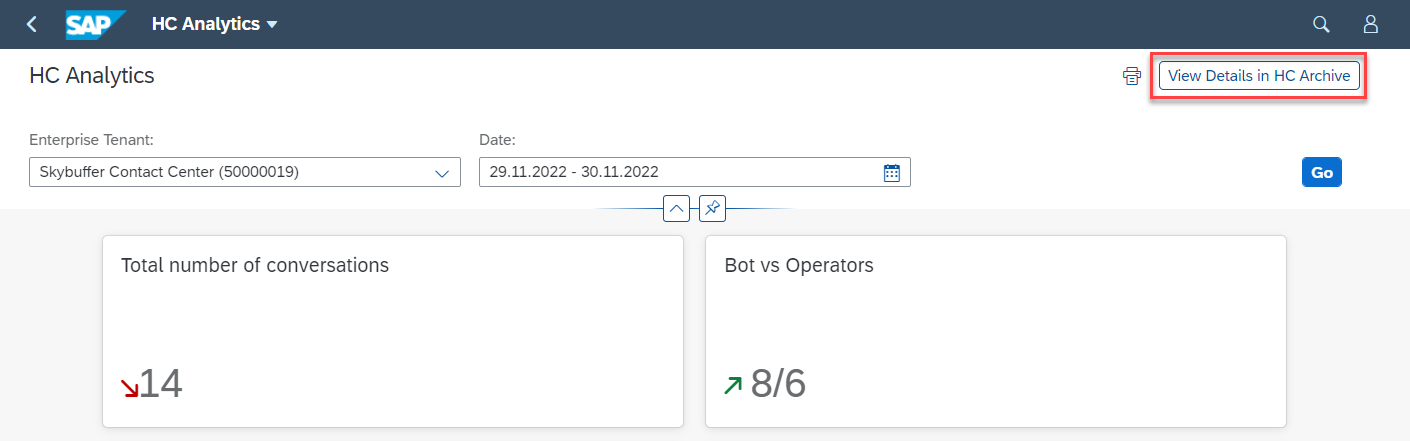Step 1. Please find the Hybrid Chats Business Analytics application.
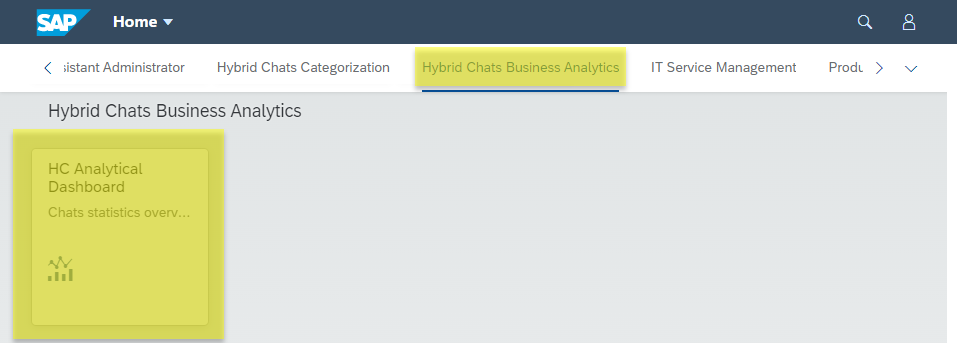
Step 2. Select the Enterprise Tenant from the drop-down list, set the analysis period and push the Go button.
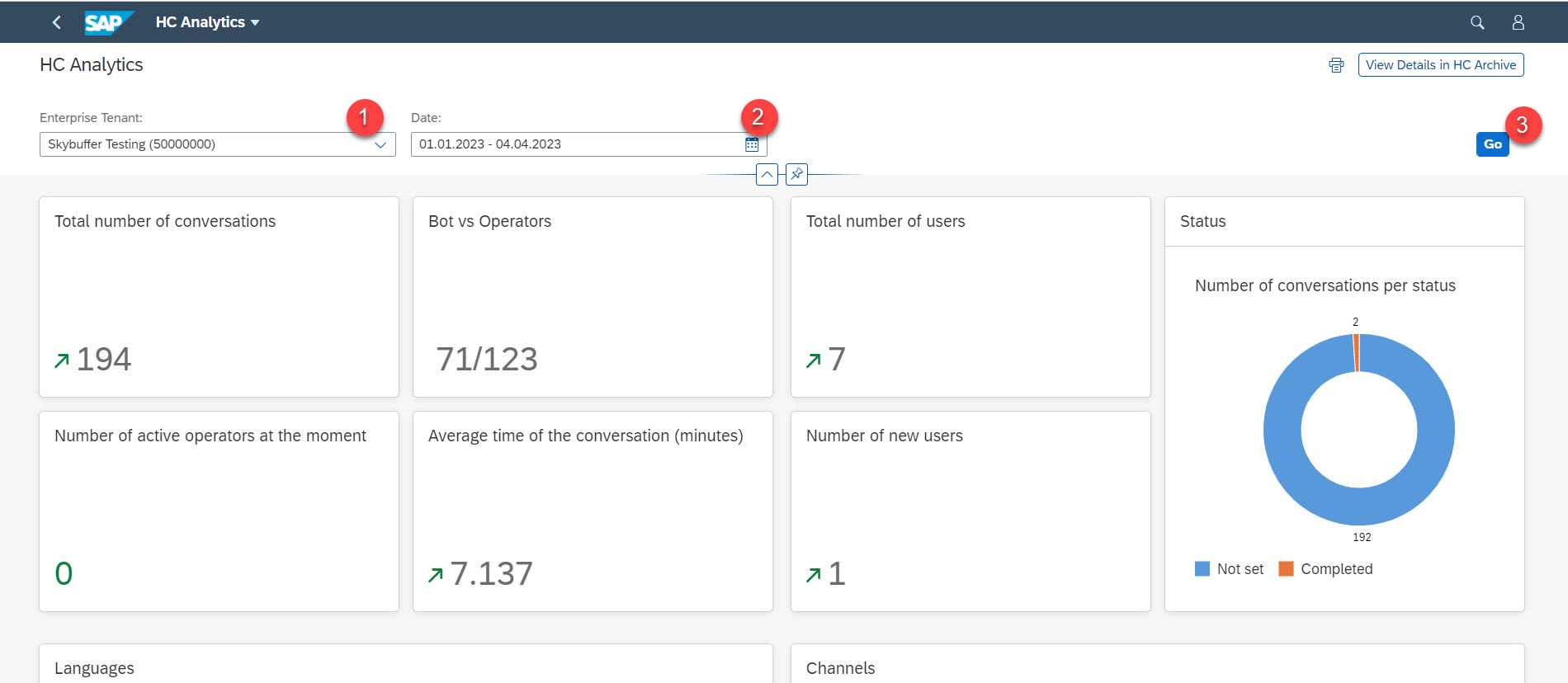
Step 3. Your Analytical Dashboard is ready to be used.
You can find the dialogues data filtered by the number of conversations, users, statuses, languages etc. Below there are a few charts and metrics described further:
Status Chart – shows summary of ticket statuses ( e.g., number of tickets resolved by operator, or resolved by bot)
Integration State Chart – useful when chats are also shared with external systems. Shows how many tickets overall were sent/ not sent and where.
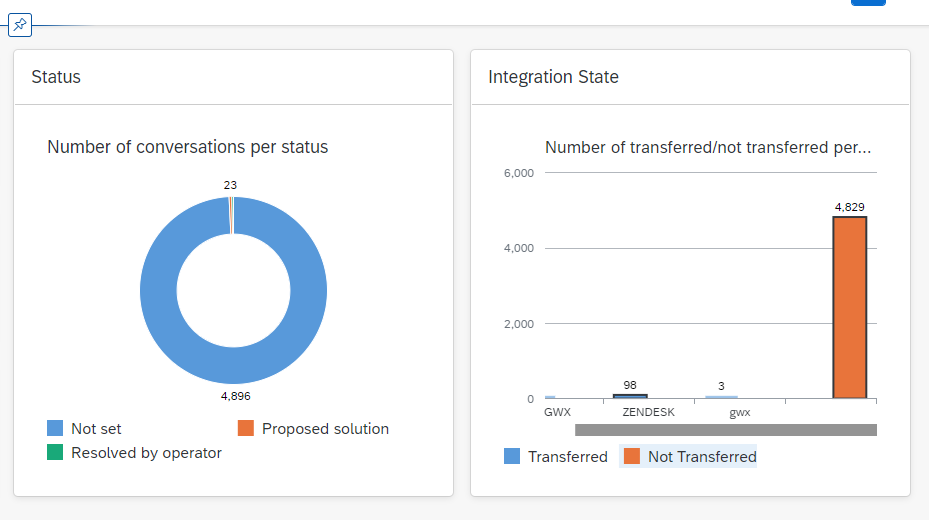
Languages Chart – presents mostly spoken languages in bot conversations
Channels Chart – shows how many chats were started per each channel (webchat, mobile channels, etc.)
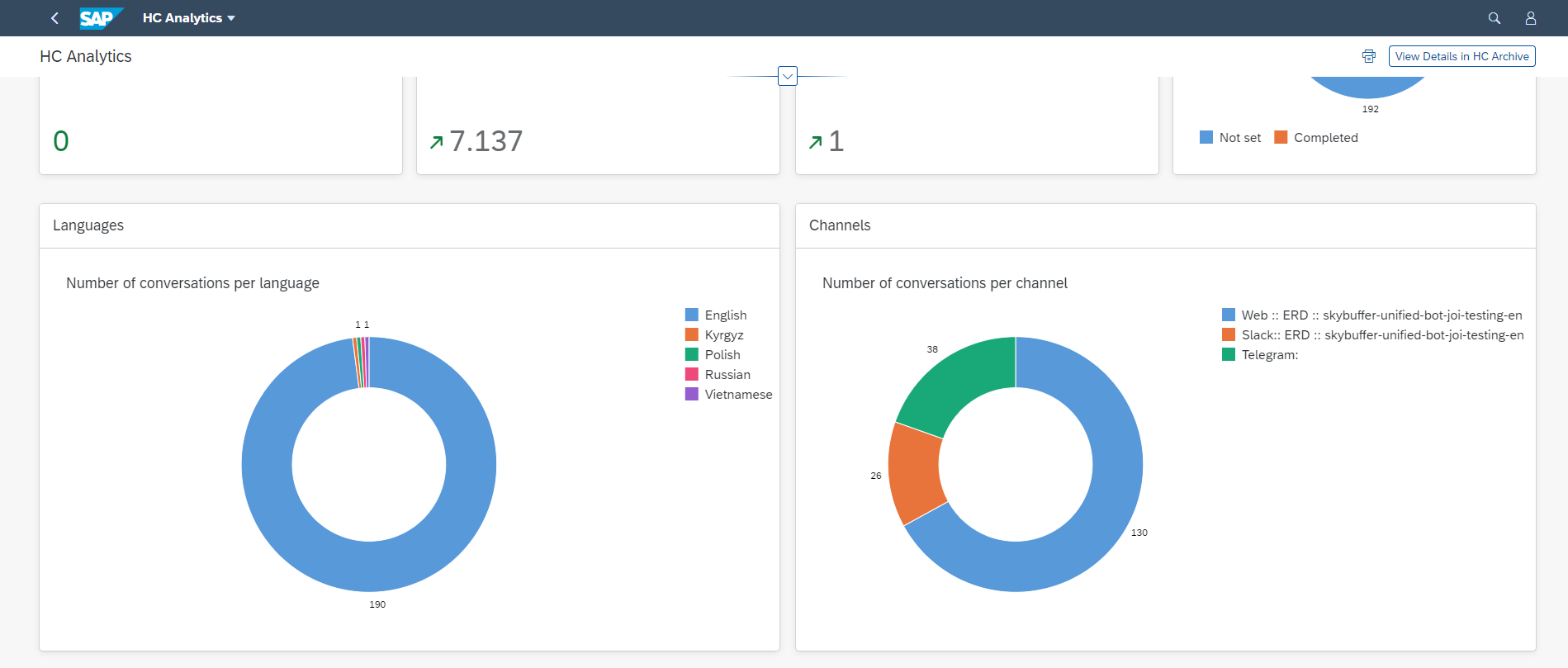
Operators Chart – indicates which operators were most active
Categories Chart – shows statistics on chat categories. It helps to understand which subjects are of most interest to users.
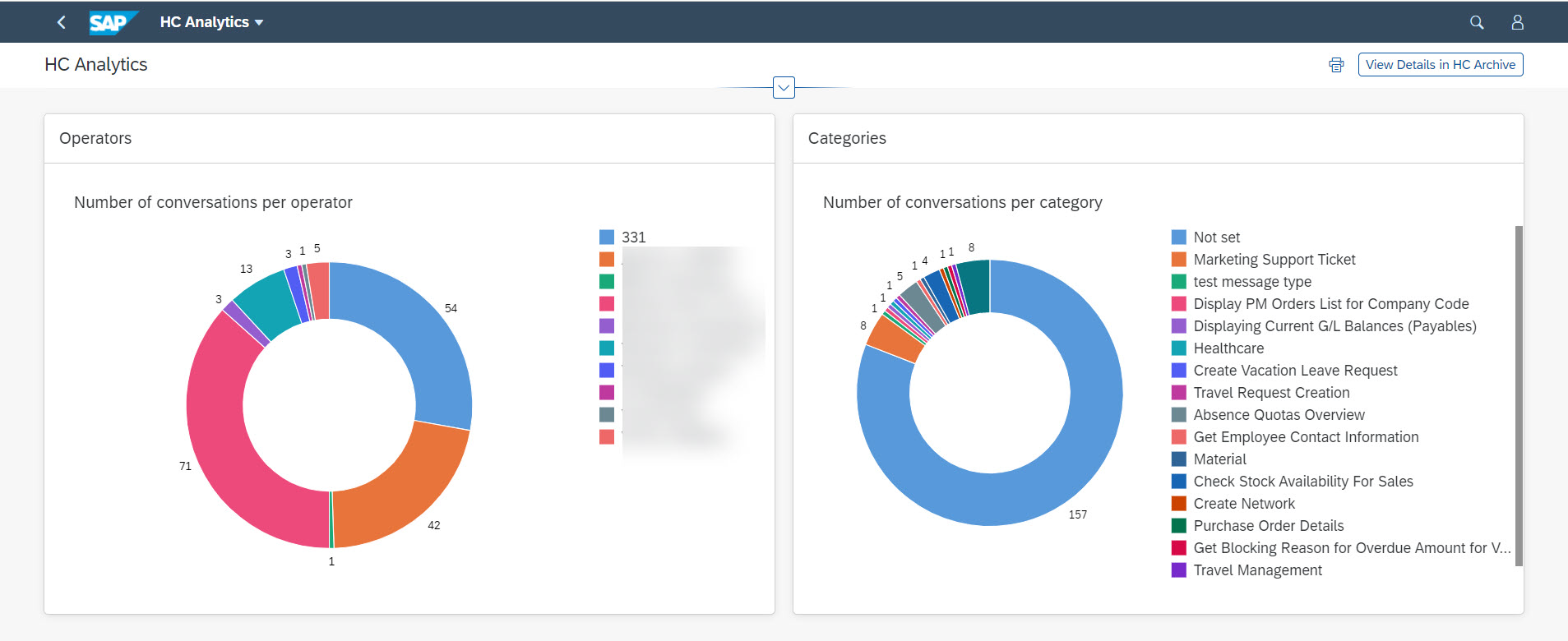
Busy Hours Graph – presents chats workload per hour. It is helpful to organize operators work
Conversations Geography Graph – informative map graph, shows nationality of registered bot users. Optionally it has status and category filters.
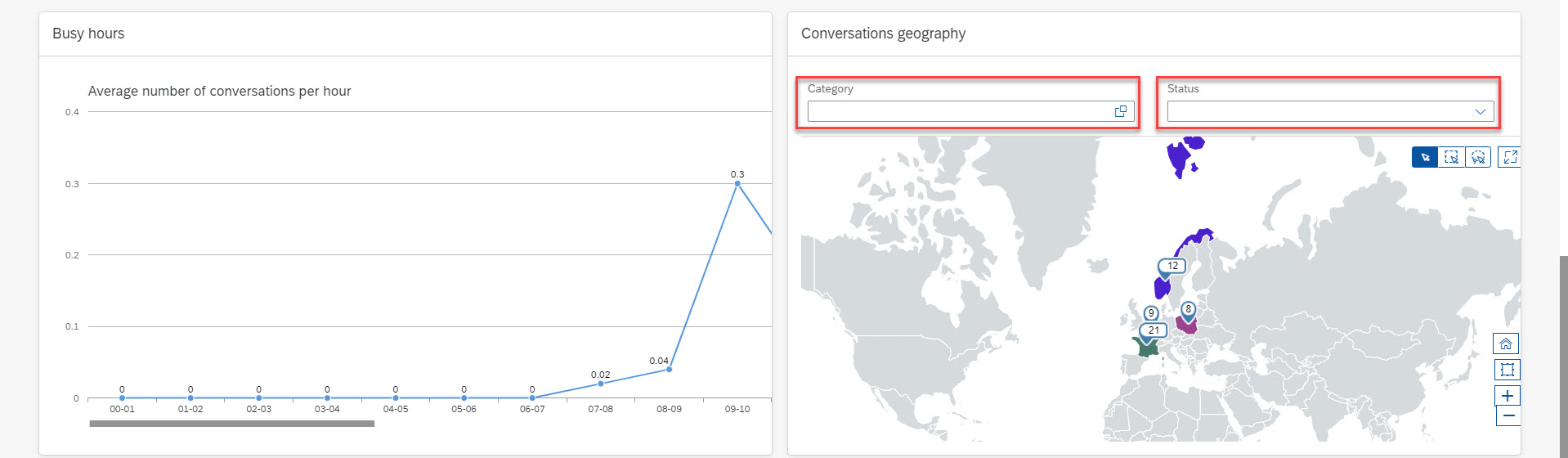
Step 4. Print your Analytical Dashboard:
4.1. Click the Print button in the top right-hand corner
4.2. Select More settings
4.3. Set Custom Scale and enter the most relevant value
4.4. Click the Print button
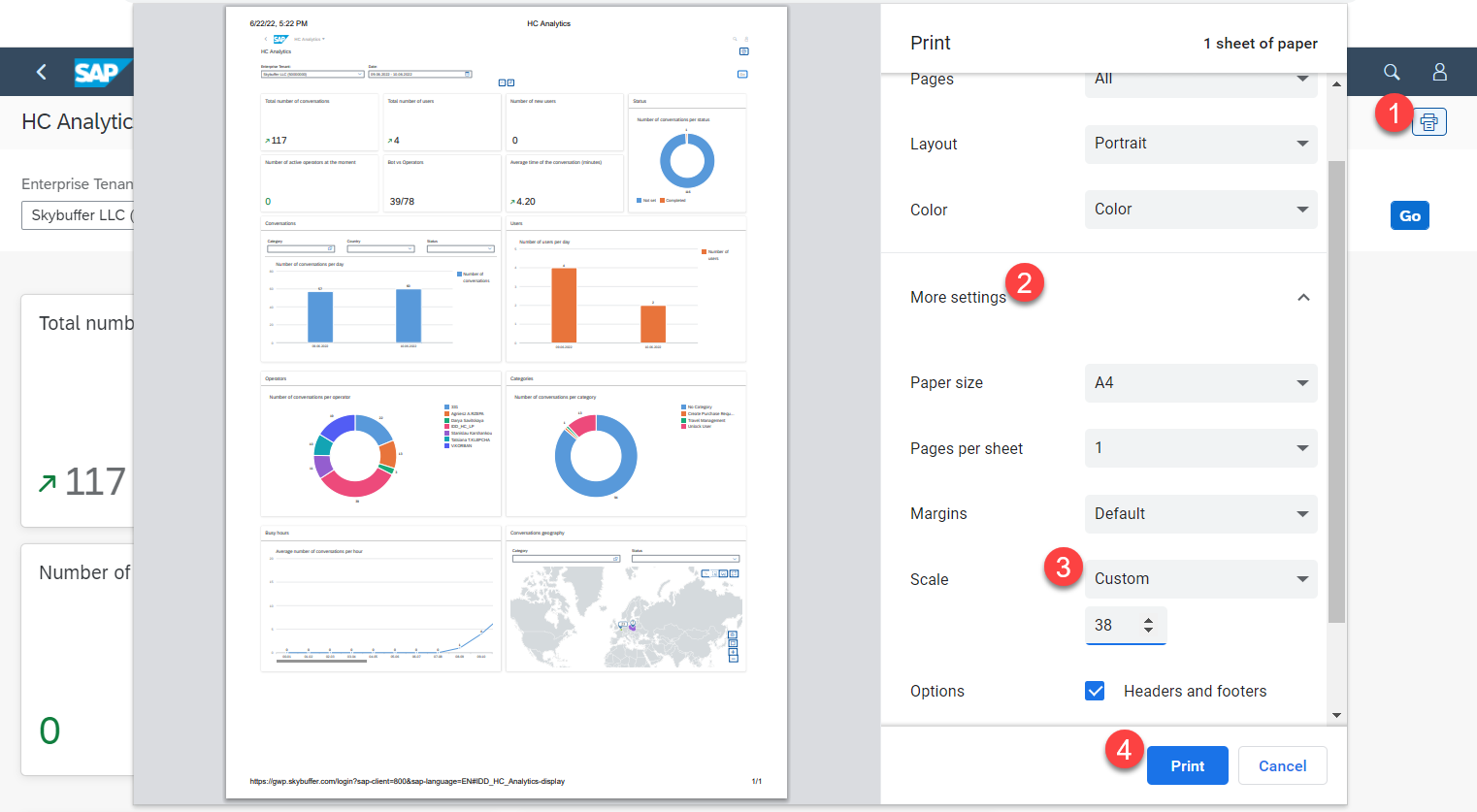
Step 5. You can always use the button View Details in HC Archive to quickly go to Hybrid Chats Archive application and see directly the dialogs set in accordance with the selected filters.