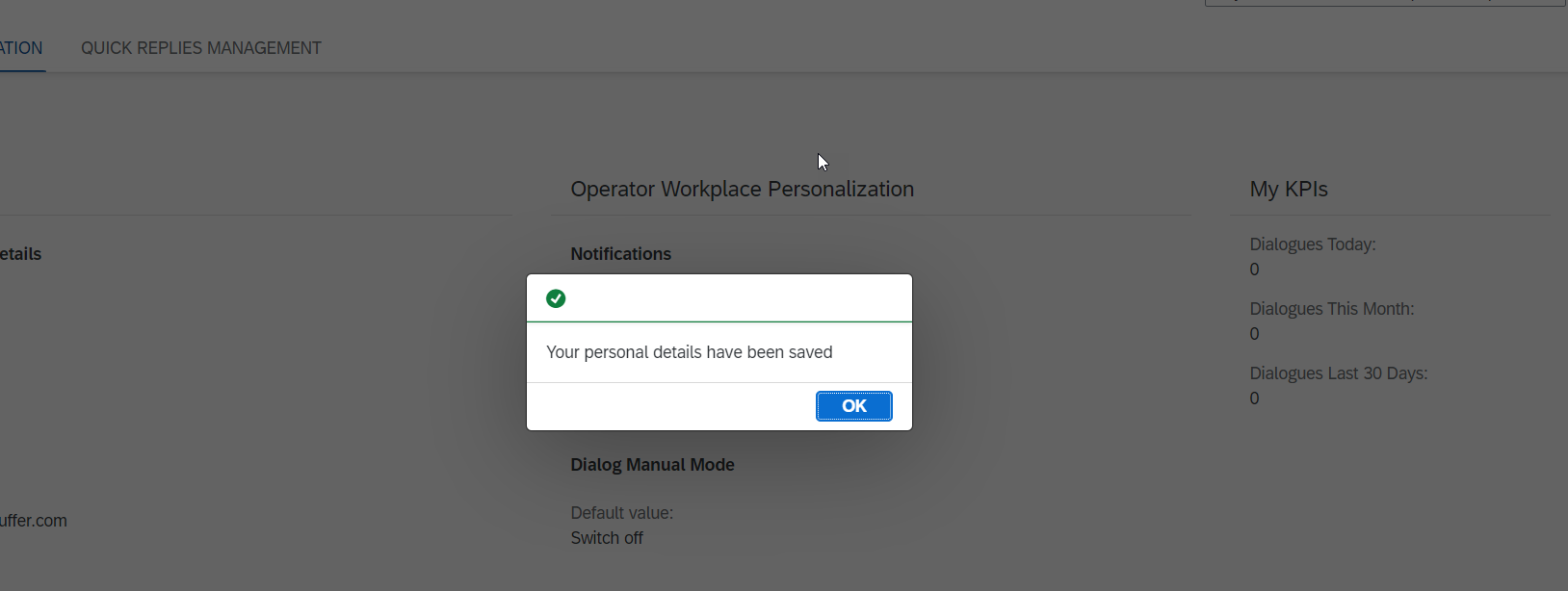Notification and Dialogue Manual Mode Management
Step 1. To edit the notification and dialogue manual mode settings, click the Edit button at the top right-hand corner of the General Information tab:
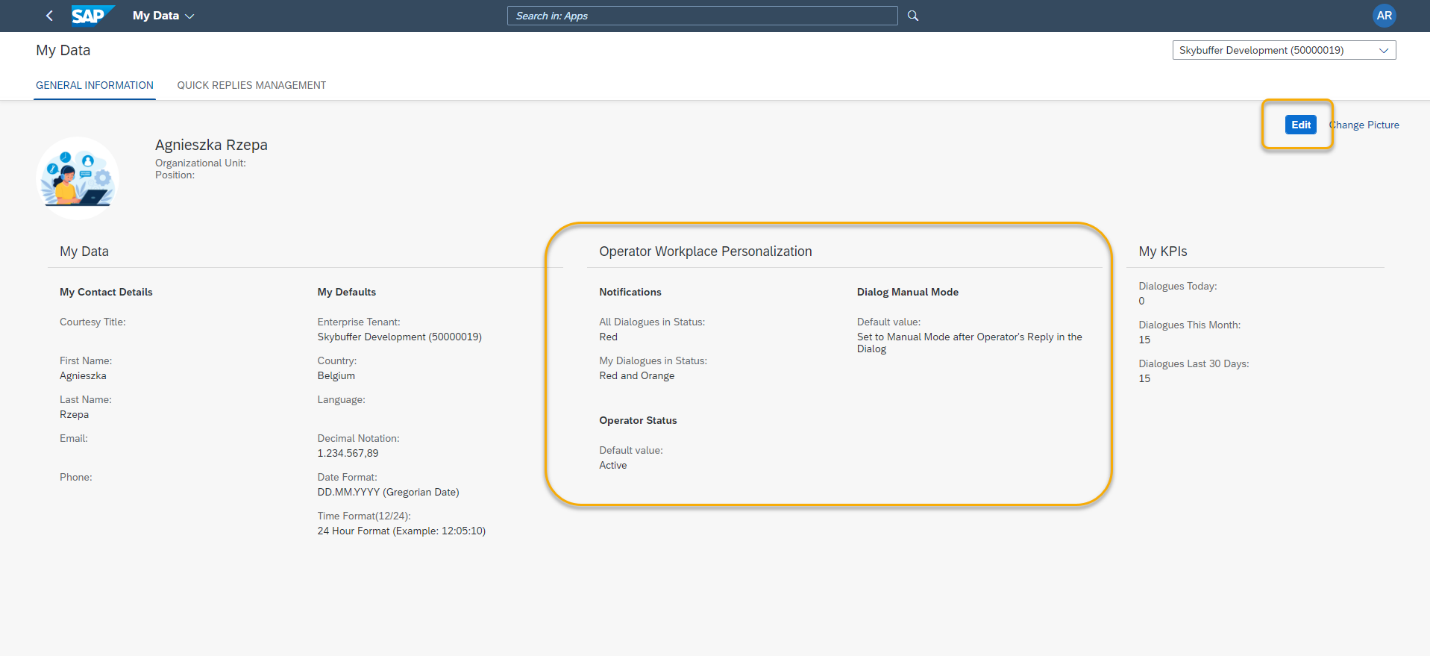
Step 2. You can change the following alerts settings for:
All dialogues
My dialogues – they are dialogues to which you are assigned as operator
Possible options:
Red dialogues – where confidence is 0%;
Orange dialogues – where confidence is lower than the percentage indicated for Green dialogues (by default lower than 70%)
Any
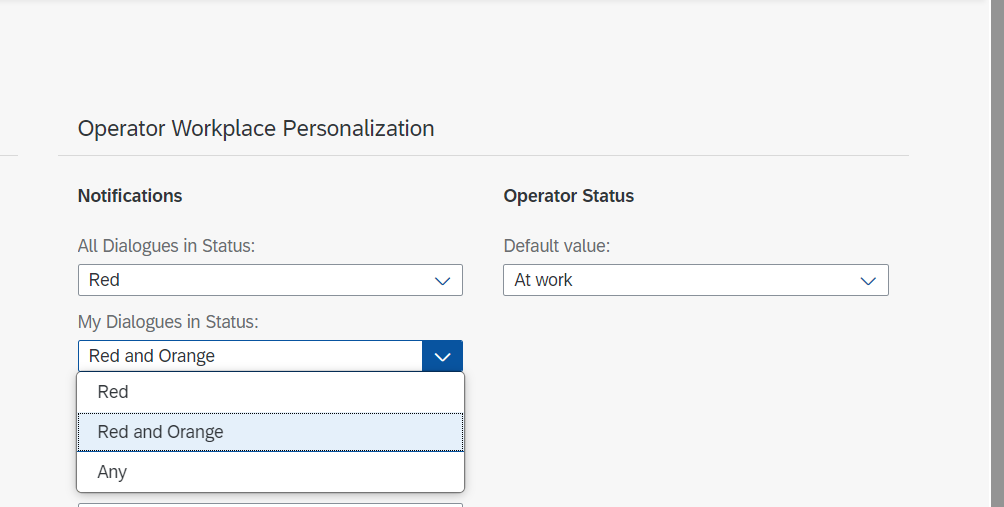
Step 3. You can select a default value of Dialogue manual mode:
Switch off – automatic switch to the manual mode is off;
Set to Manual Mode after Operator’s Reply in the Dialogue;
Set to Manual Mode after Operator is Assigned to the Dialogue.
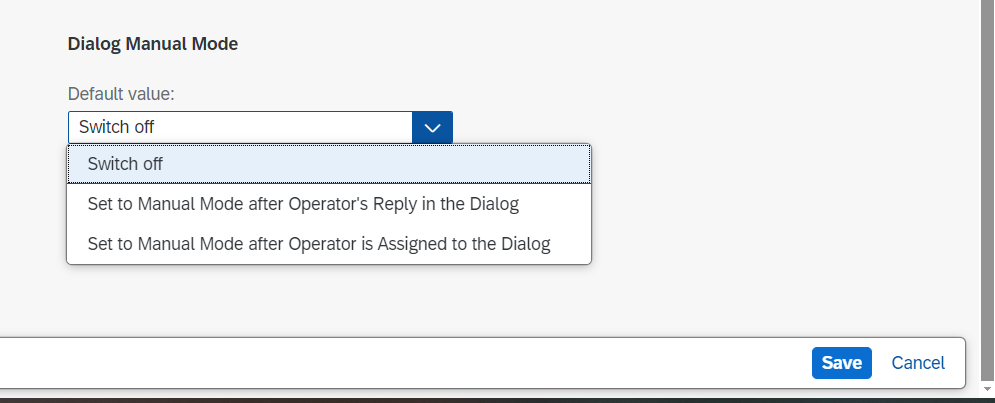
Step 4. Operator Status – set default value for start of work.
You can select what status you will have when opening HC Workplace. Selecting Not Active will exclude you from conversation distribution, until you manually set status to Active.
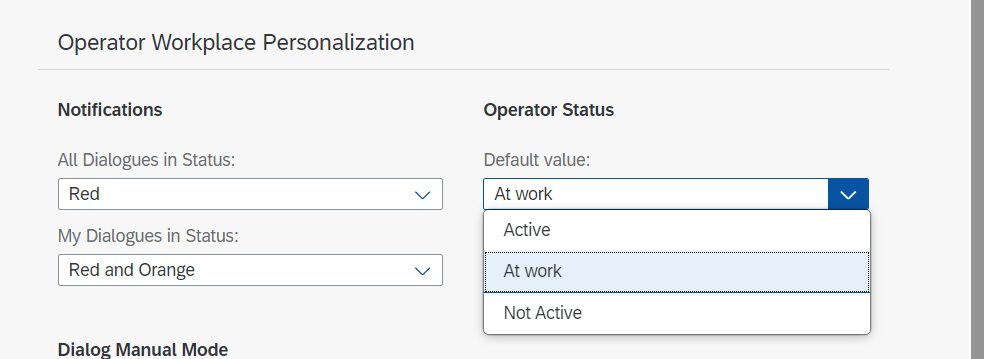
Step 5. Save your changes.