Call SAP System Action
The Call SAP System action executes the assigned Scenario ABAP Class in your SAP destination, which is linked to a communication channel.
- Enable Integrated Scenarios in SAP: Follow the relevant guide to enable integration support in your backend system.
- Assign or Change Destination: To assign or update the SAP destination, go to Destination Assignment
Step 1. Create SAP System Action by pressing the button Call Destination -> SAP System at the bottom of an Action Group :
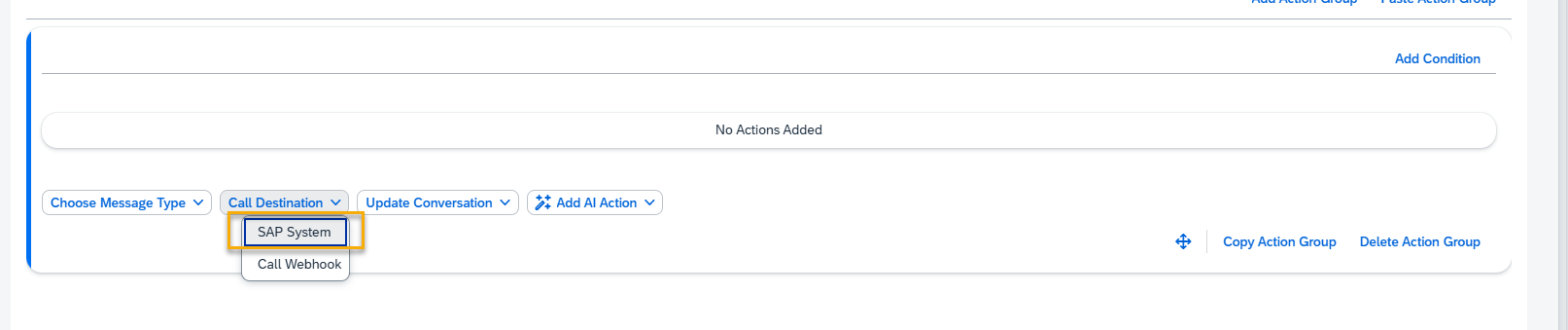
Step 2. A new Call SAP System Action will appear and be ready to be filled in. Let’s set up this block step by step.
A – Help Dialog
For guidance on the action setup, click the Information Icon. A help dialogue with instructions will appear.
B – Override Execution Scenario ID
Allows you to specify a custom Execution Scenario ID instead of using the default (which matches the current skill name). This is useful when a different identifier is required for backend mapping.
C – Execution Scenario ID
Identifies the ABAP RIK class to be triggered in the SAP backend. This ID is sent to the SAP system and looked up in the backend mapping table. By default, it matches the skill ID but can be overridden with a custom value. Learn more about scenario mapping in SAP.
NOTE: Calls to the SAP System are needed when a skill needs to access the SAP system and access/modify data there. Usually, ABAP classes are executed during a SAP Call.
To effectively use an SAP Call with the appropriate class, an additional mapping is required in the administrative tables. Instead of specifying the ABAP class directly in the skill, we define it in the table along with a parameter that corresponds to the specific skill. This is necessary—otherwise, the system wouldn’t know which class to execute at runtime.
This helper parameter can either be a custom value like scenario active name (a legacy method still used for non-standard or advanced mappings), or—by default in the latest version of the Platform—it is simply the skill name.
Depending on the variant, you can set the following values :
- Default option – with skill name :
– Do not tick the Override Execution Scenario ID field.
– Field with Execution Scenario ID should contain skill name and will not be editable. - Advanced Option – with custom parameter value:
– Tick the Override Execution Scenario ID field to set up custom ABAP class mapping.
– Fill in your custom value in the Execution Scenario ID field.
Important: In this case, make sure to place new mapping in the /SKYBFR/YCA1C_PO table. We need a row with the ABAP class name, and this new custom value saved there. You can access it by opening SAP Logon and using SM30 transaction.
Ask your system administrator for help if needed.
D – Timeout
Defines the maximum time the system will wait for a response from SAP before triggering an error.
E – Default Error Message
Specifies the message shown to the user when SAP does not return a response. Example: “An unexpected error occurred. Please contact your system administrator.” You can customize this message to match your tone and support process.
F – Retry on Failure (Number of Retries)
Enables automatic retries if the backend is temporarily unavailable. Define how many times the system should retry the request.
Configure Output
G – Output Memory Parameter
Defines where the ABAP RIK class response is stored. Use a structured naming convention, such as:
rt_ppp_po — where rt = runtime, ppp = process area (e.g. procure-to-pay), po = object (purchase order).
Example: rt_ppp_po.number, rt_ppp_po.amount
H – Output File in Chat
Enable this option to send the generated file to the user in chat if one is returned by the ABAP backend.
I – Send File via Email
Use this to trigger automatic email delivery of the file output, assuming backend email setup is complete.
Step 3. Remember to save your entries once you finish editing.