AI Connector Configurator
Step 1. Open the AI Connector Configurator application in AI Connector group:
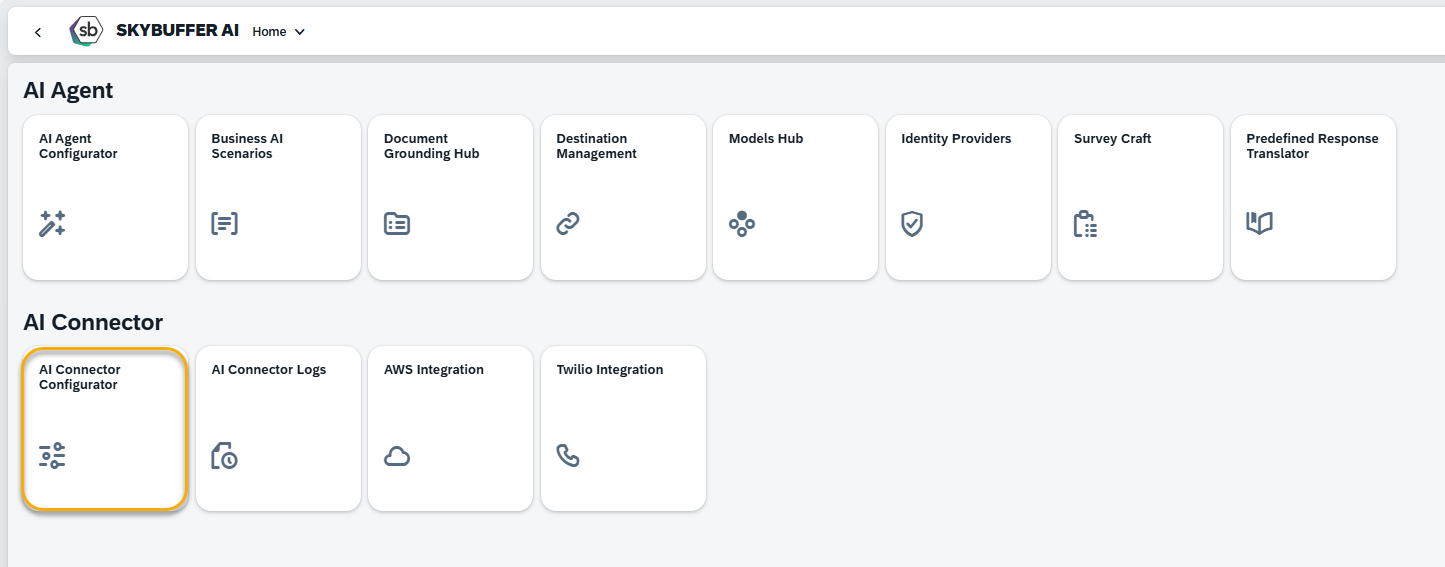
Step 2. Click the Edit button to edit the data:
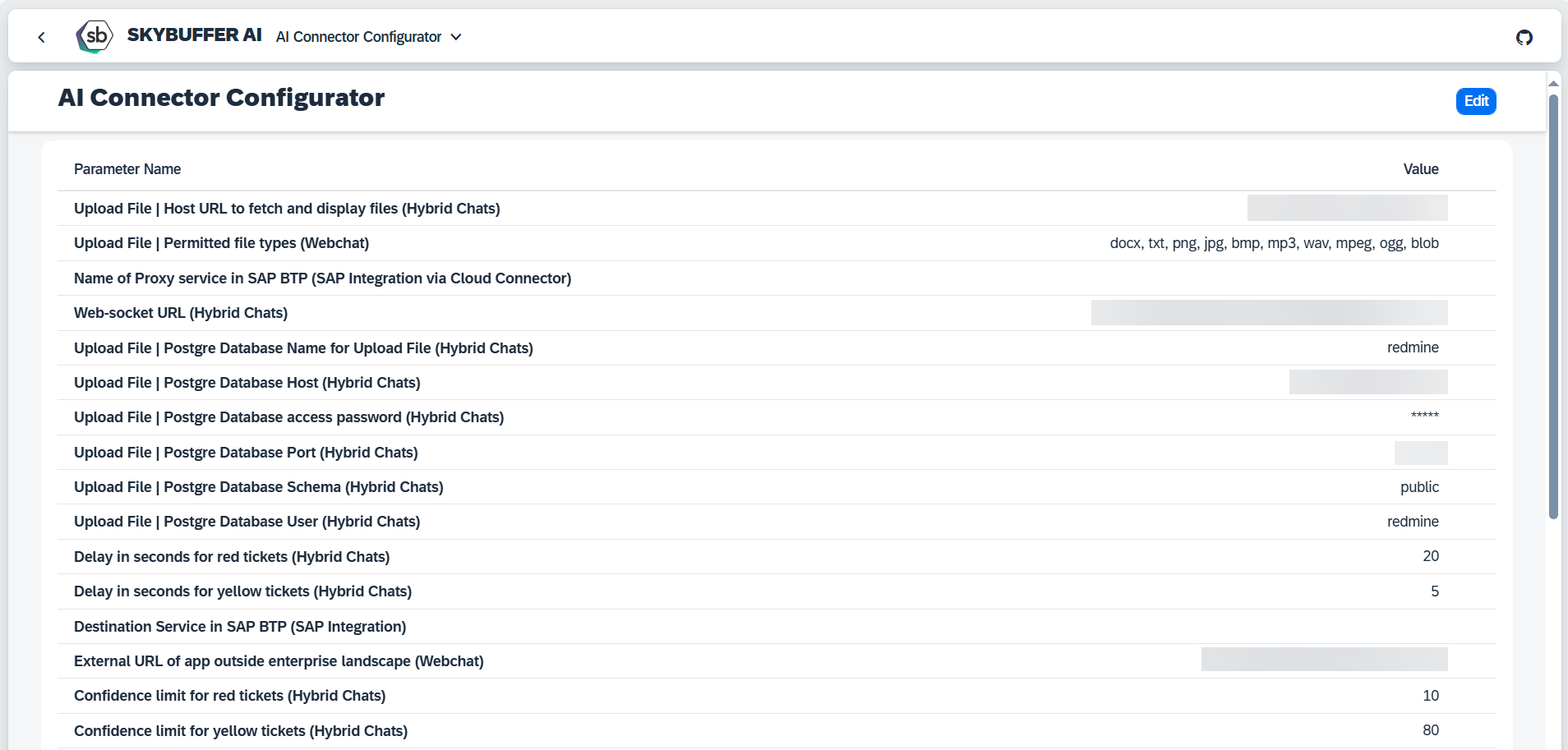
Edit appropriate parameters and save your entries.
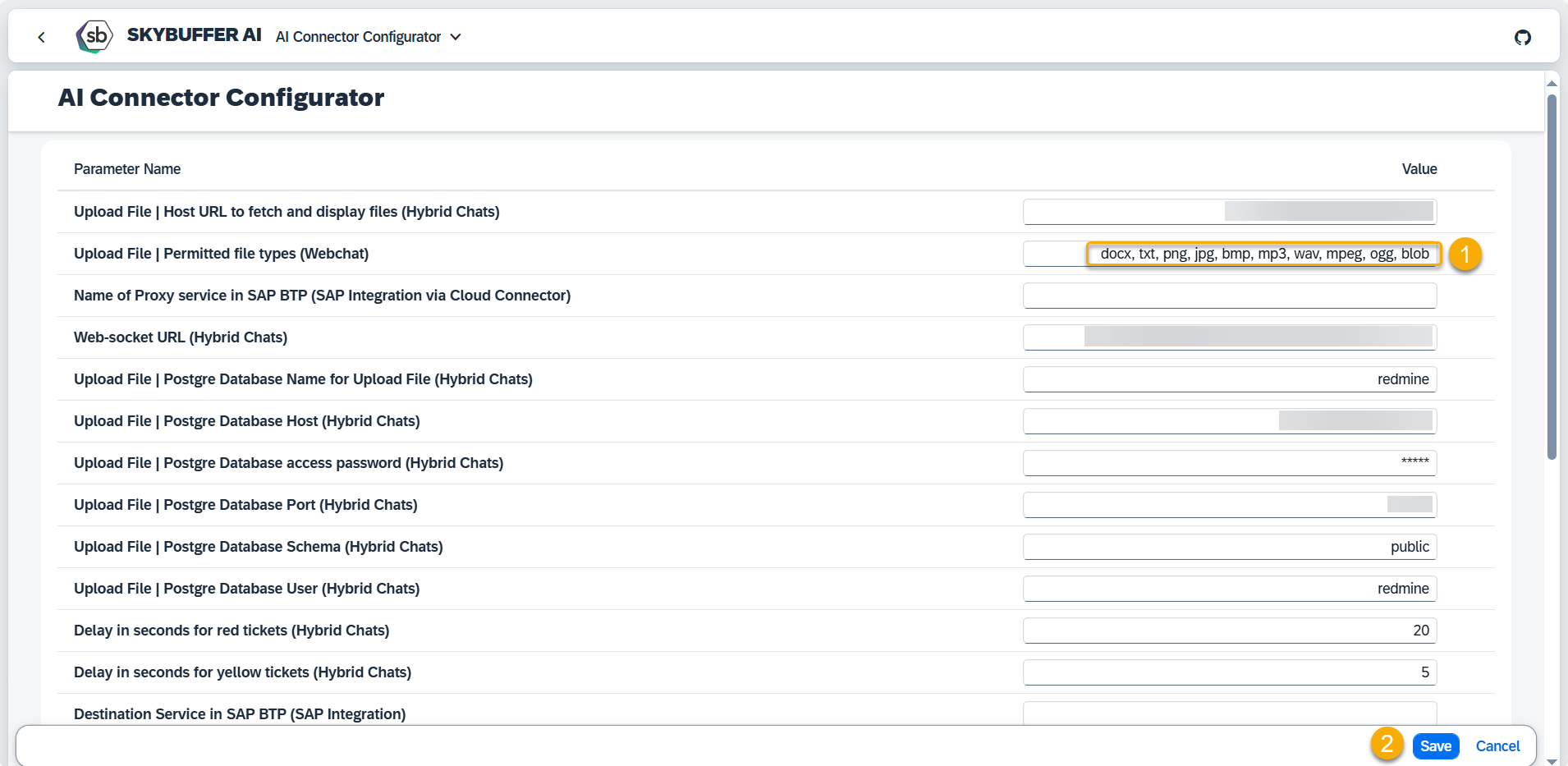
Once you are done with this configuration, restart the AI Connector Configurator application.
The full list of possible parameters can be found in the table below:
| Field Name | Sample Value | Clarification |
| Upload File | Host URL to fetch and display files (Hybrid Chats) | When the repository address is filled in, files sent to the AI will be uploaded and displayed in the Hybrid Chats | |
| Upload File | Permitted file types (Webchat) | docx, txt, png, jpg, bmp, mp3, wav, mpeg, ogg, blob | Allowed file types for uploads in webchat |
| Name of Proxy service in SAP BTP (SAP Integration via Cloud Connector) | Proxy service name for integration via Cloud Connector | |
| Web-socket URL (Hybrid Chats) | Hybrid Chats URL to WebSocket Service | |
| Upload File | Postgre Database Name for Upload File (Hybrid Chats) | redmine | Name of the Postgre database used for file uploads |
| Upload File | Postgre Database Host (Hybrid Chats) | Host address for Postgre database | |
| Upload File | Postgre Database access password (Hybrid Chats) | Password for Postgre database | |
| Upload File | Postgre Database Port (Hybrid Chats) | Port number for Postgre database | |
| Upload File | Postgre Database Schema (Hybrid Chats) | public | Database schema used for uploads |
| Upload File | Postgre Database User (Hybrid Chats) | redmine | Username for database access |
| Delay in seconds for red tickets (Hybrid Chats) | 20 | Delay for red dialogues (conversations where the AI replies confidence is lower than HIGHLIGHTING_ERROR parameter value) before sending the fallback message (if operators are online) |
| Delay in seconds for yellow tickets (Hybrid Chats) | 5 | Delay for yellow dialogues (conversations where the AI replies confidence is lower than HIGHLIGHTING_SUCCESS parameter value) before sending the AI reply message (if operators are online) |
| Destination Service in SAP BTP (SAP Integration) | Name of destination service in SAP BTP | |
| External URL of app outside enterprise landscape (Webchat) | The URL of the application available outside the enterprise landscape makes it possible to specify different URLs for internal and external use according to the security concept of the enterprise infrastructure. In case of being blank, EXTERNAL and INTERNAL URLs will be equal and defined from the requested parameters.
NOTE! URLs of Application Available Inside the Enterprise Landscape and Outside the Enterprise Landscape should be created if they differ. If not, you should not add them to the settings table. |
|
| Confidence limit for red tickets (Hybrid Chats) | 10 | When confidence is lower than this value, tickets will appear red on the dashboard |
| Confidence limit for yellow tickets (Hybrid Chats) | 80 | When confidence is lower than this value, tickets will appear yellow on the dashboard |
| Internal URL of app inside enterprise landscape (Hybrid Chats) | The URL of the application available inside the enterprise landscape makes it possible to specify different URLs for internal and external use according to the security concept of the enterprise infrastructure. In case of being blank, URLs will be equal and defined from the requested parameters NOTE! URLs of Application Available Inside the Enterprise Landscape and Outside the Enterprise Landscape should be created if they differ. If not, you should not add them to the settings table. |
|
| Upload File | Maximum file size to upload from chat MB (Webchat) | 10485760 | Maximum file size allowed to be sent to AI |
| Upload File | Redmine Project ID to store attachments (Webchat, HC) | Project ID in Redmine where attachments are saved | |
| Upload File | Redmine API access key (Webchat, Hybrid Chats) | API access key in Redmine | |
| Upload File | Redmine URL (Webchat, Hybrid Chats) | https://idddms.skybuffer.com/ | Document Management System (Redmine) URL |
| Speech to Text Service | Service used for converting speech to text | |
| Translation service | GGL/YND | GGL – Google Translate Service, YND – Yandex Translate Service |
| Enable SAP BTP CF connectivity (Hybrid Chats) | ||
| Authorization Service in SAP BTP (SAP Integration) | Service used for authorization in SAP integration |