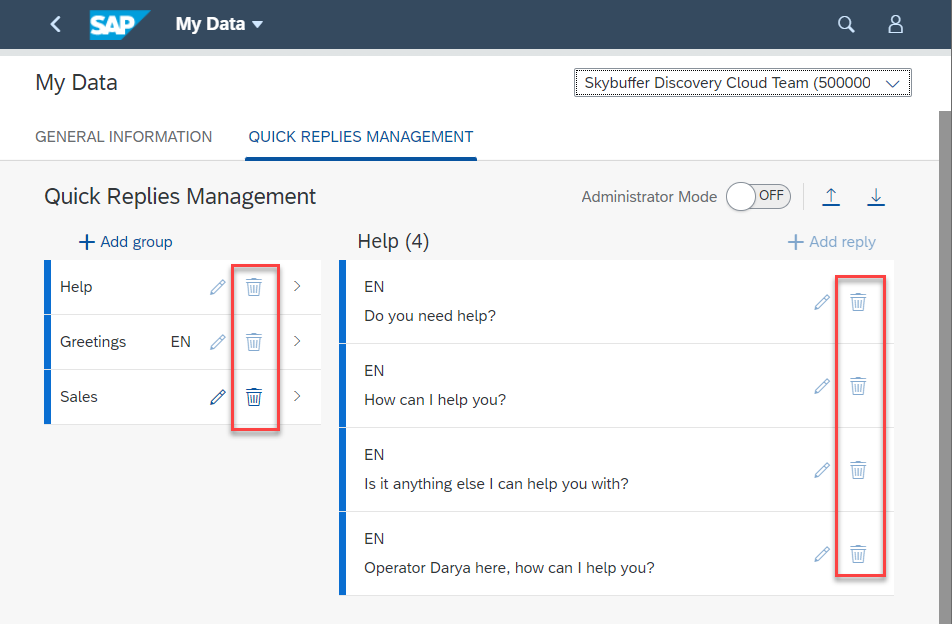Standard User Mode – Quick Replies
Step 1. Go to the tab Quick Replies Management on My Data app.
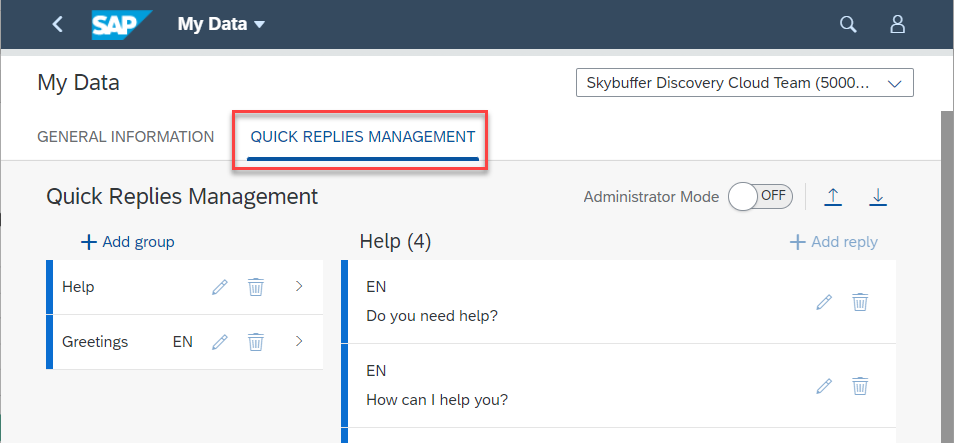
Step 2. To add a new group for quick replies, please choose a Tenant and click the Add Group button:
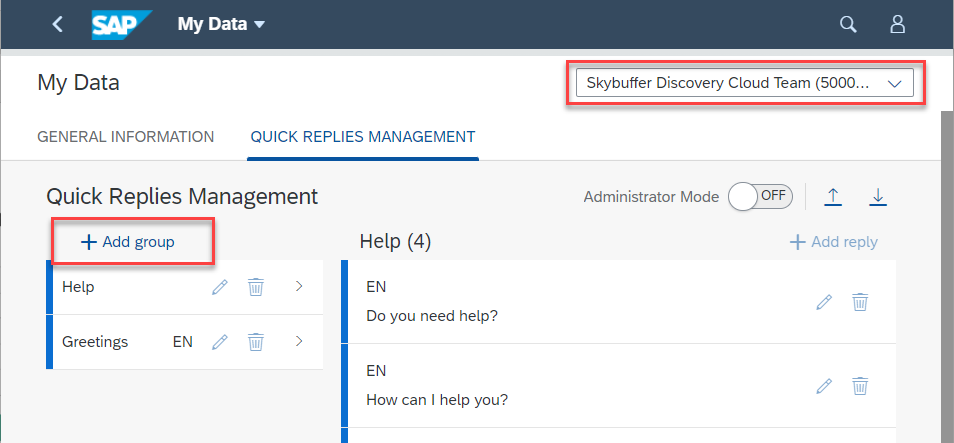
Step 3. Enter Group name and Language if it is a language-specific group:
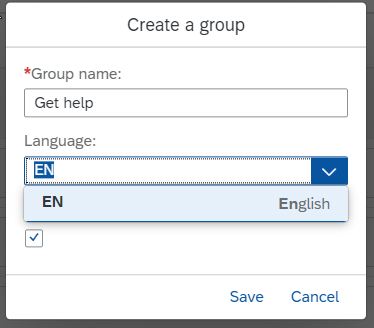
Step 4. Press Save button
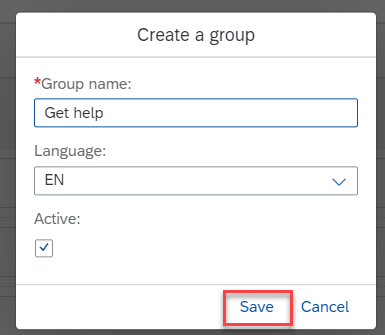
Step 5. To add reply to the created group, please click this group and press the Add reply button at the top right-hand corner.
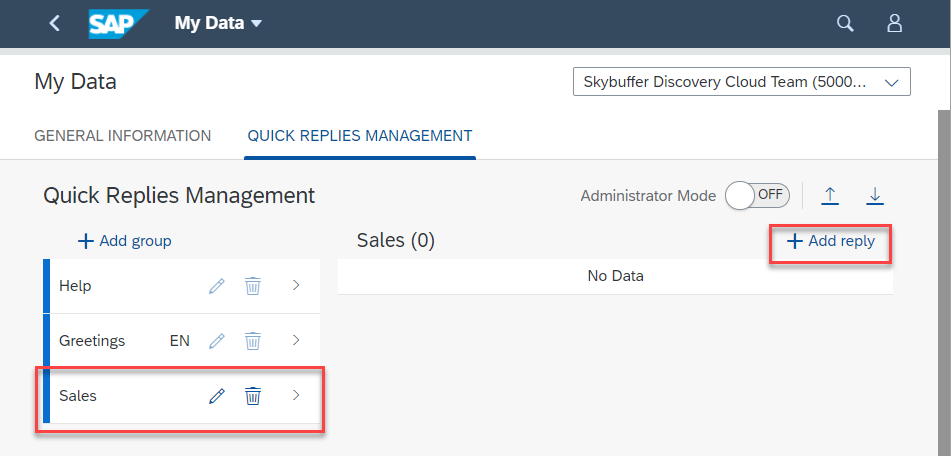
Step 6. Enter Text of the reply, select Language (here it is a mandatory parameter) and press the Save button.
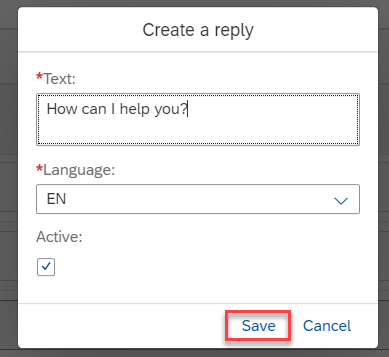
NOTE: All replies created in Standard Mode will be visible only for your own user.
Step 7. You can modify your replies and groups. To do it, click the appropriate Edit button.
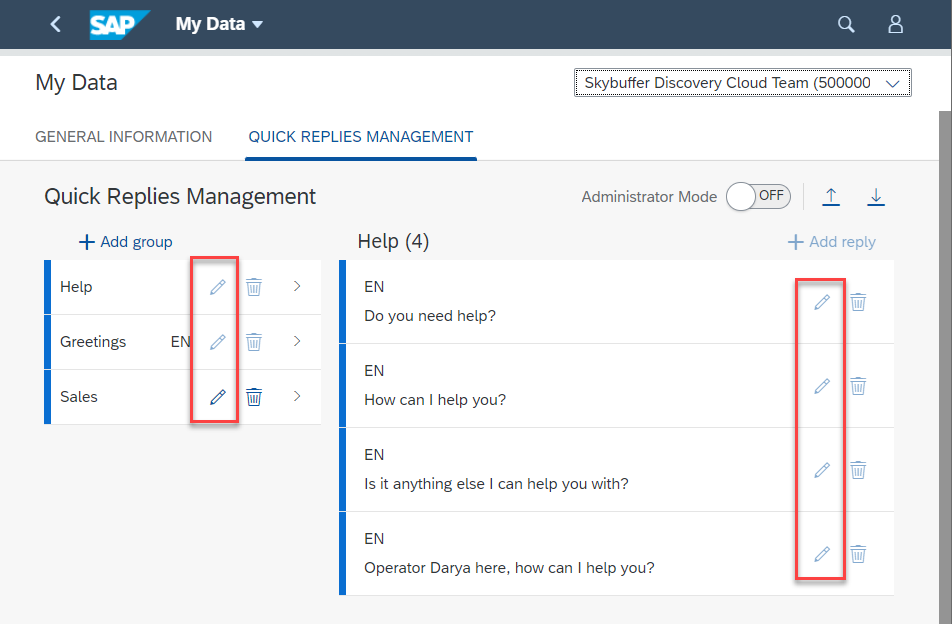
Step 8. Change the necessary data and save.
NOTE: You can deactivate/activate replies and groups, even those created by Administrator. When you deactivate a group and/or a reply, it will be deactivated only for your own user.
What does deactivation mean? It means that you cannot see these replies/groups in your Operator Workplace.
Step 9. To deactivate/activate data, just click the appropriate Edit button, tick/untick the active button near the reply/group. If you deactivate a group, replies in the group will be deactivated, too.
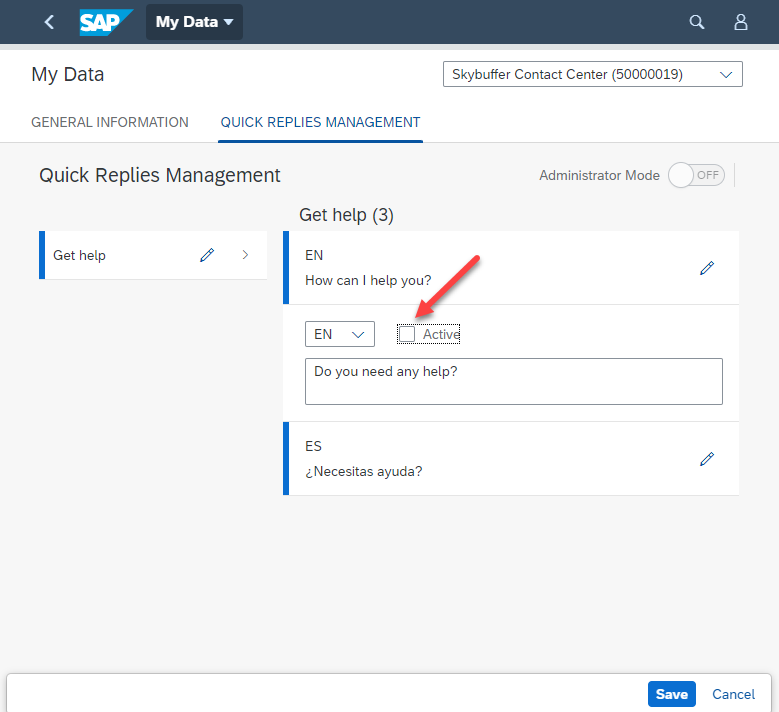
Step 10. To delete a group/reply, click the appropriate Delete button.