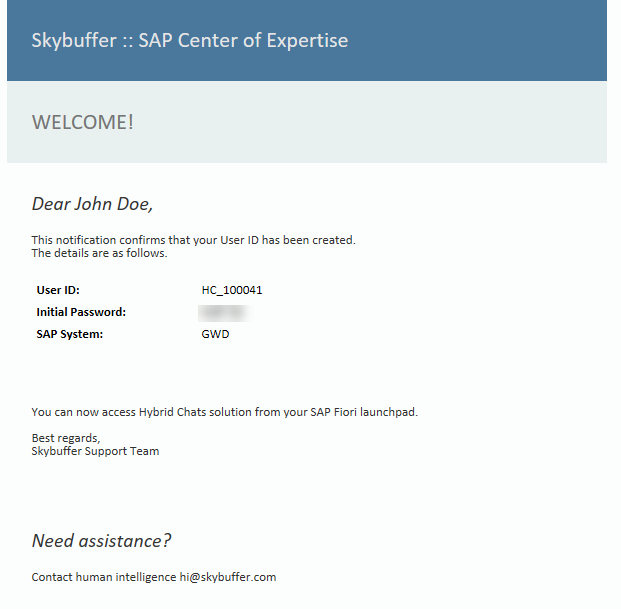Create New Team Member
If your user ID is granted administration rights, you will be able to create a new team member, edit or delete it.
Step 1. Click the button of Adding New Agents:
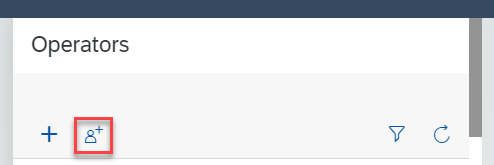
Step 2. Fill in the required fields and click the Create button:
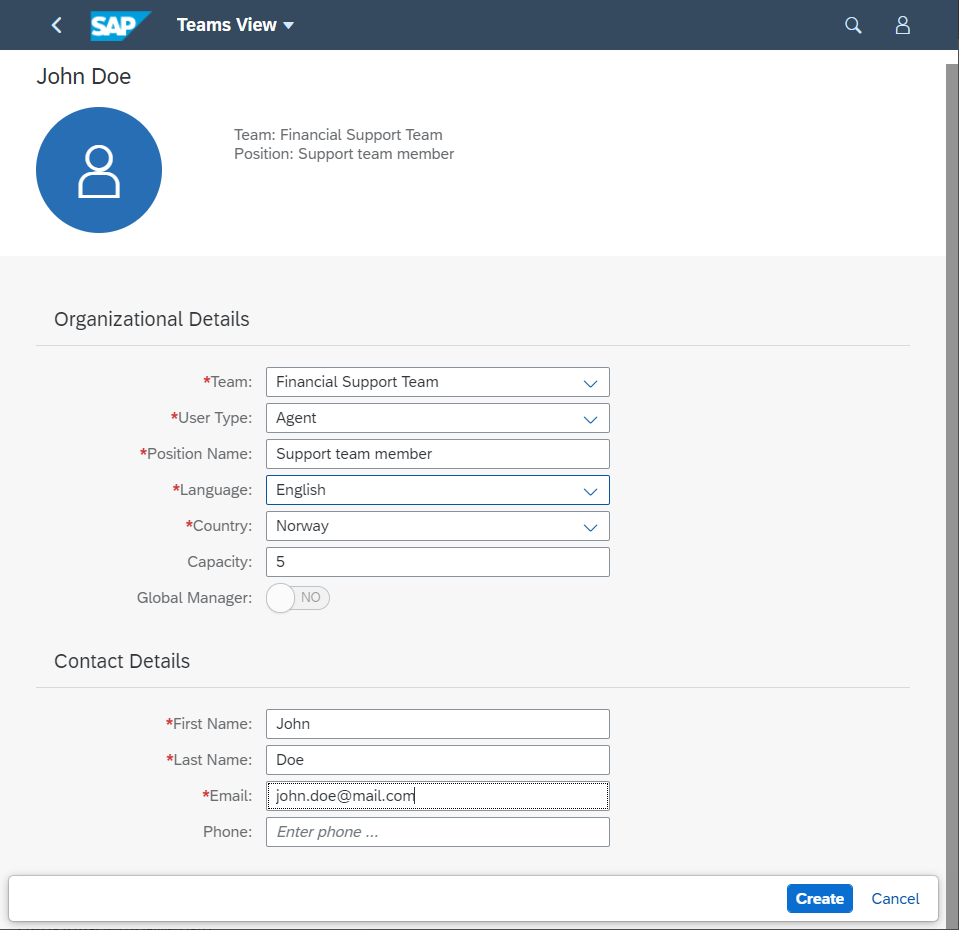
Team -Select the appropriate team from the drop-down list
User Type -We have 3 types of users: Agent, Administrator, Manager.
Agent- is a regular user who has access to the applications of Hybrid Chats, Archive, My Data; they can manage only personal data and own Quick Replies, in the Teams application they can see only their own team.
Administrator- is a user with administration rights, they can modify Organizational Structure (create, edit, delete Team and Agents), access and modify Quick Replies for all users in My Data app.
Manager- can be Regular or Global. Managers have the same authorities as Agents but can modify Quick Replies for all users.
Global Manager is distinguished from Regular Manager by the fact that Global Manager can see whole Organizational Structure (all Teams under Root Organizational Unit), while Regular Manager can see only their own Team where they are a manager.
Position Name- You can name a position according to your company naming convention.
Capacity- is the quantity of dialogues at a time.
First Name, Last Name and Email are the mandatory fields for user creation, Phone number is optional.
Step 3. After a user is created, an email notification is sent to the provided email address with the created User ID and the initial password:
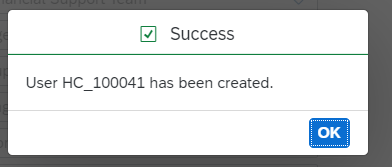
Step 4. Email notification: