Tools Activation
Prerequisites:
You have your Channel created from scratch or copied from an existing Channel (your copy will have the same scenario assignments as the original Channel), and you need to activate scenarios or make changes in this section.
Step 1. Activate or Deactivate all tools at once
Navigate to the second tab of the top menu – Tools Activation. From here, you can quickly activate or deactivate all tools that are added to your AI Agent. Simply click the Activate All or Deactivate All button.
Step 2. Activating and Deactivating particular tools
To change the status of a particular tool click the Edit button. Now you can select all tool by clicking the box next to the tool name field, and choose to activate or deactivate them. You can also manage them individually according to your preferences.
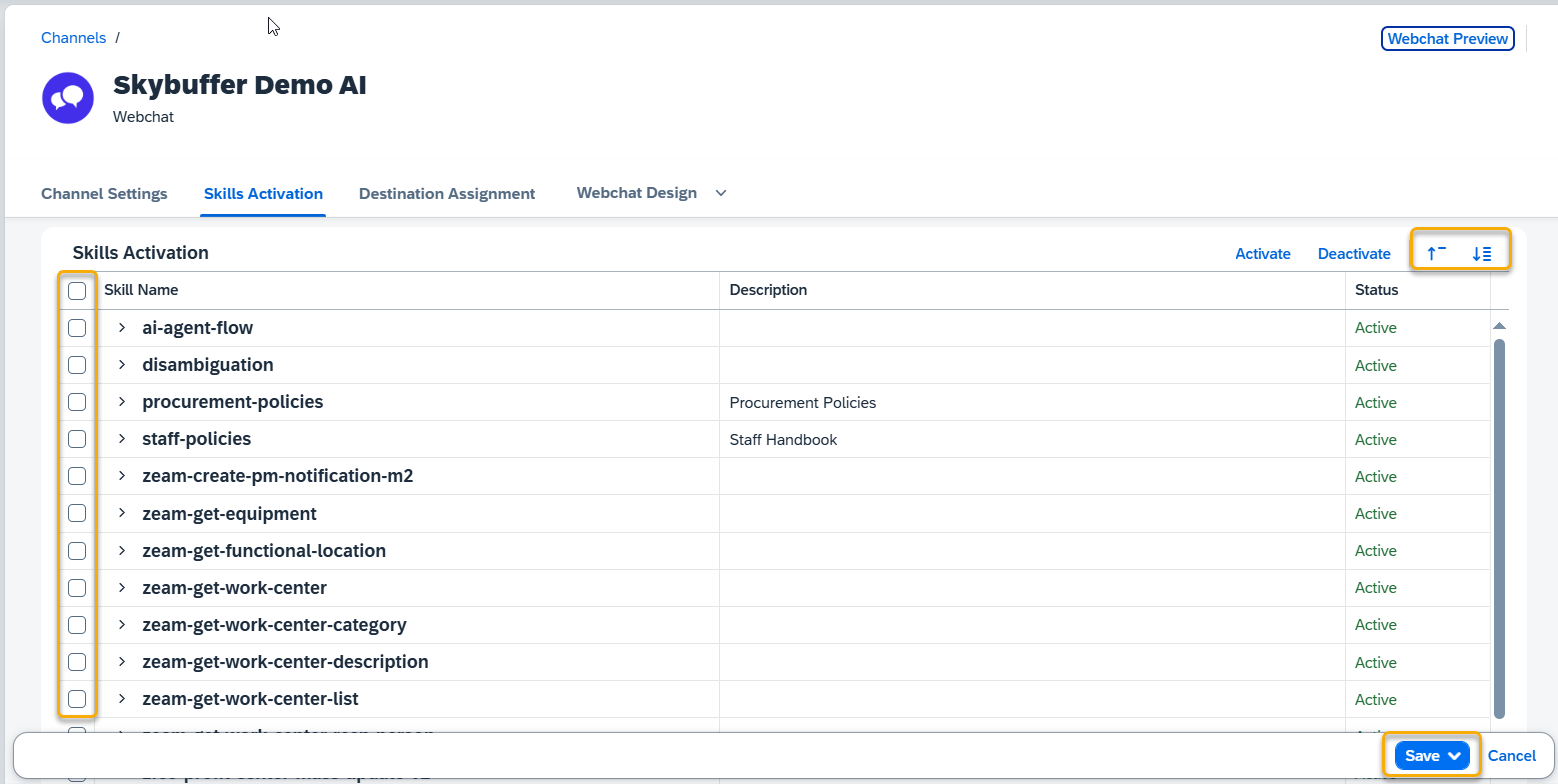
Use the Expand All button to view the tools included in each set. To hide the individual tools and show only the Tool names, press Collapse All.
Remember to save your entries once you finish editing.