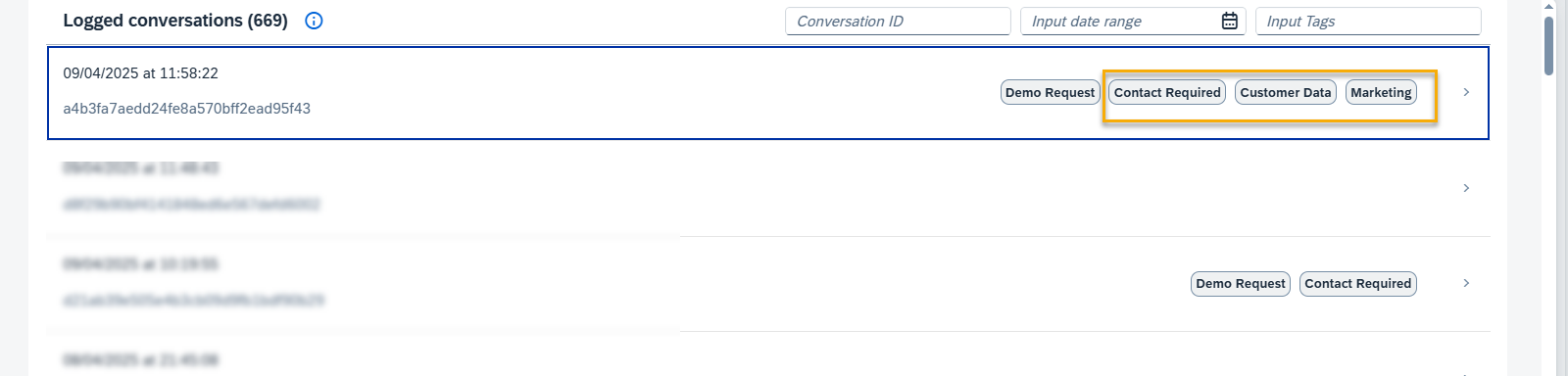These actions control how the conversation progresses and how information is stored. Use them to redirect between tools, manage memory parameters, or organize sessions with tags.
Redirect to Action
Use this action when you want to move the conversation to a specific tool. The tool you select here is fixed- it cannot change dynamically during the conversation.
Select the Action type: Update Conversation and choose the Go to option.

Select tool field – select the next tool to be triggered from the drop-down list.

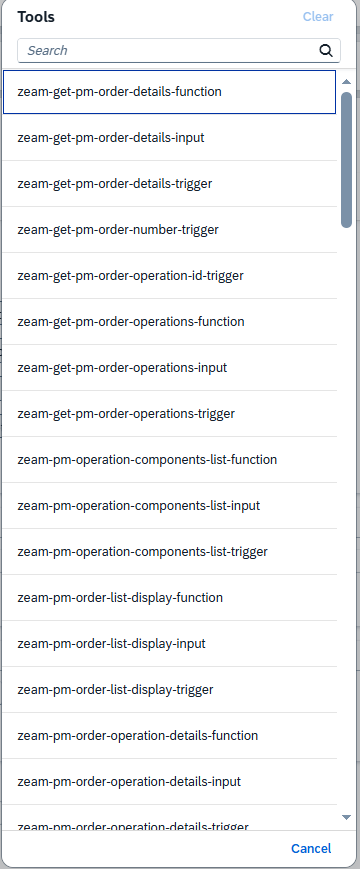
After the tool is selected, determine the moment of execution:
Decide whether to start the tool immediately or wait for user input before initiating it.
Press the Save button.
Dynamic Go To Action
Use Dynamic Go To action when you want to redirect the conversation to a tool based on a memory parameter.
This option is dynamic – you can change the memory value (for example, {{memory.rt_goto_function}} or {{memory.rt_return_to_function}}), and the redirection will automatically update.
Select the Action type: Update Conversation and choose the Dynamic Go to option.
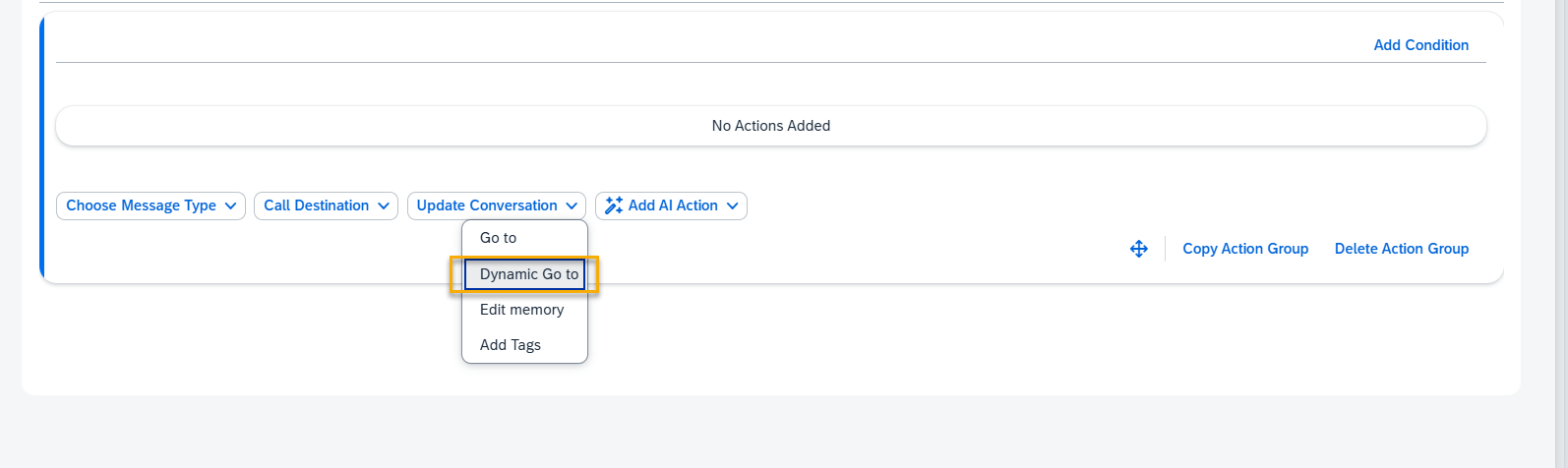

Edit Memory Action
The Edit Memory action allows you to manage stored memory parameters used throughout the conversation flow. You can set, update, or remove specific memory entries as needed.
Select the Action type: Update Conversation and choose the Edit Memory option.
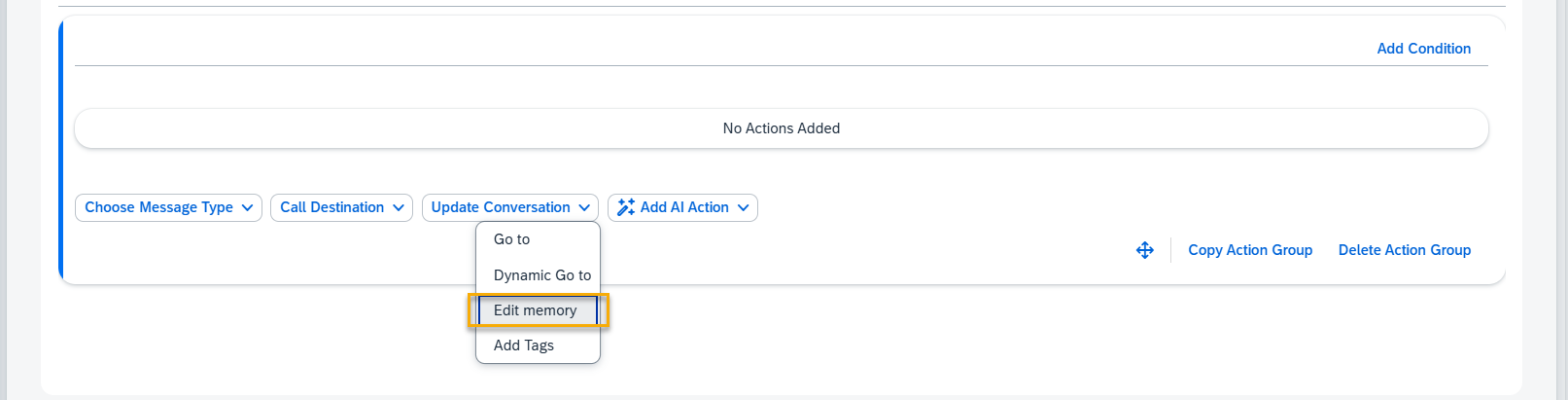
Reset All Memory: Check this box to clear all memory parameters from this point in the conversation.

Set Memory Fields
Add new memory parameters using Memory Key and Value pairs. To create additional entries, click the Add Fields button.
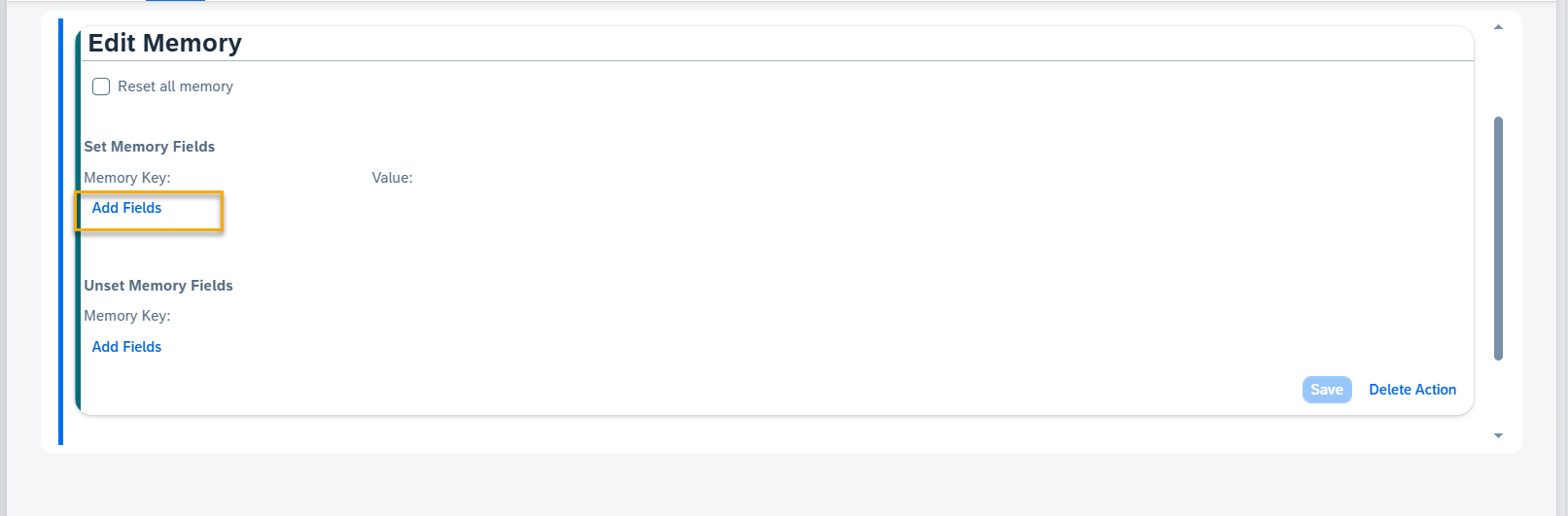
Enter the Memory Key and its Value. A list with already existing memory variables is displayed when possible. Save your changes when done editing the action block.
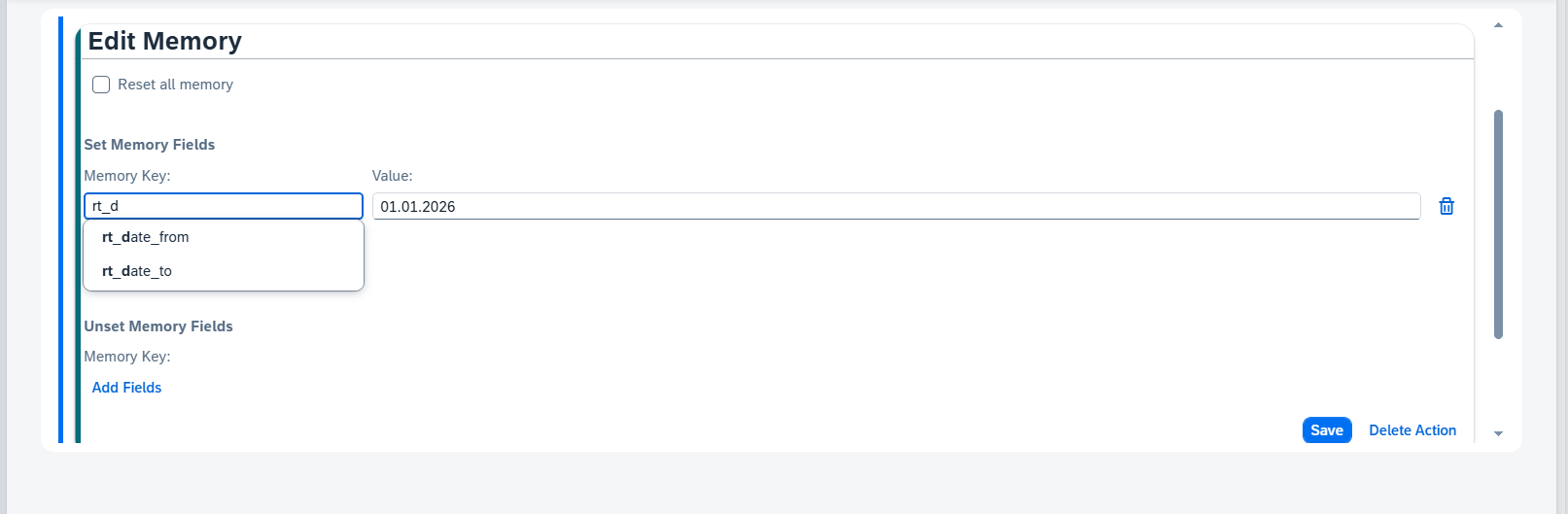
Unset Memory Fields
Remove specific memory parameters by specifying their Memory Key. The AI Agent will forget these parameters for the remainder of the conversation.
To unset the memory parameters, press Add fields and enter Memory Key.
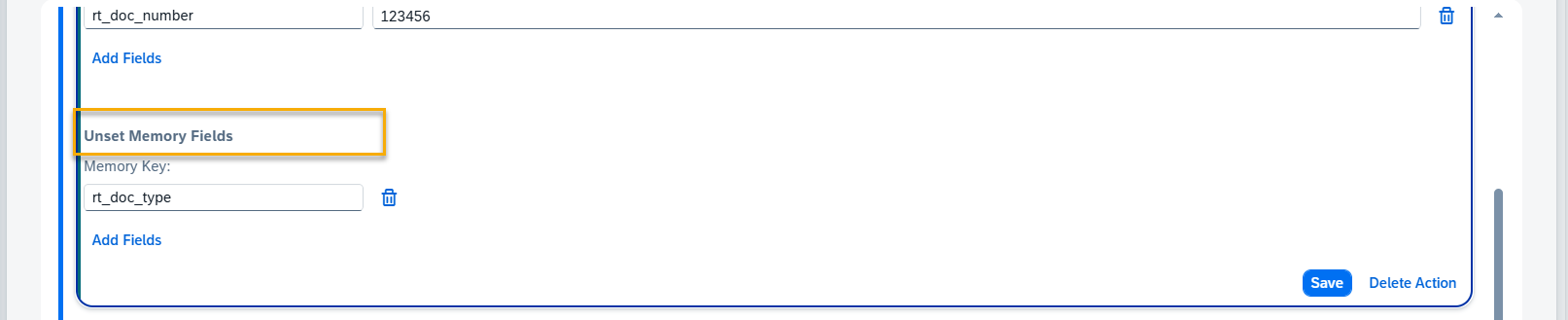
To delete the memory fields, use the trash icon on the right of the corresponding field.
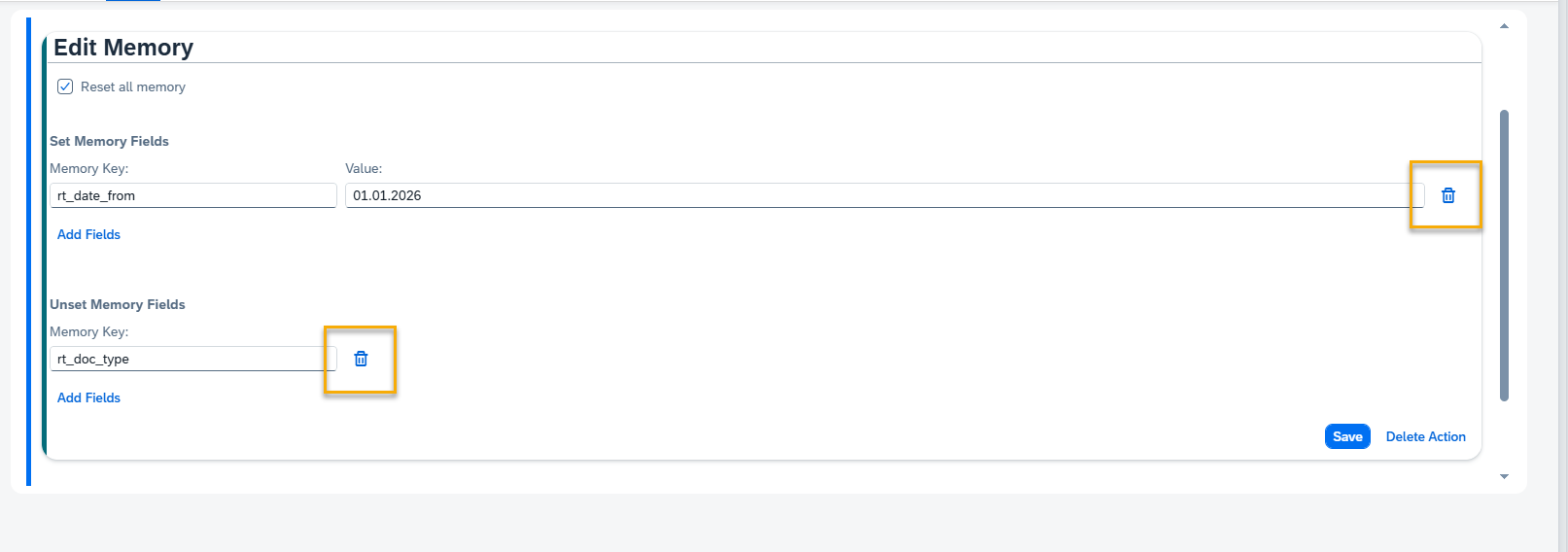
Using Memory Parameters in Text Messages
You can display stored information from earlier steps of the conversation by referencing memory parameters in your text.
To insert a memory value, use the syntax:
{{memory.rt_memory_parameter}}
For example, if you set the memory parameter rt_user_first_name, you can use it later in a message like this:
Text: Glad to meet you, {{memory.rt_user_first_name}}.
This allows your messages to feel more personal and context-aware.
Add Tags Action
Select the Update Conversation> Add Tags option at the bottom of the Action Group.

Reset Tags: Use the Reset all tags button to remove all tags previously set in the current conversation session.
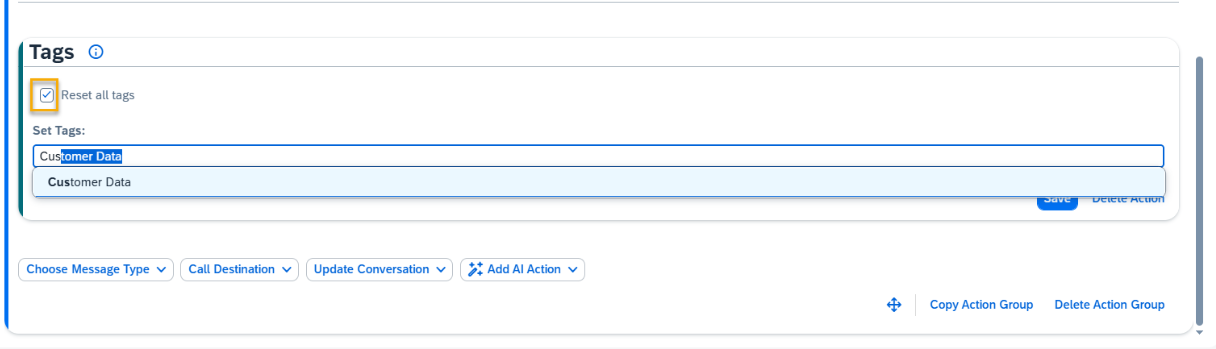
Set Tags: Enter tags in the Set Tags field to label the conversation as needed at this point. Press Enter to save each tag.

NOTE: All applied tags can be reviewed later in the Conversation Logs section of the AI Agent for tracking and analysis purposes.
Check The Conversation Log to see tags in action: