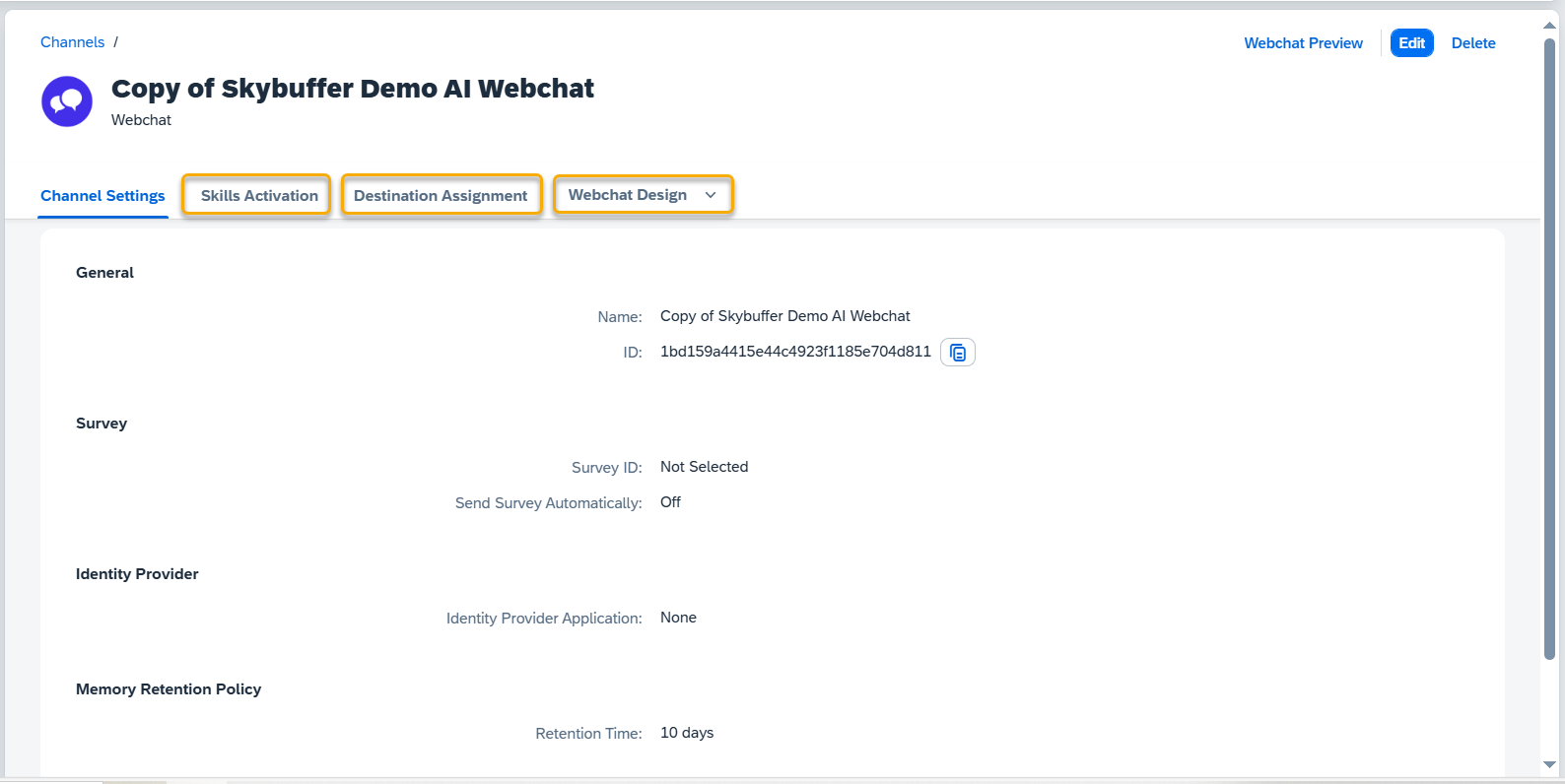Copy the Existing Channel
If you’d like to use an existing channel as a starting point, you can easily create a copy.
Step 1. Click the Create as a Copy button.
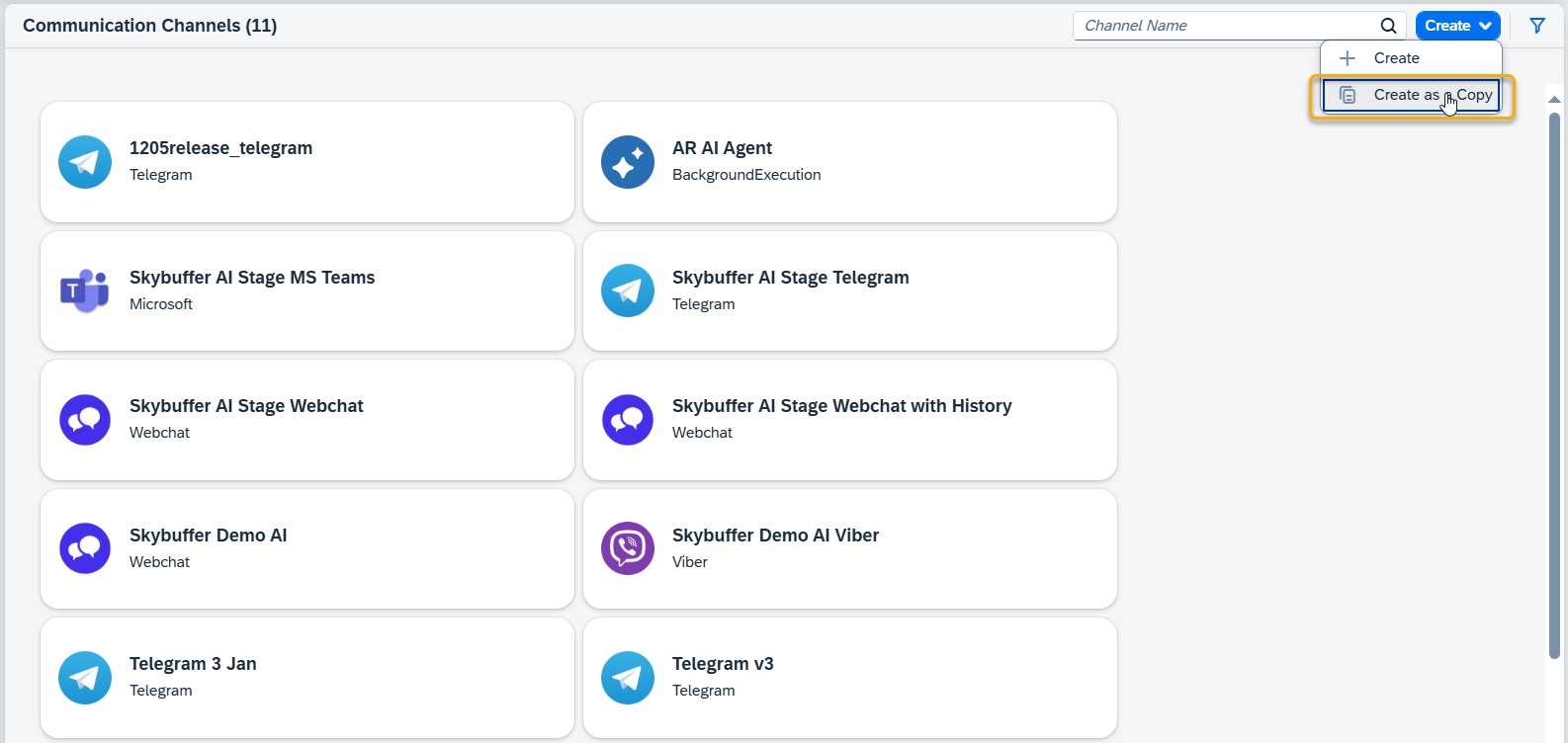
Step 2. In the form that appears, enter a name for the new channel, select the reference channel, and choose the desired channel type.
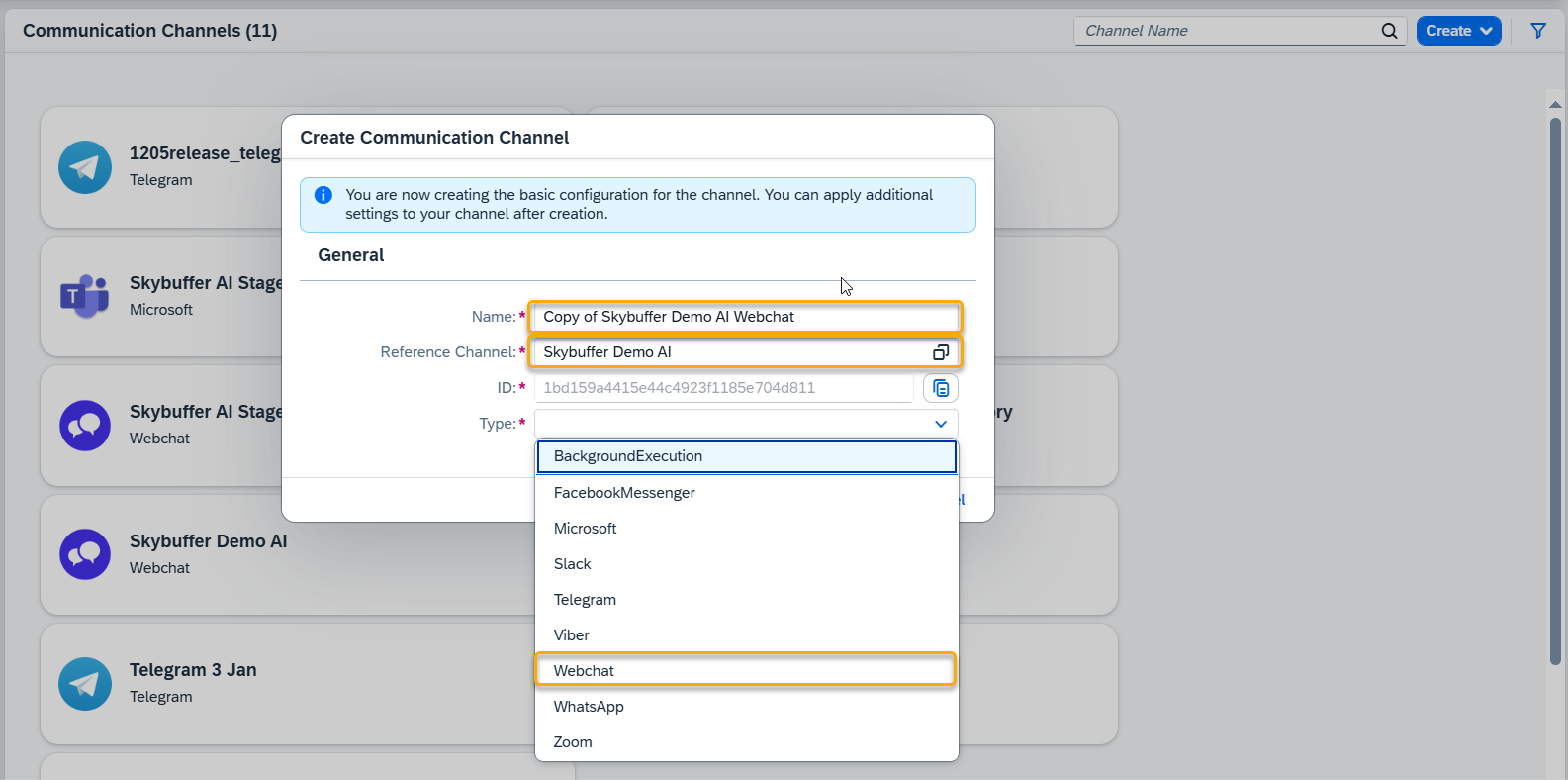
Step 3. Click the Create button to confirm.
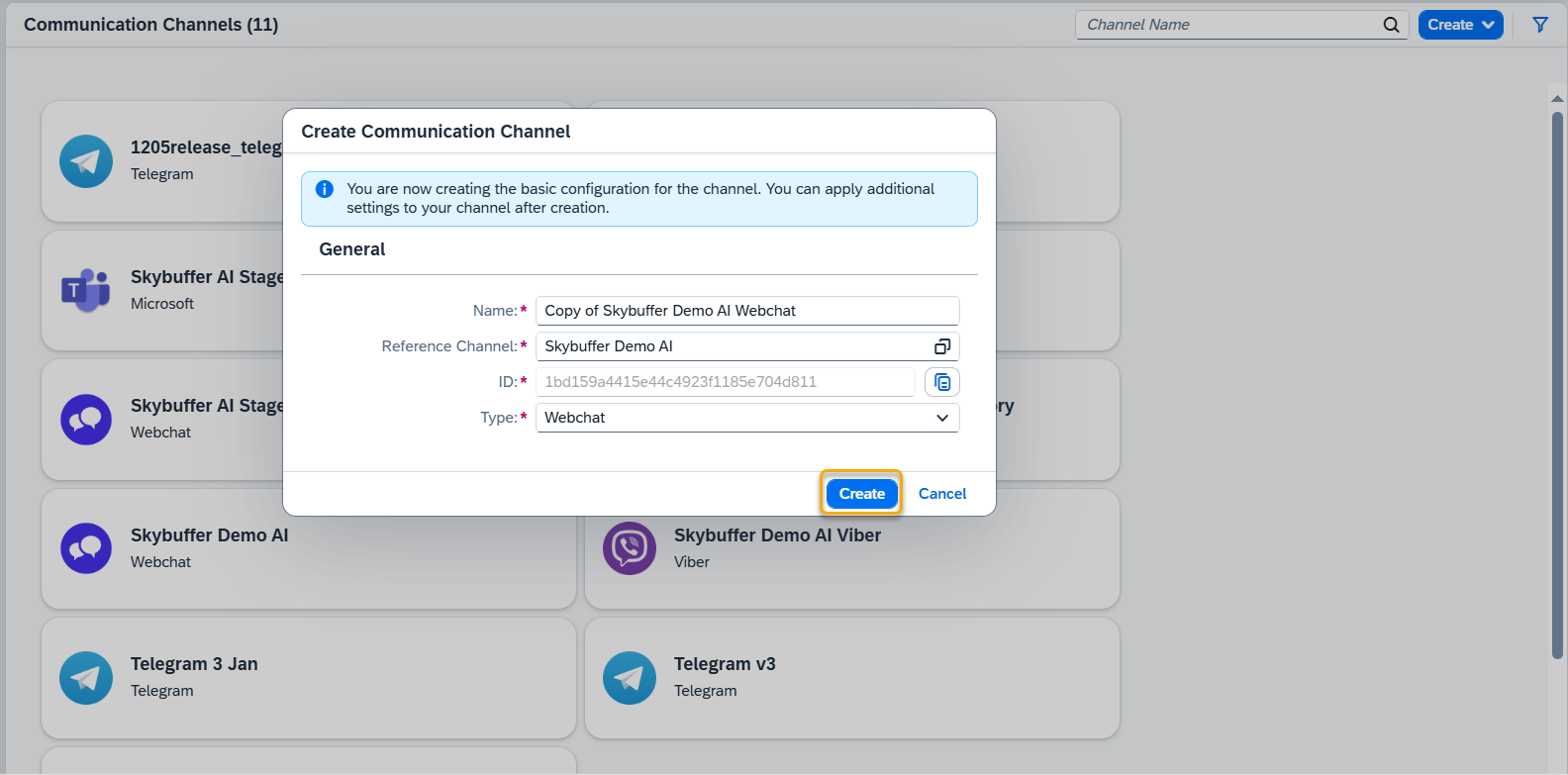
The copy will also retain the tools activation (Tools Activation Tab) and the styles (Webchat Design Tab, only for the Webchat Channel type) from its origin. Destination Assignment needs to be done for each channel separately.
You can follow the steps in this tutorial to change these properties to your liking.
The new channel will automatically retain the original channel’s Tools Activation and Webchat Design (available only for the Webchat channel type).
NOTE: Destination assignment is not copied and must be configured separately for each channel.
For more details on how to customize the copied channel, please refer to the relevant sections of this documentation.