Channel Creation
Step 1. Open the AI Agent Configurator application in the AI Agent group.
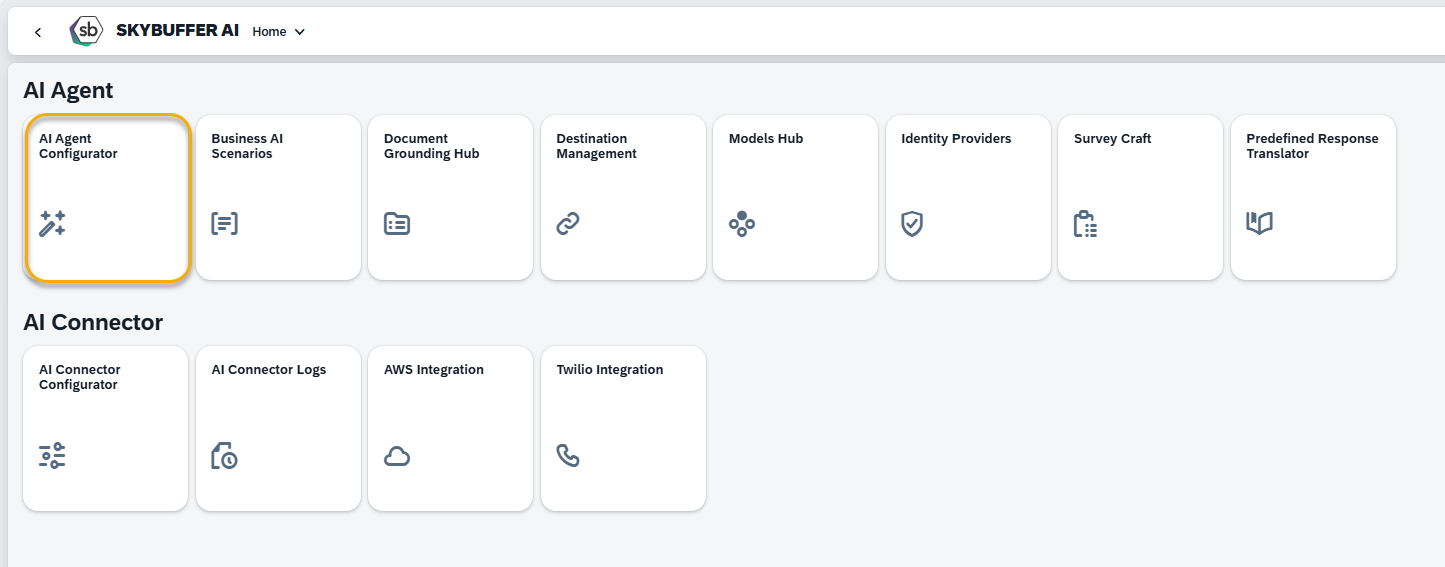
Step 2. After opening the application, you will see a screen displaying all available AI Agents. Each tile represents one Agent, including its name, description, and deployment status. Click on the Agent you want to work with to proceed.

Step 3. Open the Channel management application- Communication Channels.
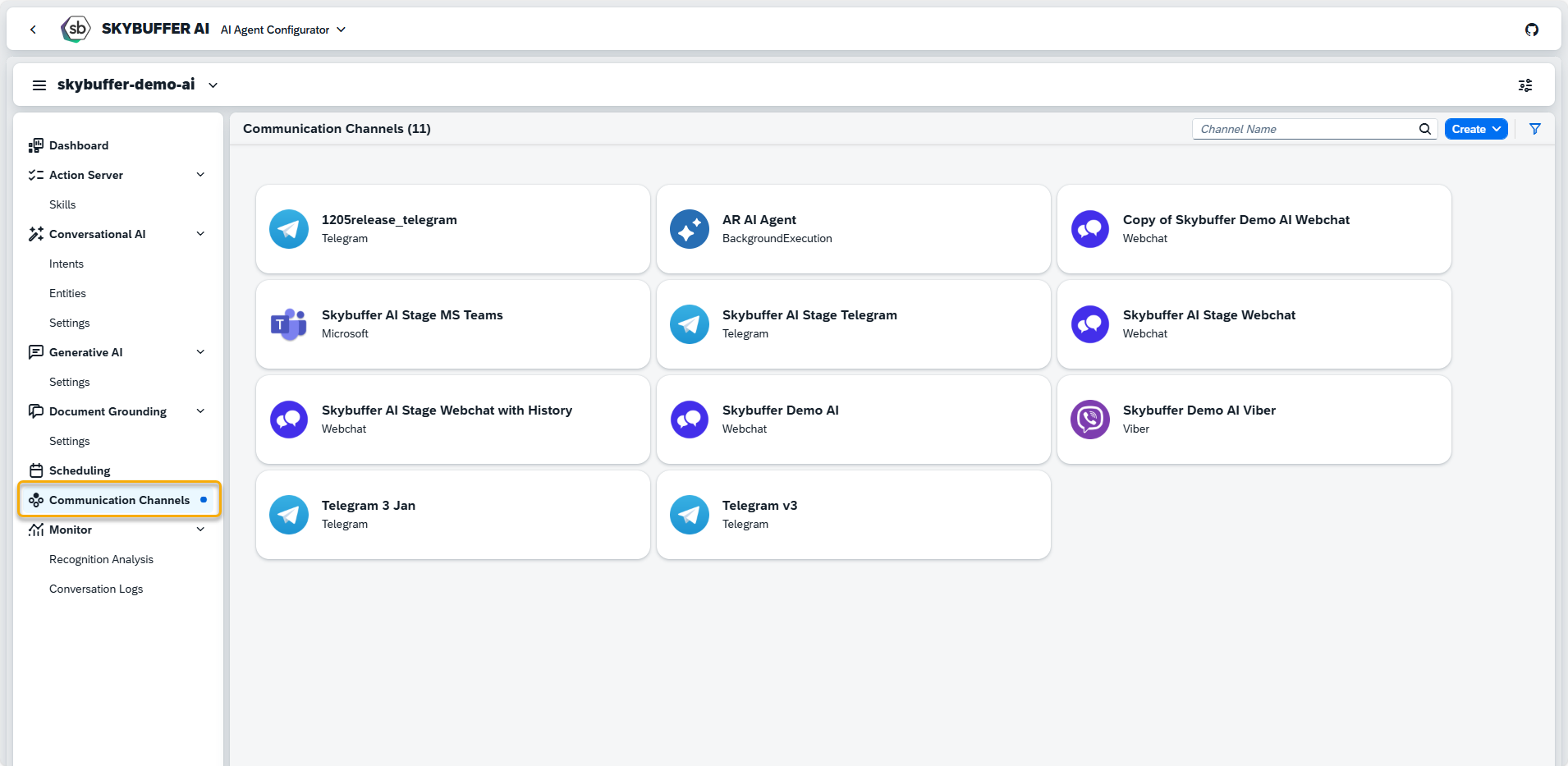
Step 4. Channel creation.
You can create a new Channel from scratch or Copy the Existing Channel.
To create a new Channel, click the Create button:
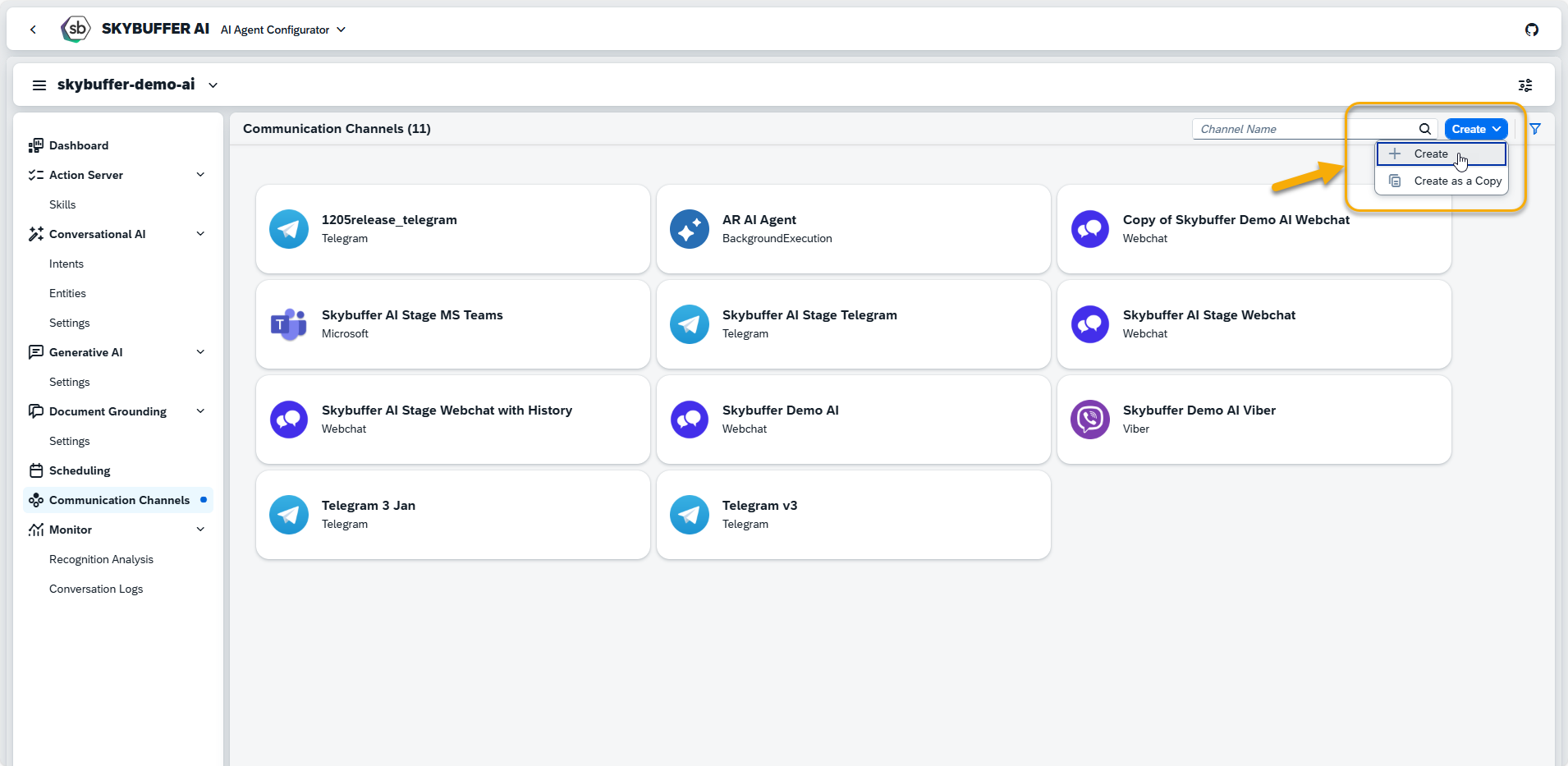
Step 5. Initial Parameters
Fill in the initial parameters for the new Channel. The form includes:
- Channel Name — follow your organization’s naming convention.
- Channel ID — this field is auto-generated.
- Channel Type — select from a list of available types (e.g., Webchat, Microsoft, Telegram).
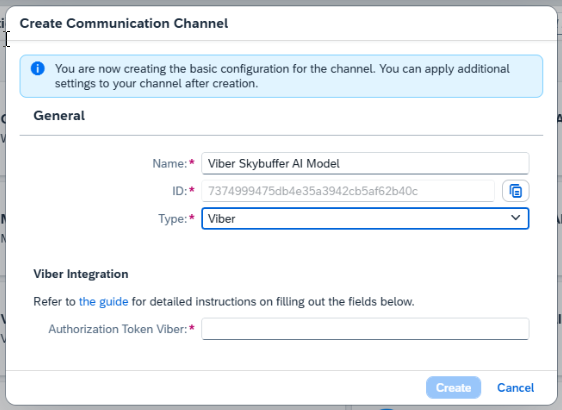
To fill out the fields for Viber Integration refer to Steps 6 – 12.
Step 6. Download the Viber app on your device and get registered.
Step 7. Go to https://partners.viber.com/login
Log in using the phone number you used for your registration.
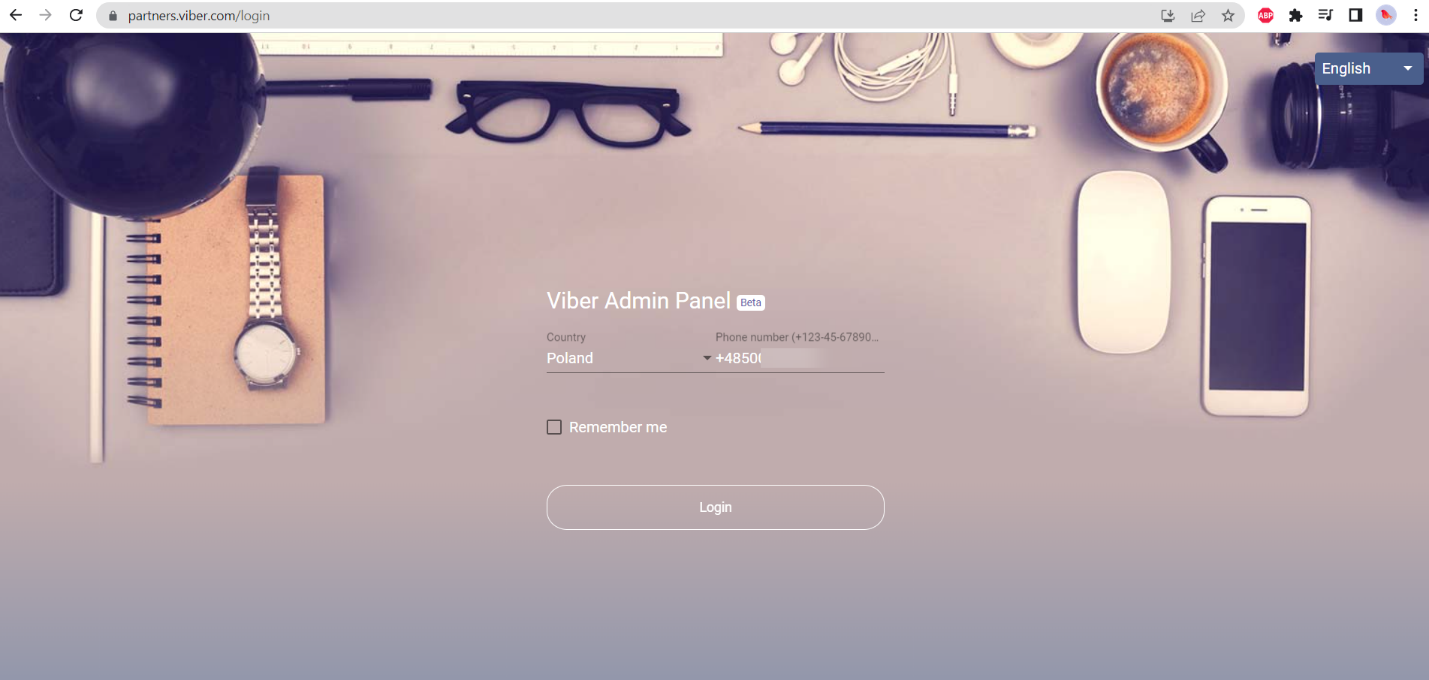
Verification code will be sent to your phone.
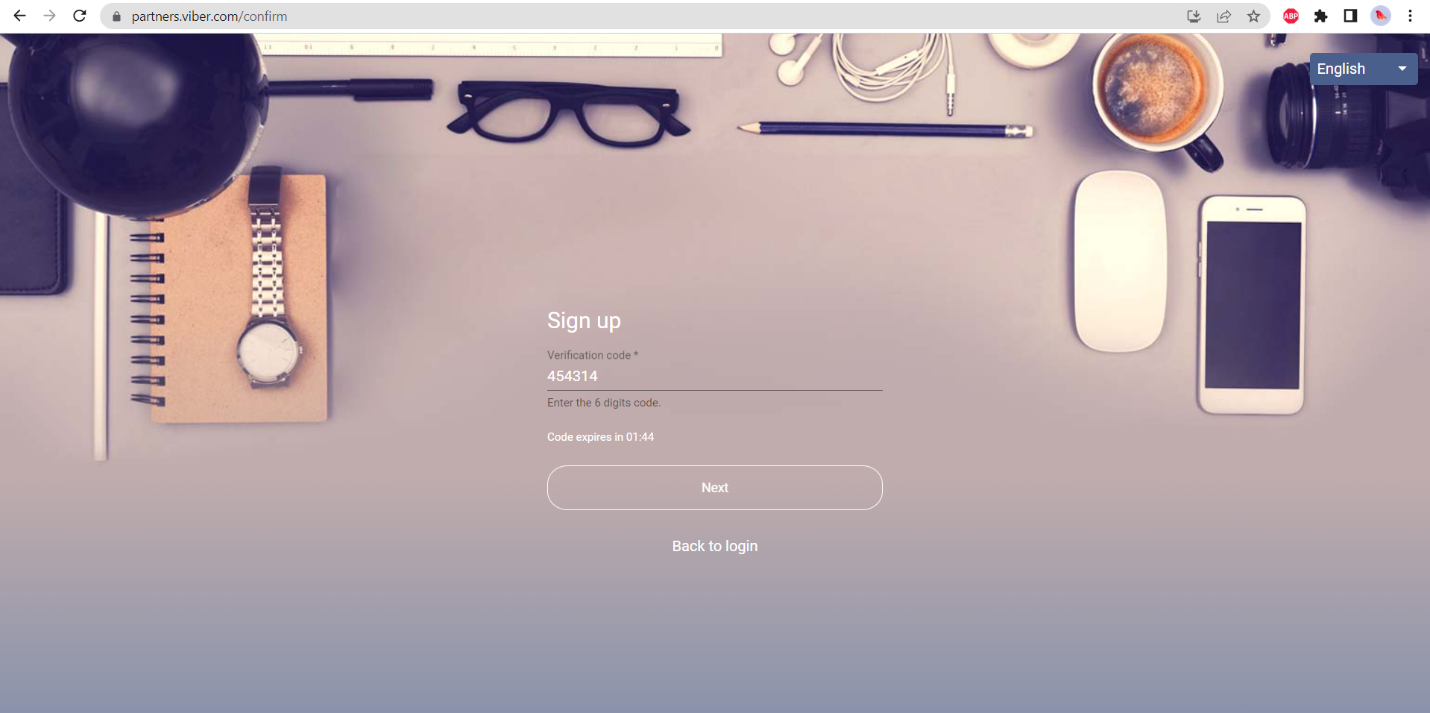
Step 8. Click Create Bot Account:
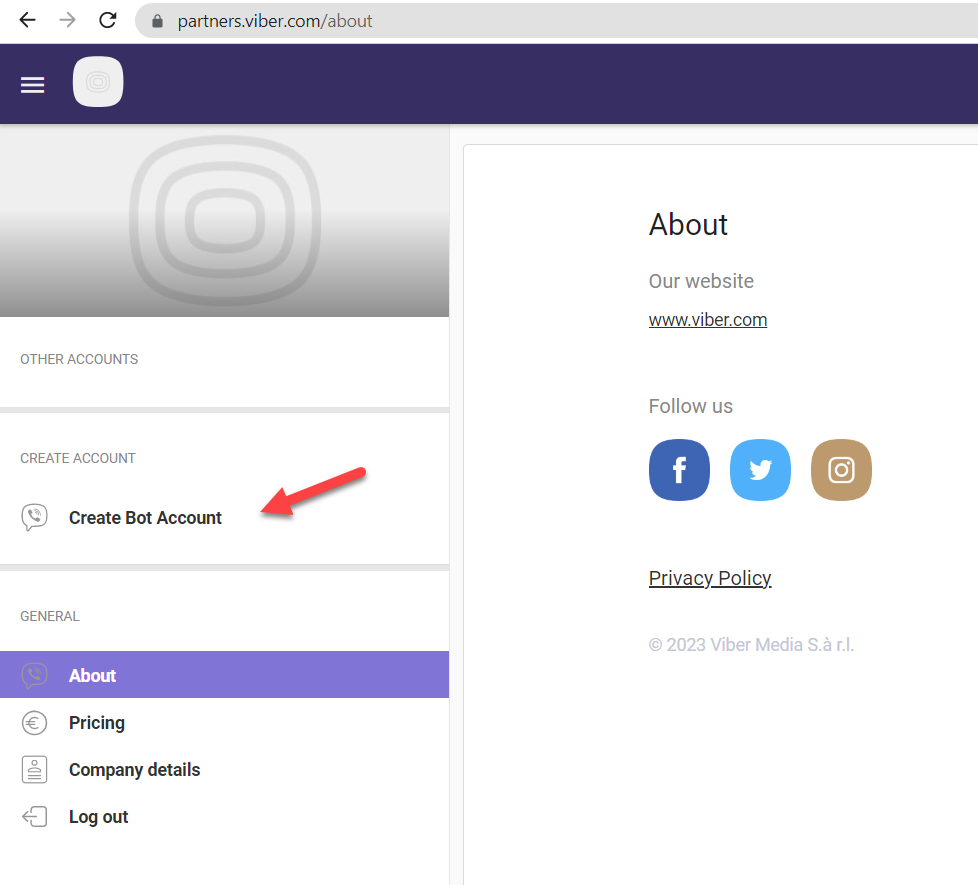
Step 9. Upload the icon for the bot.
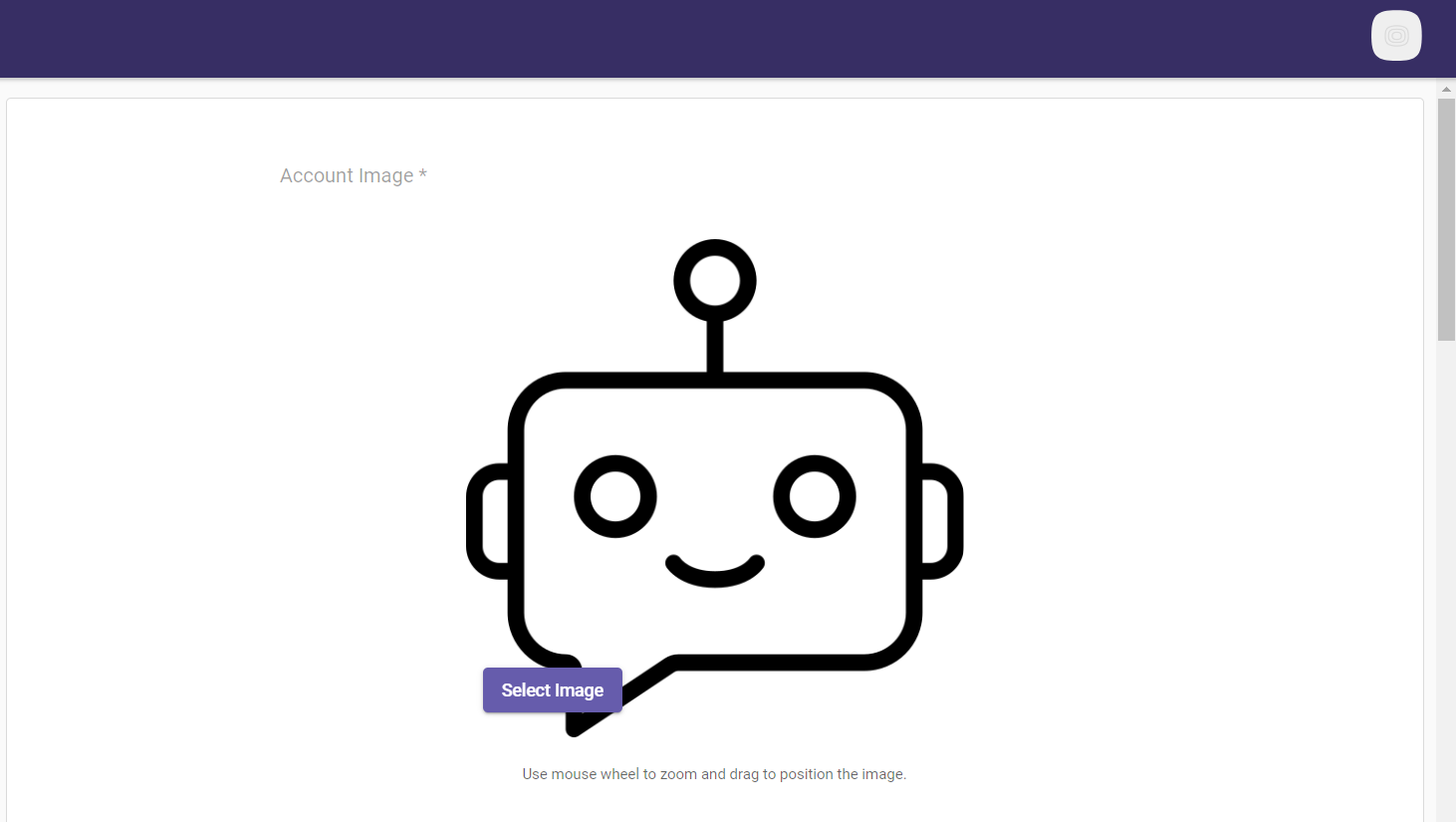
Step 10. Fill in the information about new bot:
Account Name – Name for the bot
URL – autogenerated address based on the Account Name. The address where the bot will be available.
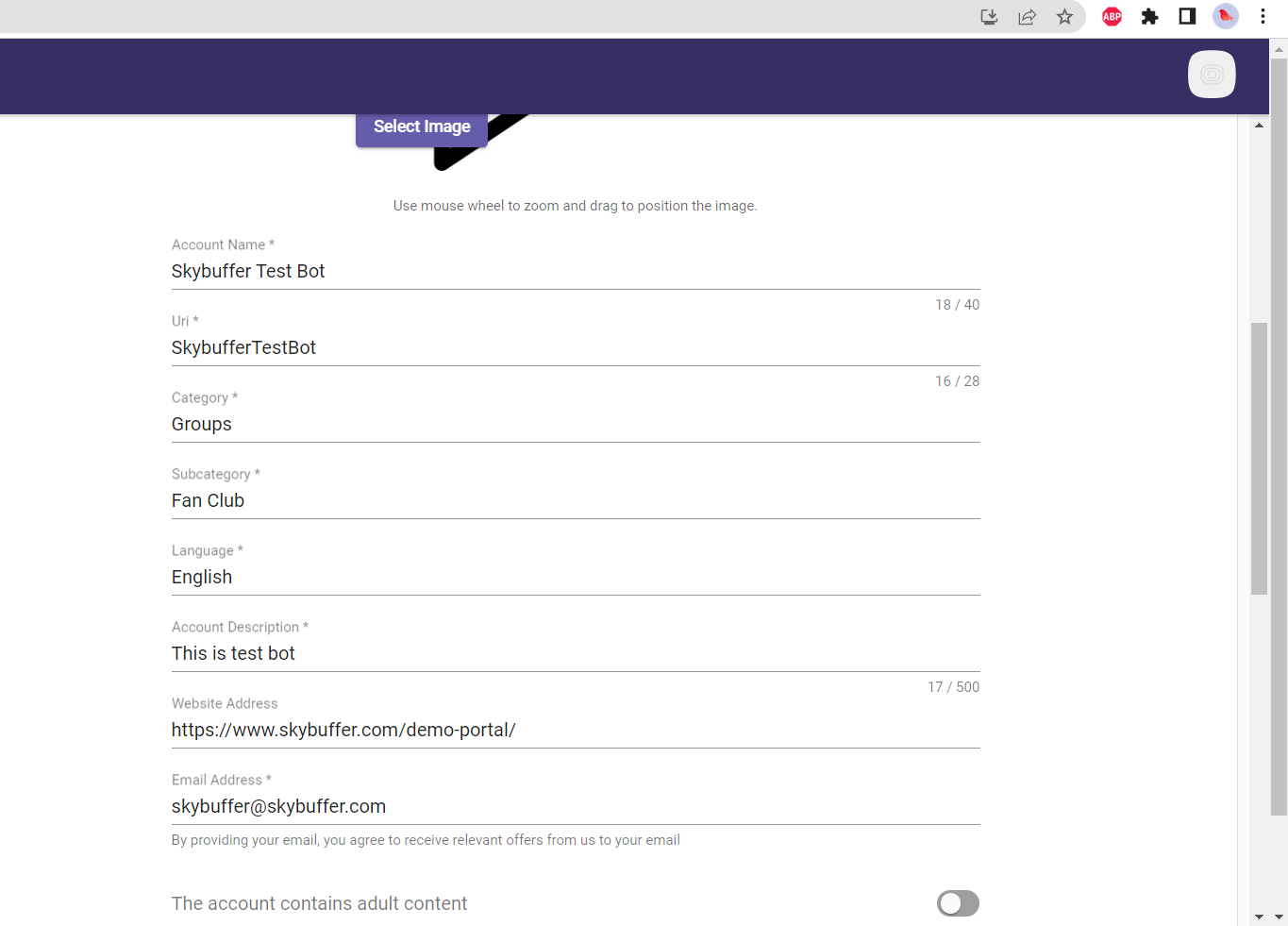
Step 11. Fill in the remaining fields. Mark the checkboxes with terms and conditions.
Click Create to finish the process.

Step 12. You should see the Account Created message and the field with your private token.

When creating a new Channel in Skybuffer AI, paste this token into the Authorization Token Viber field.
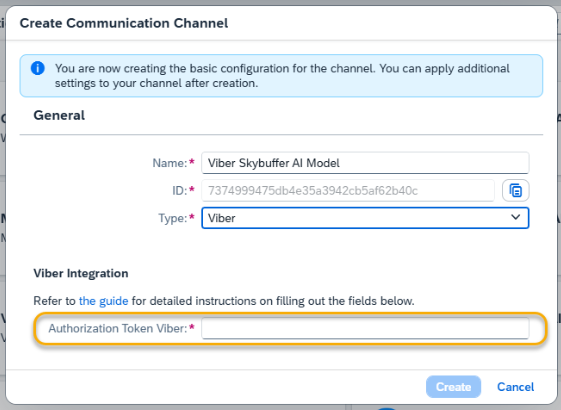
Step 13. Press Create to finish initial setup in Communication Channels application.
Step 14. Tools Activation
Once your Channel is created, you can activate or deactivate tools defined within your AI Agent.
For more information, visit: Tools Activation.
Step 15. Destination Assignment
This setting allows you to assign destinations to tools that have backend-connected actions.
For more information, visit: Destination Assignment.