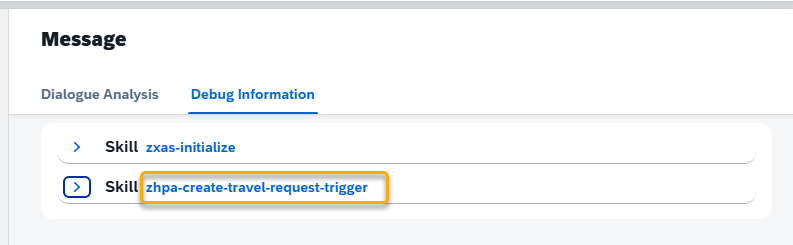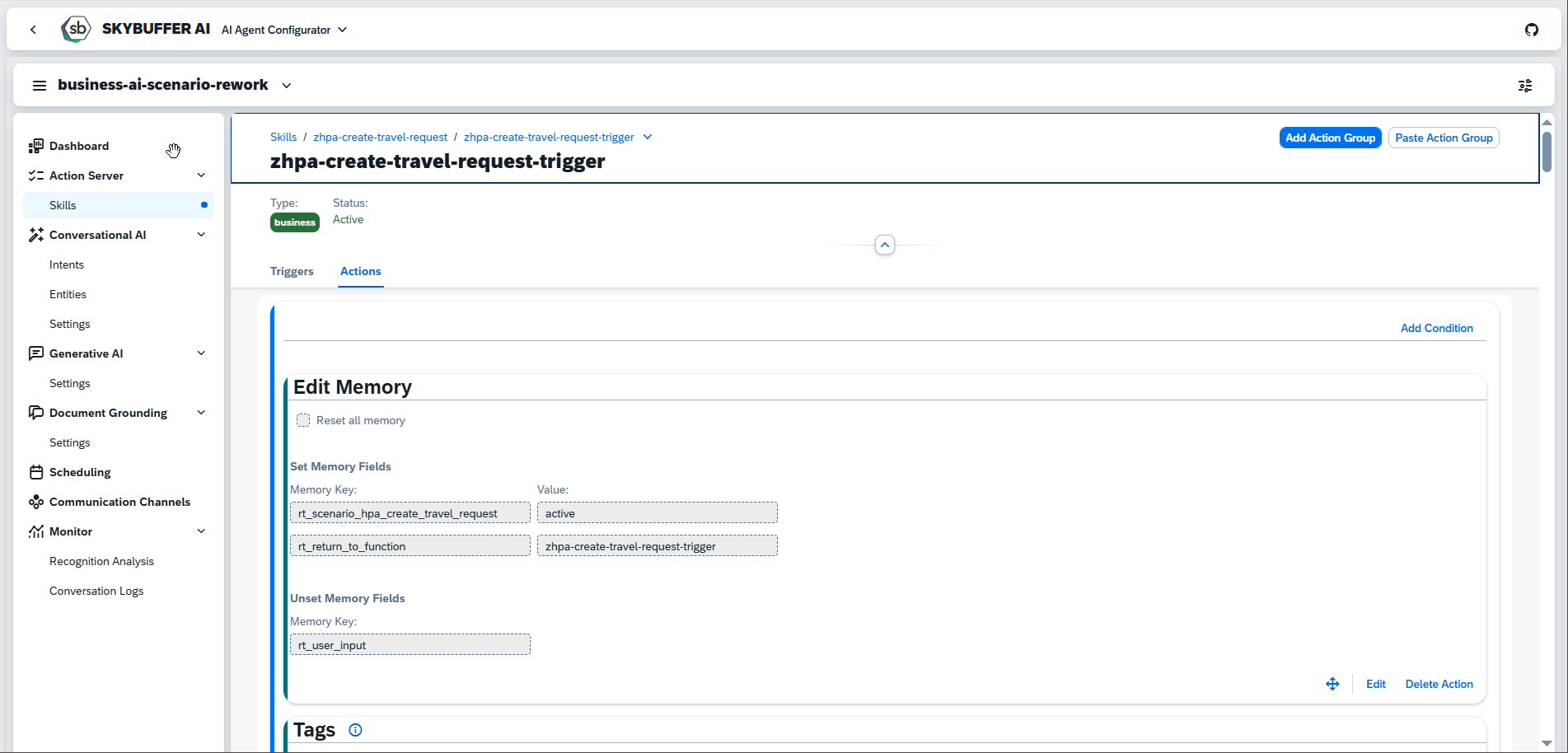Monitor Section
To analyze conversations handled by the AI Agent, go to the Monitor section. Here, you will find two monitoring options: Recognition Analysis and Conversation Logs.
Step 1. Display user phrases
Information about user phrases is available in the Recognition Analysis section. For each phrase, you can view:
- Intent Name
- Message
- Confidence
- Date
- Detected Entities
You can also assign a user phrase to a specific intent or filter the list by date range or intent name.
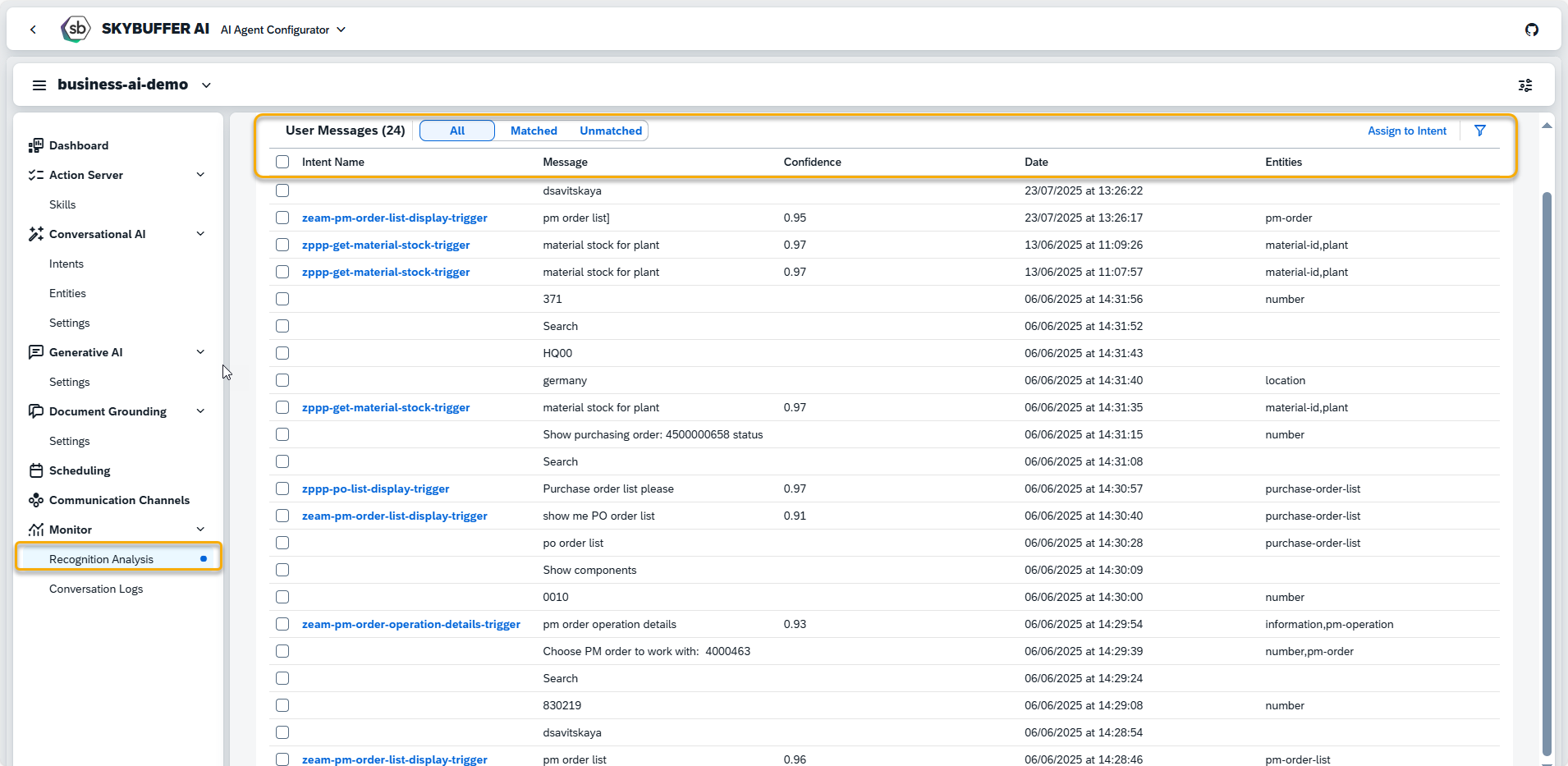
Step 2. Browse and display conversation logs
In this section, you can view all conversations handled by the AI Agent. Each conversation includes key information such as the Conversation ID, date and time, communication channel, assigned tags, and the Business Partner name if available.
The Conversation Logs Overview screen provides a searchable view of past conversations.
Use the following filters to narrow down results:
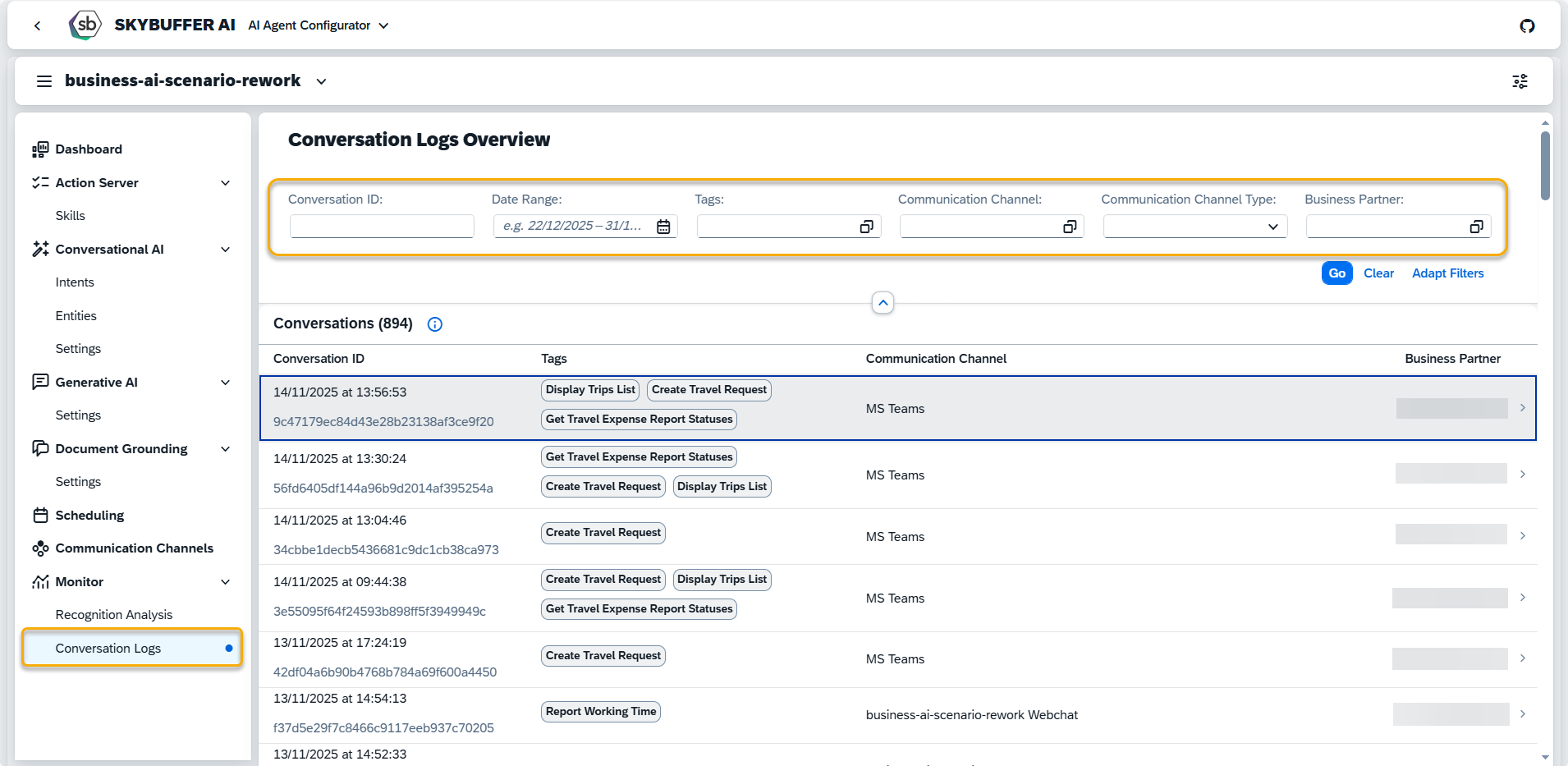
Conversation ID
Enter a specific ID to locate an individual conversation for detailed review, or search using a partial ID.
Date Range
Select a start and end date to display conversations within that timeframe — useful for monitoring specific periods.
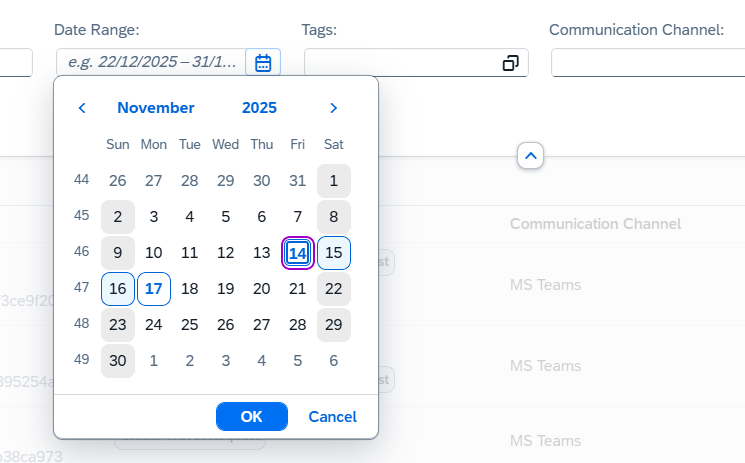
Tags
Filter by assigned tags (e.g., topics, customer types) to focus on relevant conversation categories.
You can add one or more conditions to refine your search.
Condition Priority
Conditions are evaluated in the following priority:
1. Not empty
2. Empty
3. Equal to, contains, not equal to, not contains
Condition Types
- Equal to: Use this when you want to find conversations that have exact tags where all the specified tags are present.
- Not equal to: Use this when you want to exclude conversations that have exact tags where all the specified tags are present.
- Contains: Use this when you want to find conversations that have exact tags or part of a tag’s name.
- Not contains: Use this when you want to exclude conversations that have exact tags or part of a tag’s name.
- Empty: Use to select conversations that have not been assigned any tags.
- Not empty: Use to select conversations that have at least one tag assigned.
Example: You can filter conversations related only to Travel, such as creating travel requests or retrieving travel expense reports.
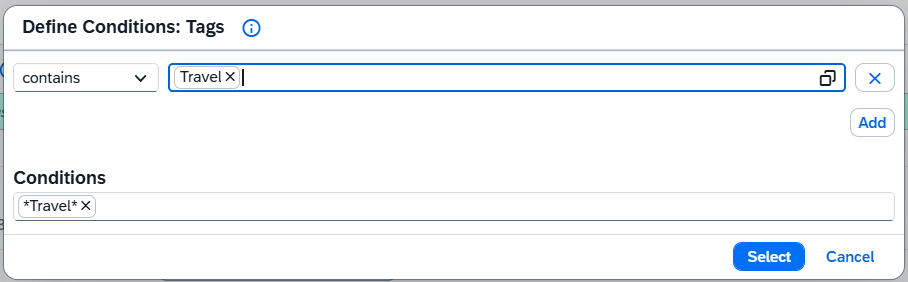
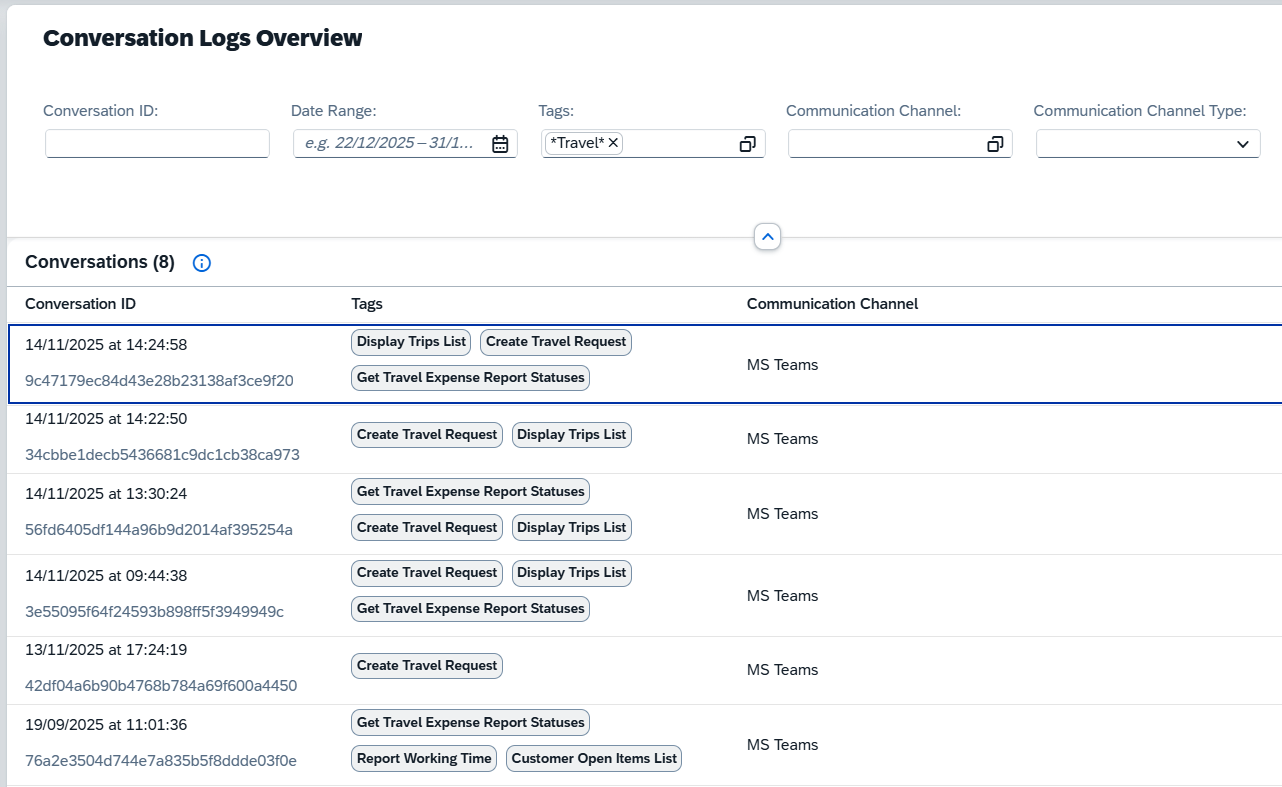
Communication Channel
Choose one or multiple channels to display conversations from those sources.
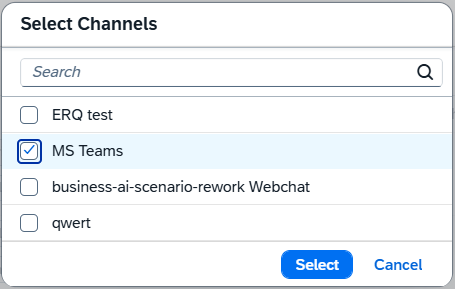
Communication Channel Type
Select specific communication types (e.g., Microsoft, Webchat) to isolate conversations from particular platforms.
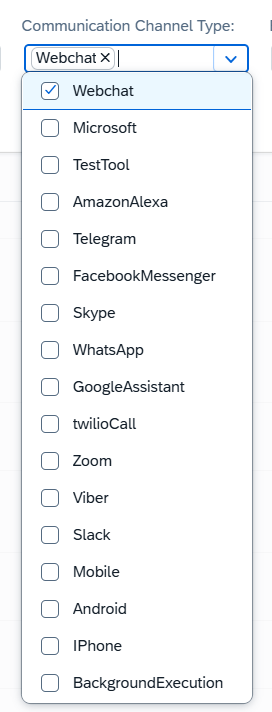
Business Partner
Filter by partner name to view conversations associated with specific contacts.
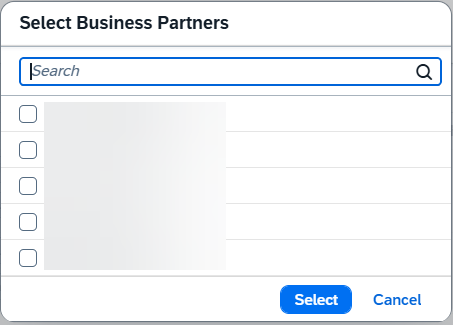
Step 3. Display the dialogue
Click a row to open and view the full conversation.
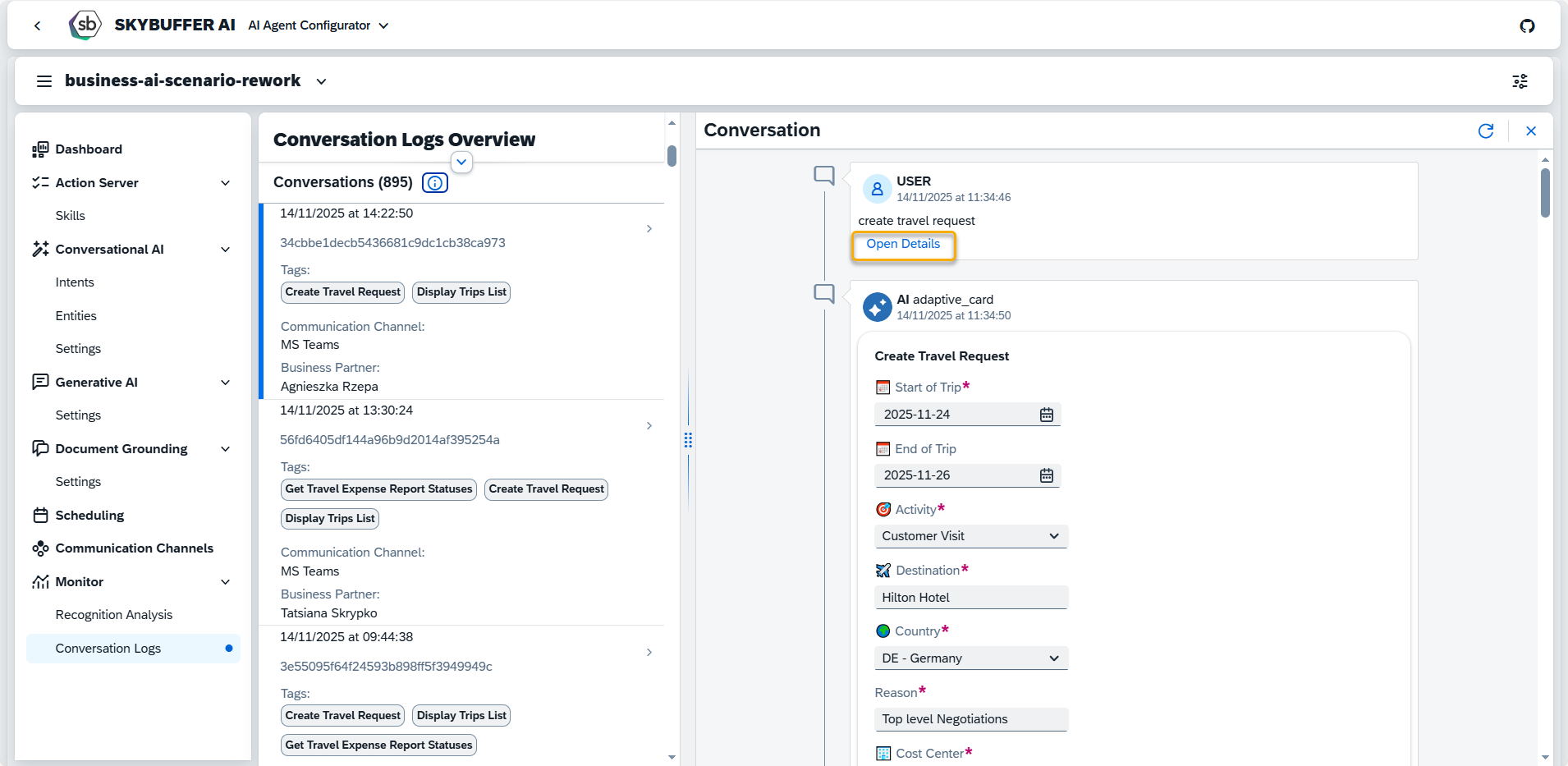
Step 4. Check conversation memory and technical logs
Press the Open Details button under any message and check Dialogue Analysis and Debug Information.
Dialogue Analysis tab displays the state of the model’s memory after the user message was processed.
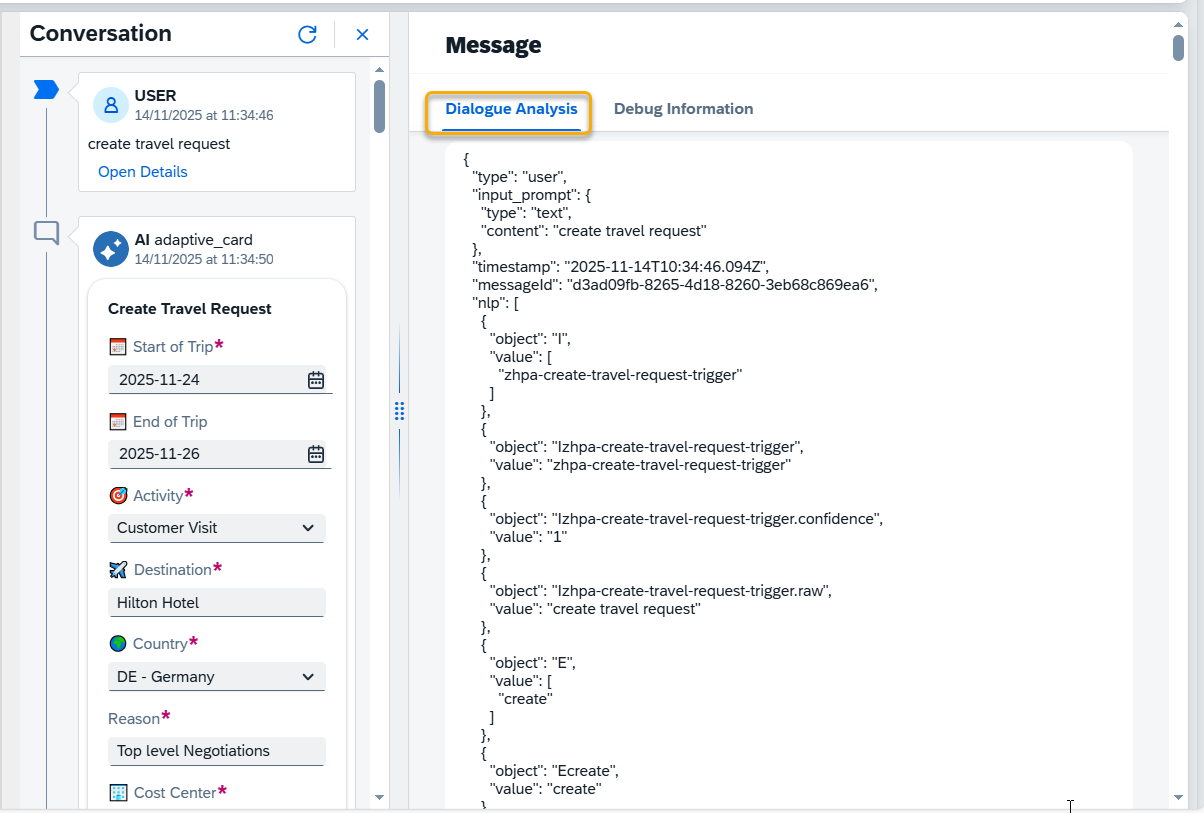
Debug Information shows what tools have been triggered after the user message, and what actions were run inside each tool.
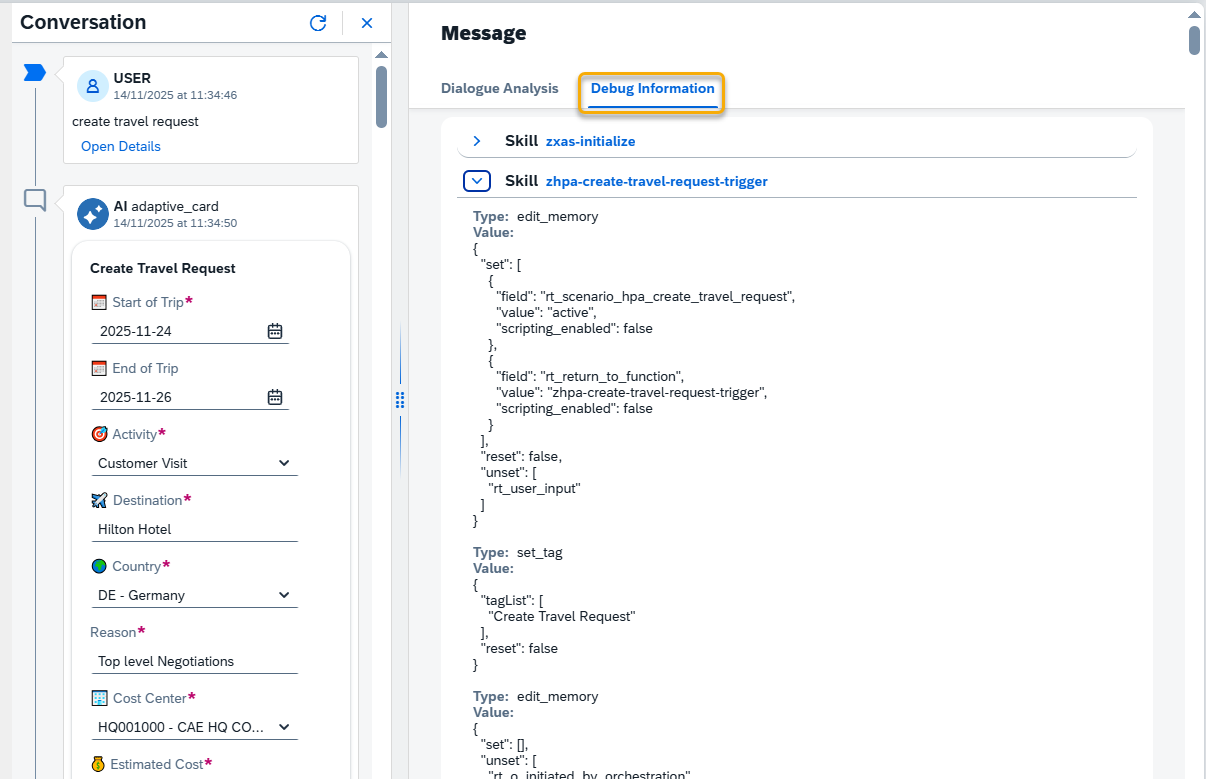
Step 5. Navigate to Tools from Logs
To navigate to the tool source page, press the tool name in the Debug Information section. You can also use the right-click menu to open the page in a new window or tab.