Destination Management
This application is used to manage Destinations – external systems and their basic settings.
Step 1. Open the Application
Open the Destination Management application located in the AI Agent group.
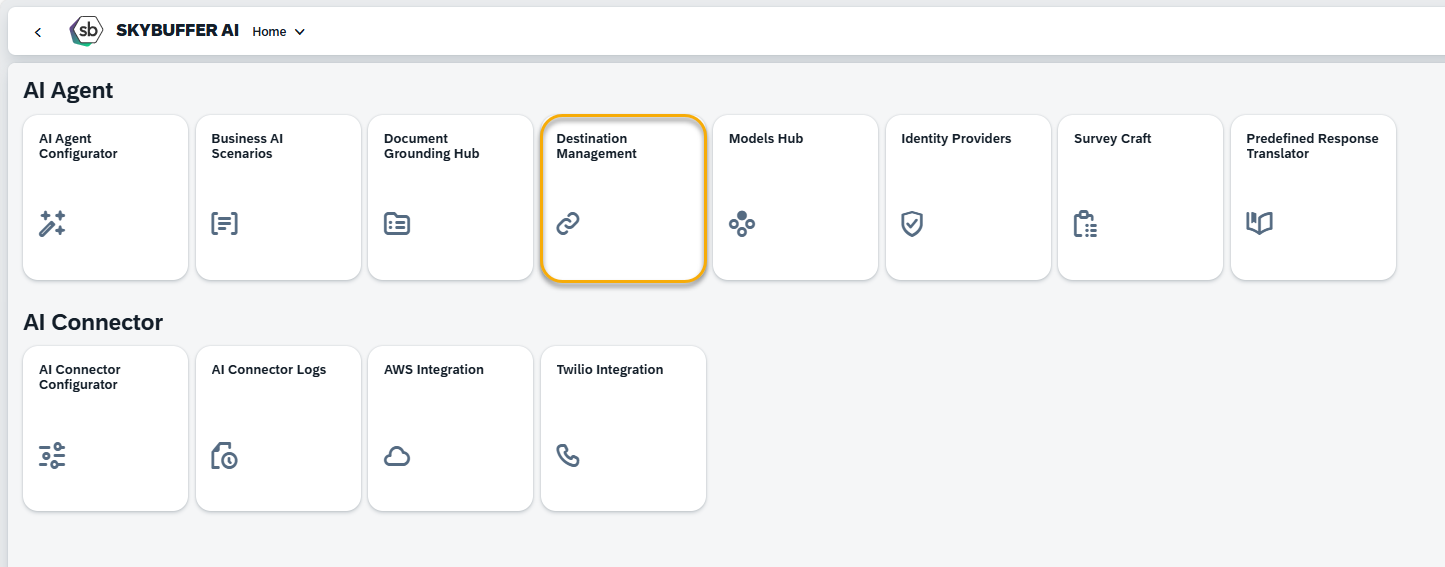
Step 2. Add a New Destination
Click the Plus button to create a new destination.
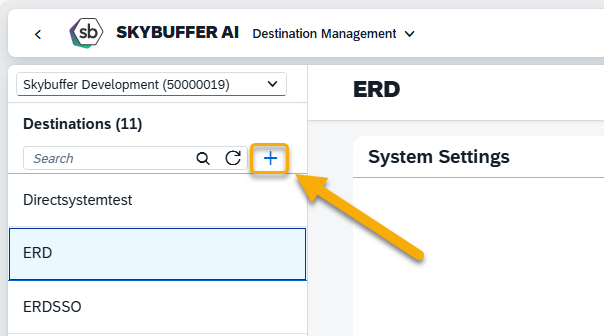
Step 3: Configure the Destination
When creating a new destination, you can choose from three values for Destination Type:
- Direct
- BTP
- RFC
The fields in the form will vary slightly depending on your selection.
Example Comparison
Below is a sample comparison of the BTP and Direct destination creation forms:
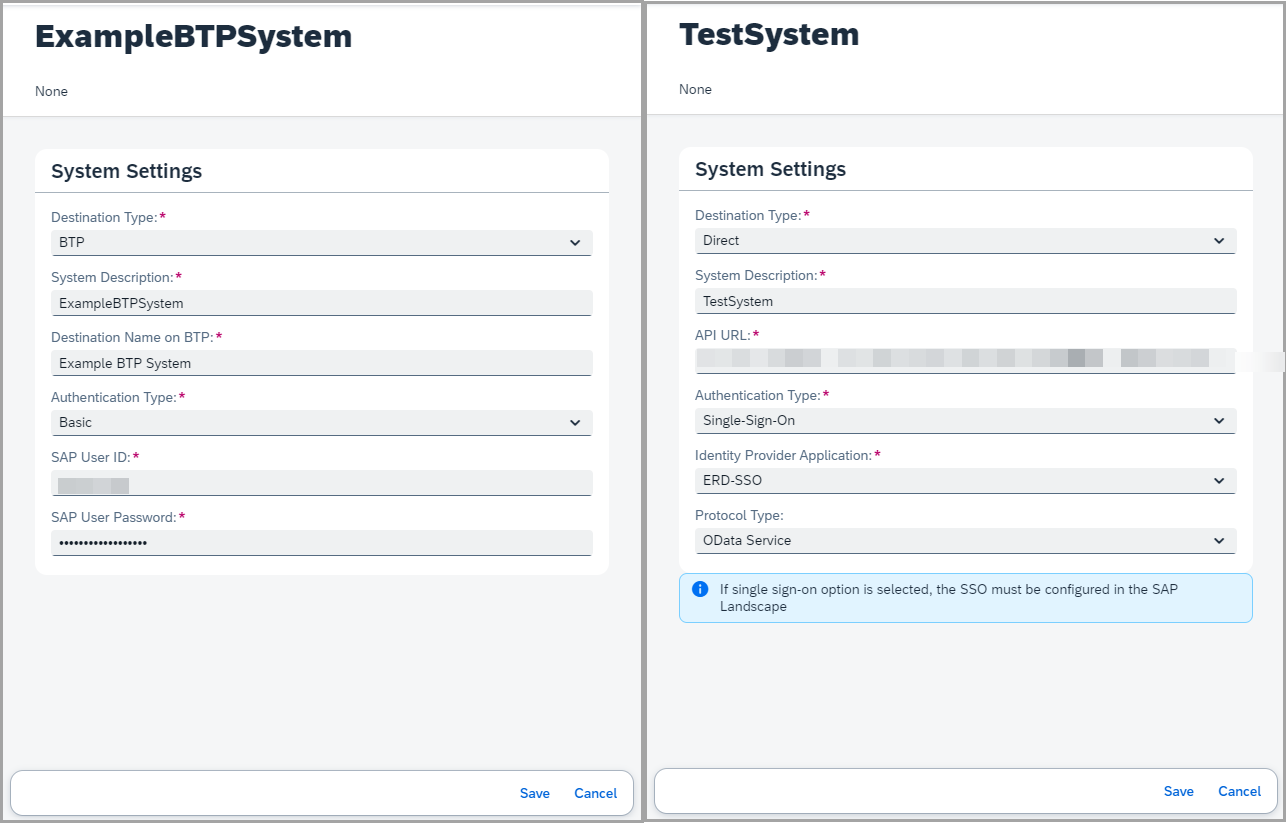
You can also view the RFC connection form for reference:
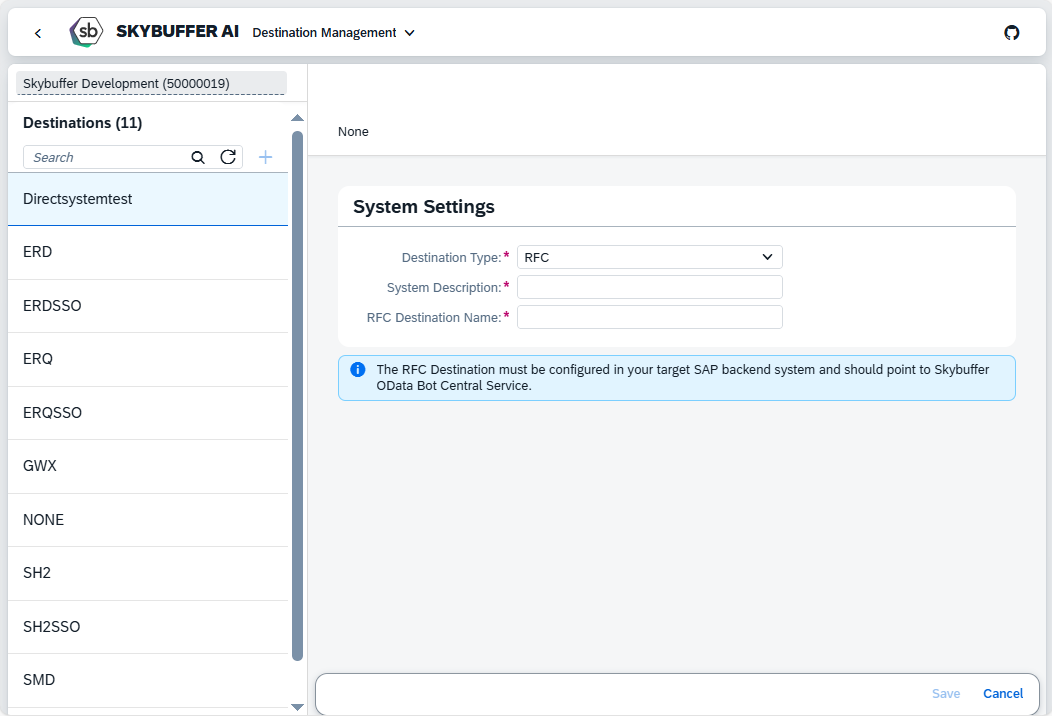
Edit Parameters
Here are the main fields to configure:
-
Destination Type: Choose between BTP, Direct, or RFC
-
System Description
-
Destination Name: Destination Name on BTP / API URL for Direct Type / RFC Destination Name for RFC
-
Authentication Type: The available fields will vary based on your selection.
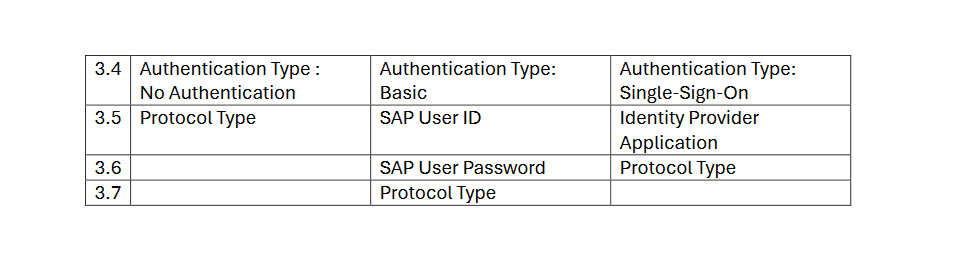 NOTE:
NOTE:
- If No Authentication is selected, A technical user must be configured in the SAP system under the SICF node of the published OData service:
/default_host/sap/opu/odata/skybfr/bot_central_service_srv - If Single Sign-On is selected, the SSO must be configured in your system Landscape
- If Basic is selected, enter the technical username and password directly in the application.
Step 4. Save Your Configuration
After entering all required information, click the Save button to store your new destination.