Survey Craft
In this application you can create an Exit Survey by adding questions of various types.
Step 1. Open Survey Craft application in the AI Agent Group.
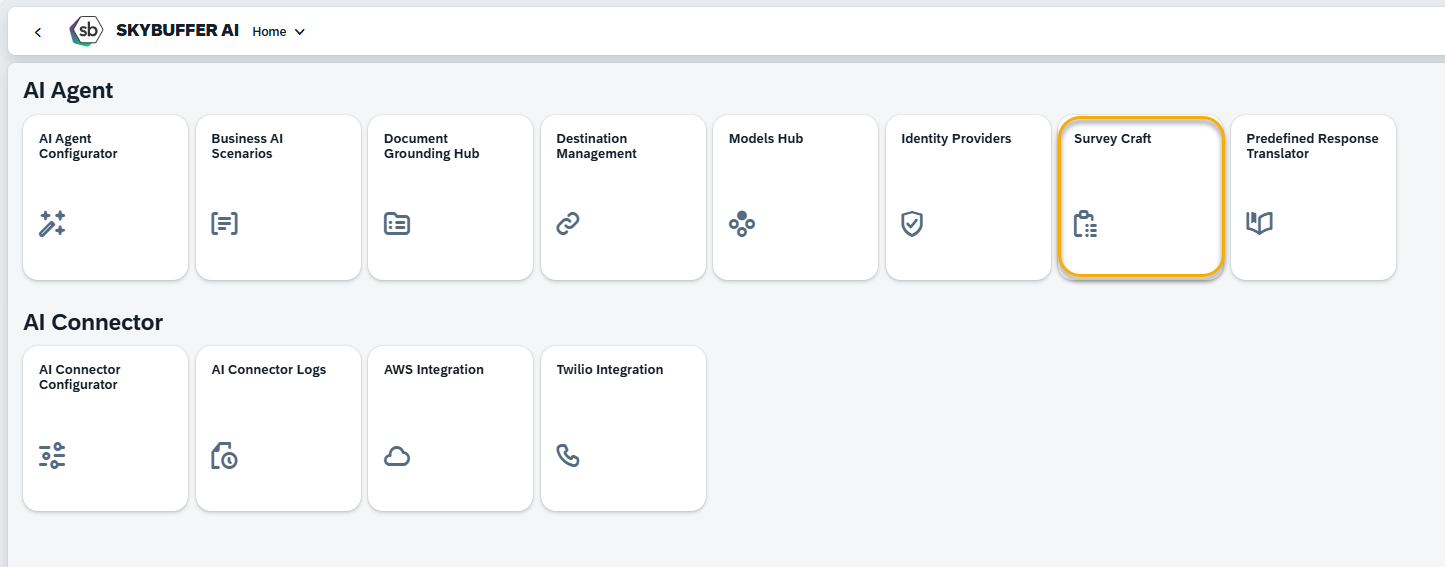
Step 2. Press Add button.
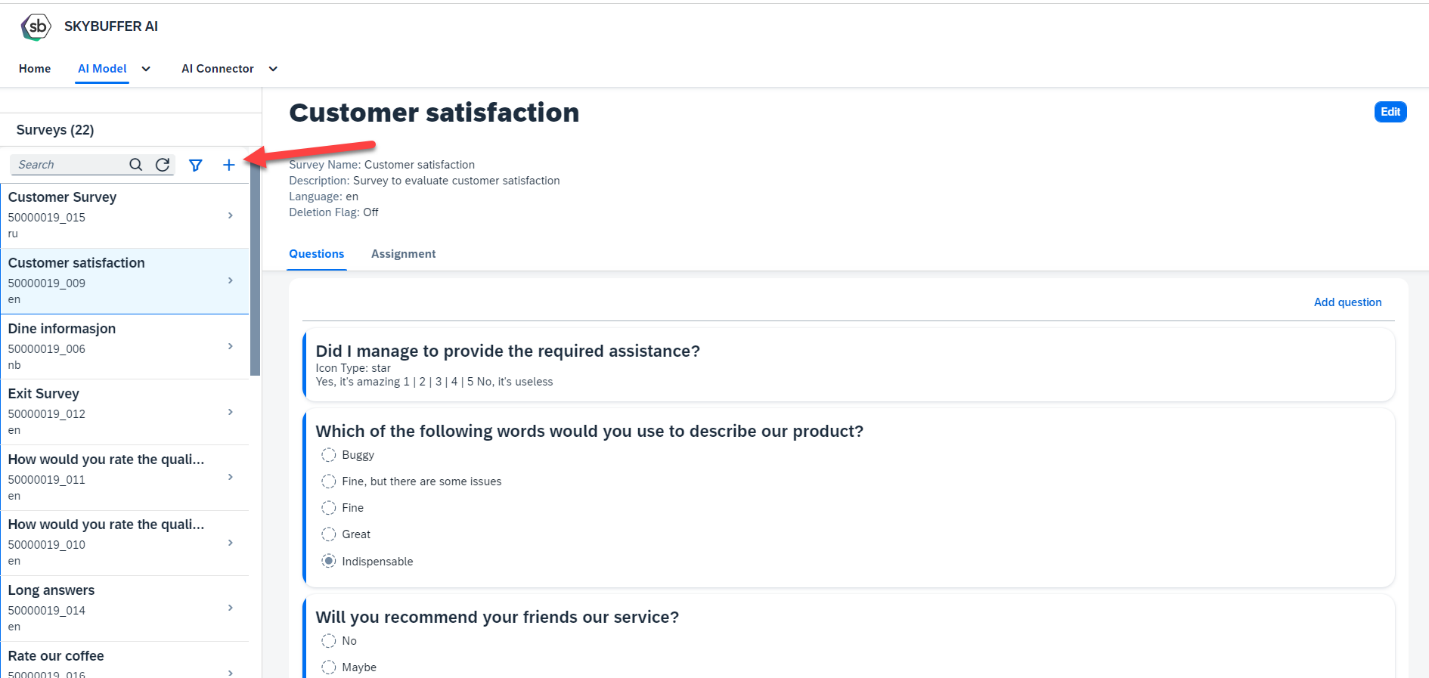
Step 3. To create a new survey, you should provide the name and description, language and other initial values:
Separator enabled – if activated, a horizontal separator line will appear between all questions.
Close Survey Button Enabled – if activated, there will be an option to close the survey without submitting answers.
Close Survey Text – this text will appear on the Cancel button.
Submit Survey Text – this text will appear on the Submit button.
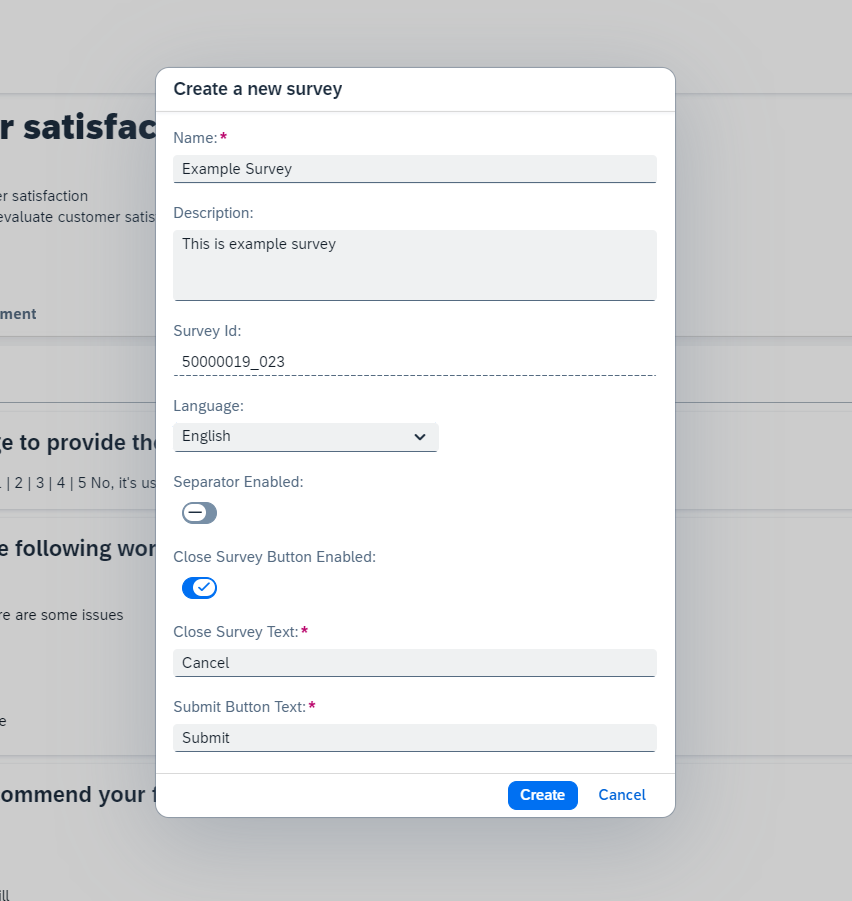
Step 4. Save your entries.
Step 5. Press the Add question button.
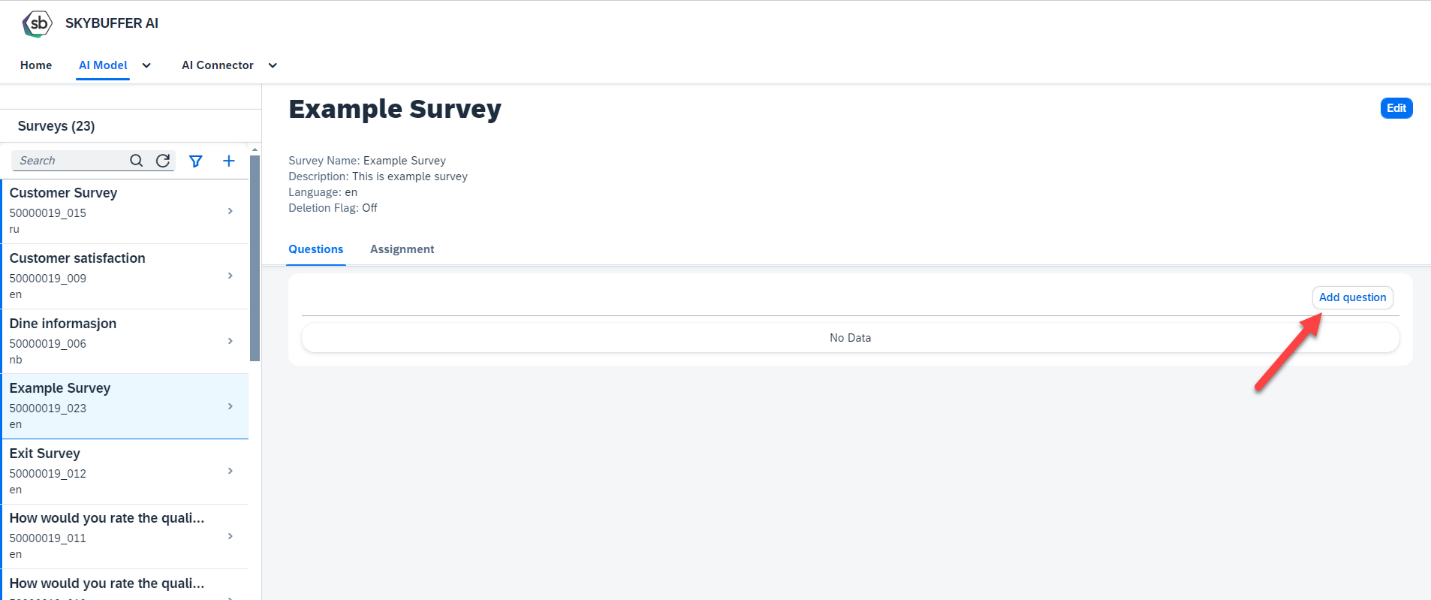
Step 6. To create a new question, provide Question order, Question text and Type.
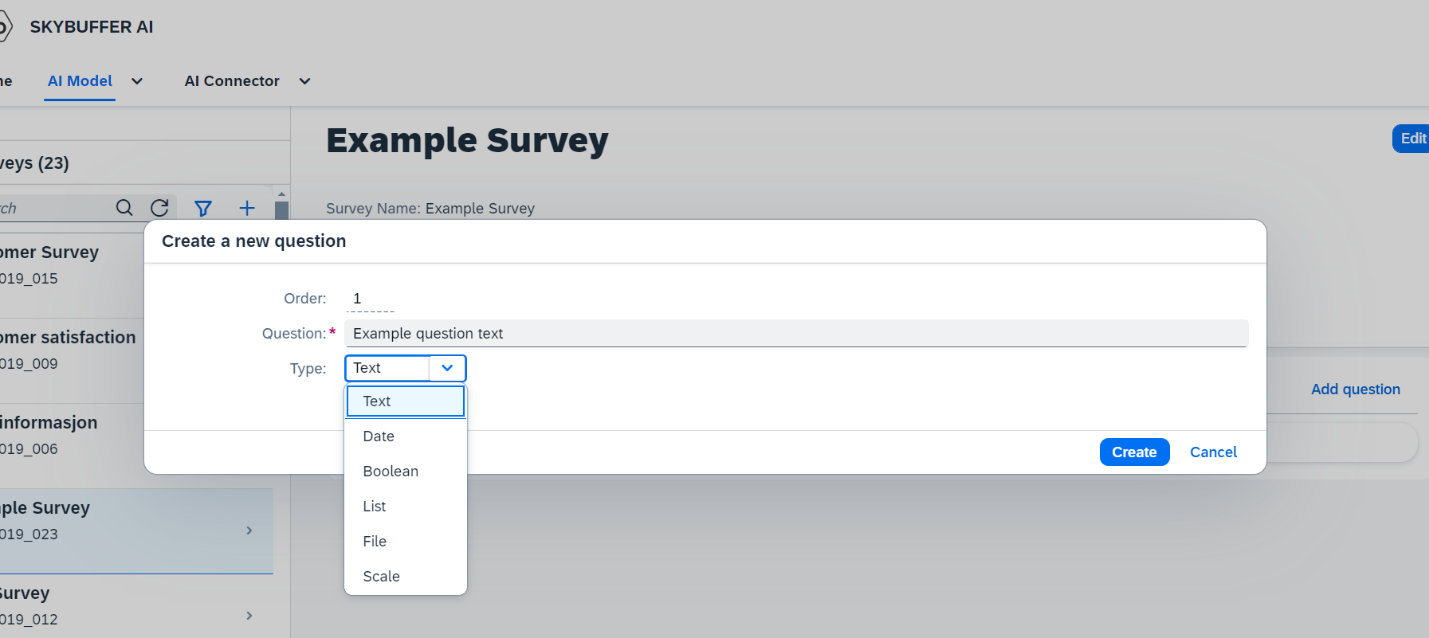
It is possible to create different types of questions:
Text
Date
Boolean- To use Boolean message type, you should provide two Possible values and a Default value for user response.
List- There are two variants of this question type: multiple-choice or single-choice. For a basic list with only one answer allowed, list all the values in a new line. Then select one of them and put it in as Default value.
For multiple-choice list, toggle the Multiple values parameter. The default value is not used in this variant.
File- When using the File message type, you can allow upload file type extension (optional).
Scale-To use Scale message type, you should add From and To values and some text description for them (optional). It is possible to use Block and Star icon type.
NOTE: Some settings affecting this type of survey question can be found in the application of Communication Channels, in the 3rd tab containing the webchat styles settings. Find the section of Survey Style, and subsection Rating.
You can set your own icon files (e.g. customized star images).
Step 7. Save your entries.
To create more questions, repeat Steps 5-7.
Step 8. To edit the Survey, press Edit.
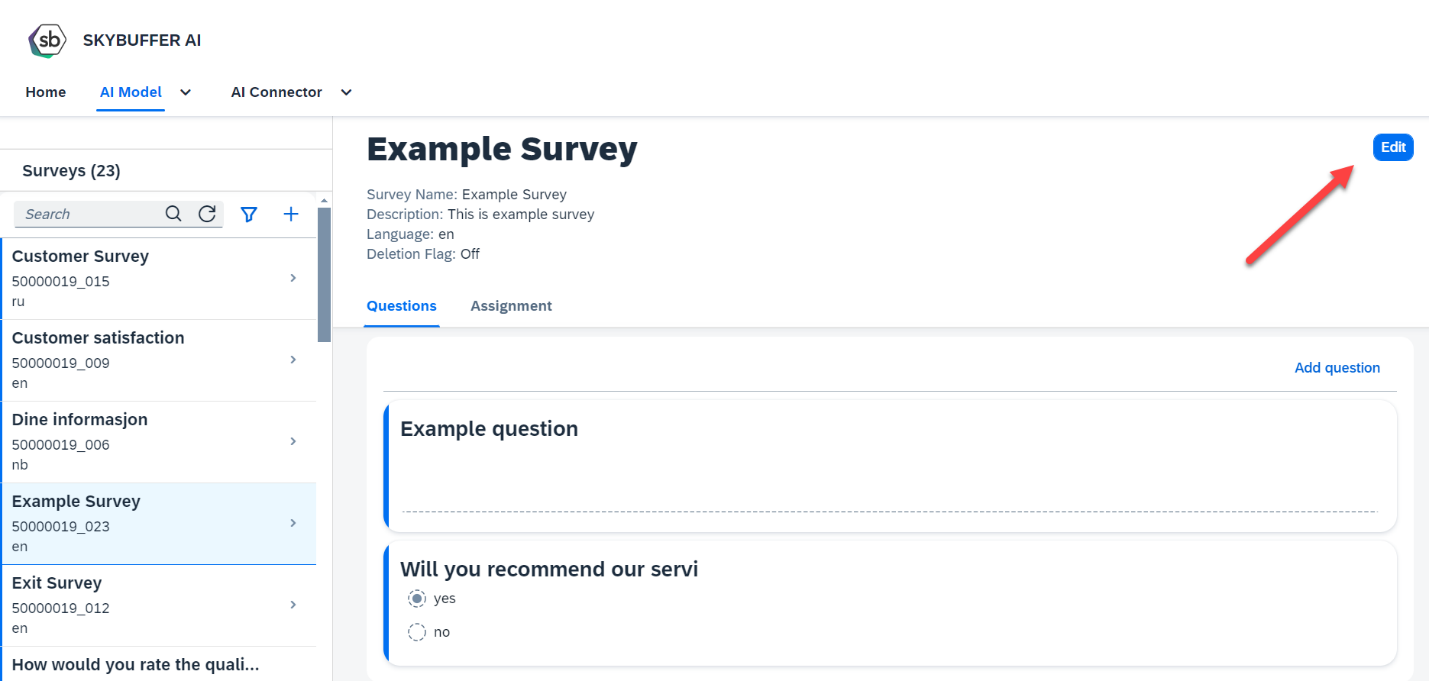
In the Edit mode you could change the data entered in steps 5-7, and it is also possible to:
Deactivate any question- To deactivate any question, turn off the Activate toggle. This question won’t be visible in the Survey.
Swap questions- Select the question and hold down the left mouse button, then drag it to the desired location.
Mark the survey for deletion (in this case, this survey will not be available for assignment to a channel).
Save your entries.
Step 9. Assign your Survey to a channel.
Open the Communication Channels application
Select your channel and press the Edit button. Select the required survey from the drop-down list and Send Survey Automatically attribute.
NOTE: As of now, surveys work with Webchat and Microsoft Teams channel types.
Save your entries
Step 10. The survey is assigned to your channel now.
Please note that settings for look and feel of the survey, same as for conversation window, are in the Communication Channels app.